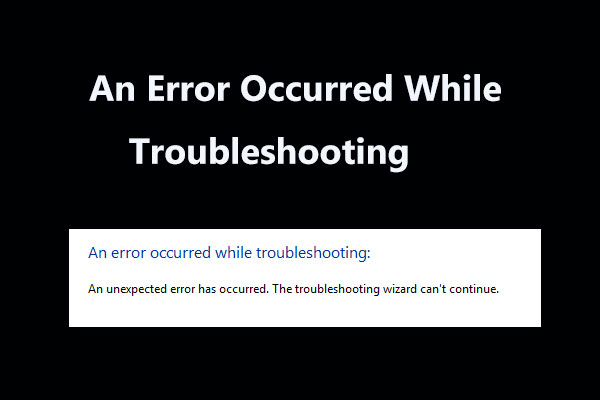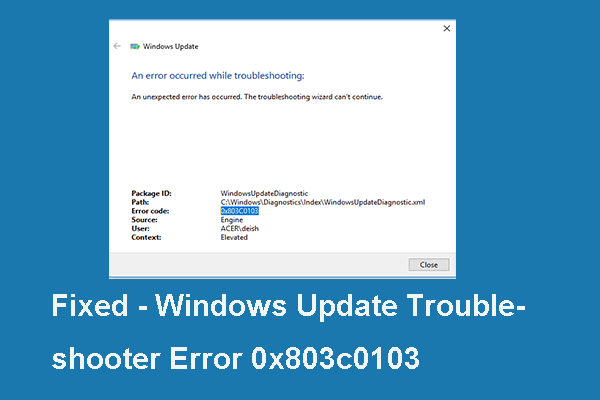Have you ever encountered the error code 0x80300113? If the answer is yes, you are in the right place. This post offered by MiniTool can help you to fix this error. It will show you 3 possible solutions. You can try to connect to the Internet, set the correct time, date and time zone or copy the utility on a local drive.
When you try to run the Internet Connection troubleshooter after a problem with the connection or maintaining an Internet connection appears, you may encounter the error code 0x80300113. When the system restarts, the Internet connection usually works fine, but the problem reappears in a few minutes.
What’s causing the 0x80300113 error? This error may occur because PC is not connected to a network, Time, Date or Time zone are way off or the utility is stored on a mapped drive. Right now, you can follow the methods below to fix this issue.
Method 1: Connect to the Internet
If you are running an Internet troubleshooter or a similar utility, it is important for you to launch the utility after connecting to the Internet network. You need to ensure that you’re connected to the Internet in order for the Internet troubleshooter to fix your problem.
Hence, if you encounter the 0x80300113 error after you start the utility, go to the toolbar and click the network icon to check if you are currently connected to a network.
If your computer is not connected to a network via Wi-Fi or ethernet cable, you should connect it to one before you run the troubleshooter again.
If this scenario is not applicable or it doesn’t solve your problem, move down to the next method below.
Method 2: Set the Correct Time, Date and Time Zone
It turns out that one of the most common instances that will cause the 0x80300113 Internet troubleshooter error is an inappropriate time and date. In this case, you can try to revert the time, year and time zone to the correct values. Then, you should be able to run the Windows Internet troubleshooter to fix the issue and maintain a working Internet connection.
Here’s a quick guide on how to set the correct time, date and time zone on your computer.
Step 1: Press the Win key + R key to open the Run dialog box. Then, type timedate.cpl in the text box and press Enter to open the Date and Time window.
Step 2: Go to the Date and Time tab and click the Change date and time… button.
Step 3: Select the appropriate date by using the calendar, then move to the Time box to set the appropriate time according to your time zone. Click OK.
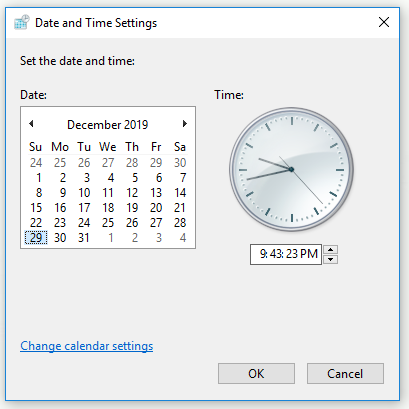
Step 4: Return to the Date and Time tab and click the Change time zone… button. Then, choose the correct time zone and click OK.
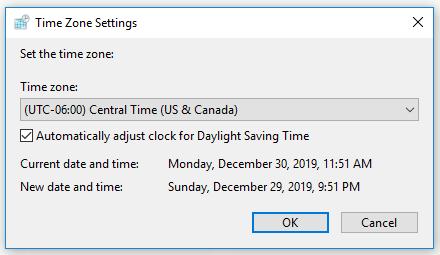
Step 5: Restart your computer.
At the next computer startup, check if the 0x80300113 error is resolved.
If you’re still encountering the same error while running the Internet troubleshooter, try the next method below.
Method 3: Copy the Utility Locally
If you are not running the locally stored troubleshooter, you may encounter the 0x80300113 error because you are trying to start a Windows utility from a mapped drive. If this scenario is applicable, you can try to copy the file locally to fix the 0x80300113 error.
To do this, follow the instructions below.
Step 1: Simply access your mapped drive and cut / copy the utility file.
Step 2: Next, open File Explorer and paste the utility to a local drive (C:/ works just fine).
After the utility is stored on a local drive, you can open it to check if the 0x80300113 error disappears.
Bottom Line
To sum up, this post has shown you how to fix the Windows error code 0x80300113 with 3 workable methods. If you are experiencing this error, try the solutions mentioned above.