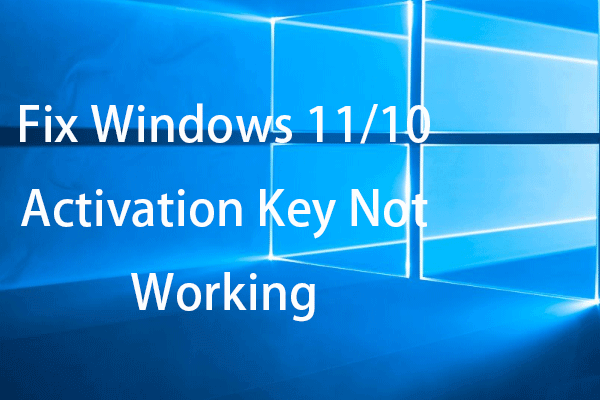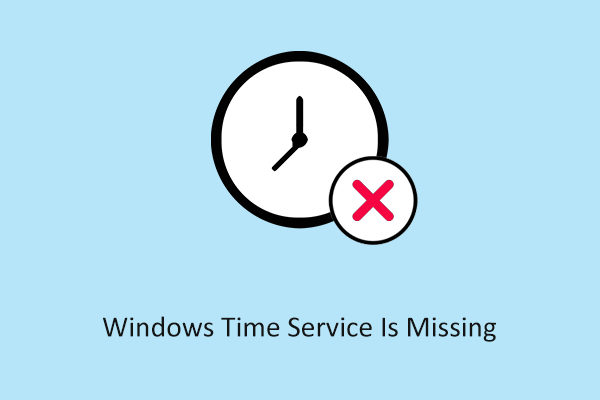Windows Activation Error 0xc0ea000a
What is the Windows activation error 0xc0ea000a? This error appears when you are unable to activate Windows. Normally, you will be asked to activate Windows when the operating system has been pre-installed and ready to use. If you are stopped by the error in the first place, you may check if you have a genuine copy of the operating system, the product key is right, and the Windows edition matches.
Otherwise, the error code 0xc0ea000a can happen after you change your PC hardware such as upgrading to a new CPU or Motherboard. Furthermore, your PC will be forced to reboot due to a system crash. In this case, you can wait for a couple of hours to see if the error can be rectified. Sometimes, it is just a temporary bug because of too many activation requests.
MiniTool ShadowMaker TrialClick to Download100%Clean & Safe
If the error 0xc0ea000a persists, you can manually reactivate Windows again. Then you may try the following methods to troubleshoot the 0xc0ea000a error code. Please make sure you have been connected to the Internet.
To reactivate Windows, you can do as follows.
Step 1: Open Settings by pressing Win + I and go to Update & Security > Activation.
Step 2: Click Change product key under the Update Product Key heading and then you will be asked to enter a product key. Click Next and follow the next guide to finish that.
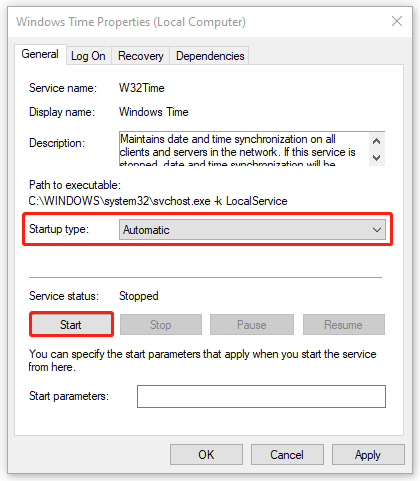
Fix: Windows Activation Error 0xc0ea000a
Fix 1: Restart the Windows Time Service
You can sync the PC’s clock and then try the activation again to see if the error can be removed.
Step 1: Open the Run dialog box by pressing Win + R and type services.msc to press Enter.
Step 2: Scroll down to locate and double-click on Windows Time.
Step 3: Expand the Startup type menu to choose Automatic and then click Start.
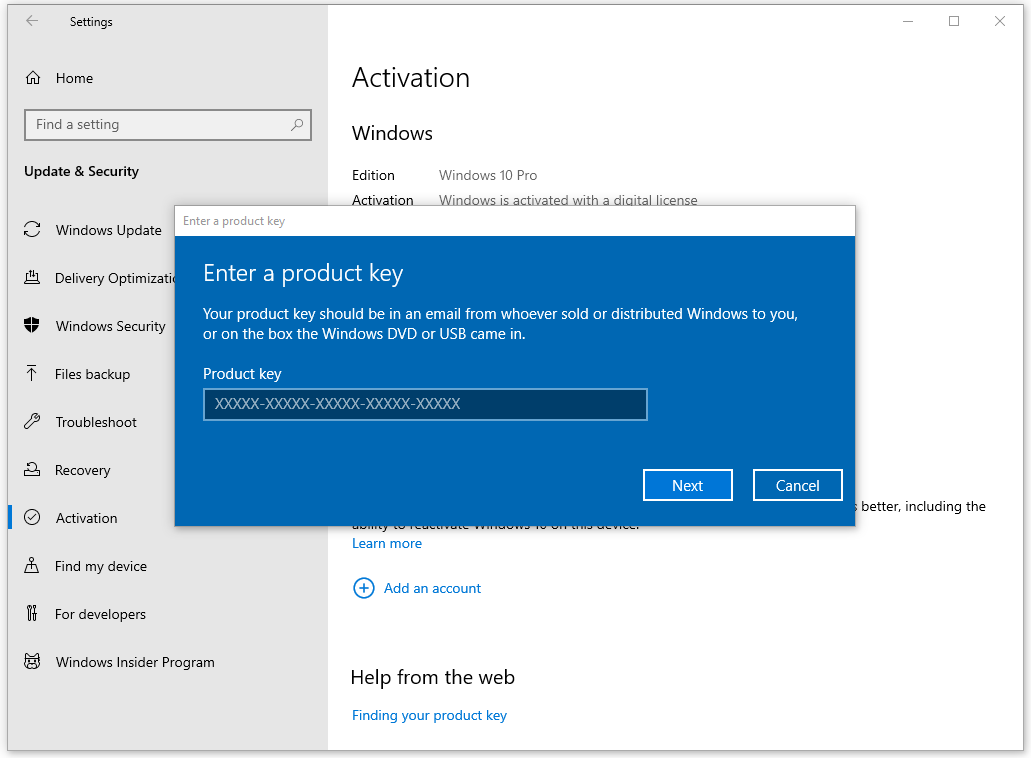
Step 4: Click Apply > OK to save the changes.
Fix 2: Run Activation Troubleshooter
Activation Troubleshooter to help users fix various Windows activation problems and reactivate Windows after a hardware change. It is worth trying this method.
Step 1: Open Start > Settings > Update & Security > Activation.
Step 2: You may see the Troubleshoot option if Windows is not activated. Then click Yes to run the troubleshooter immediately.
If the tool can’t detect any issues, you will be informed and you can click the I changed hardware on this device recently link. Then please sign in to your linked Microsoft account and choose the device to activate.
Bottom Line
To activate Windows, you should check the Internet connection, the Windows edition, and the right product key. If this error 0xc0ea000a makes your Windows crash, you can wait for a while for another try. Hope these methods can resolve your concerns.