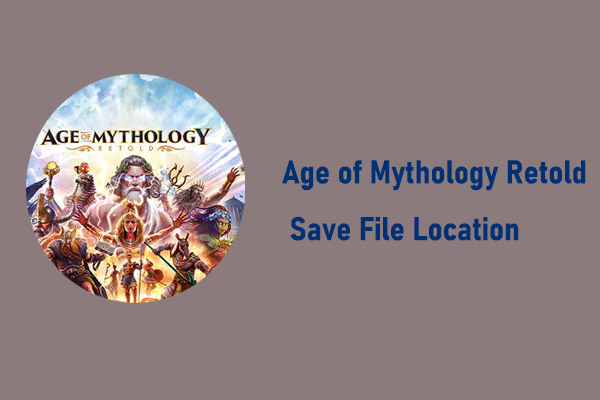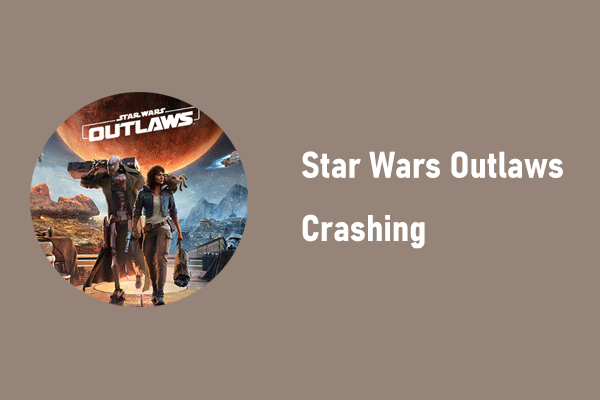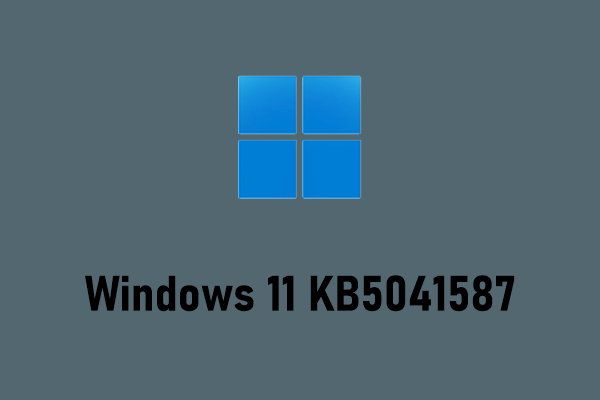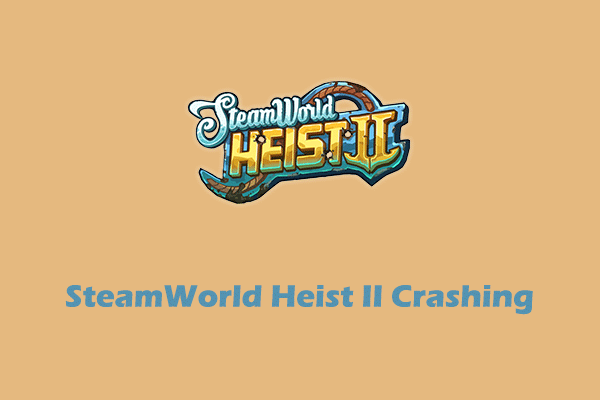Have you ever received the Age of Mythology Retold Initialization Failed error when you tried to start this game? What measures can you take to troubleshoot the Age of Mythology Retold not launching problem and get your game running normally? Read this detailed tutorial on MiniTool to find some fixes.
Age of Mythology Retold Not Launching With Initialization Failed Error
The classic real-time strategy game Age of Mythology: Retold has been sought after by game enthusiasts since its release. However, when gamers are trying to run this game, they encounter the problem of Age of Mythology Retold not launching. Sometimes they receive the error Initialization Failed or other error messages, and sometimes the game just crashes without any error message.
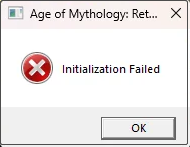
There are many reasons for Age of Mythology Retold crashing, which may involve outdated graphics card drivers, corrupted game files, other applications that conflict with the game, etc. In this article, we have collected many solutions that have been proven to be effective by users and are dedicated to helping you remove the error and enjoy the game. Keep reading to get details.
What Can You Do When Age of Mythology Retold Won’t Launch
Before trying the advanced solutions listed below, you are suggested to implement some basic troubleshooting steps, such as restarting the game/computer, reinstalling the game, checking the game server status, and so on. If they do not work, you can try the following advanced fixes one by one.
Fix 1. Reinstall Visual C++ Redistributable
According to user experience, it is effective to resolve the “Age of Mythology Retold crashing/not launching” issue by reinstalling Microsoft Visual C++ Redistributable. The game may depend on the latest Microsoft Visual C++ Redistributable libraries to run.
You need to visit this website to download the latest Microsoft Visual C++ Redistributable that matches your system architecture.
Fix 2. Update Graphics Card Driver
Game crashes may be caused by problematic graphics card drivers. Updating the driver can make sure your computer has bug fixes and security patches. To update the GPU driver, you can follow these steps:
Step 1. Right-click the Start button and choose Device Manager.
Step 2. Expand the Display adapters category. Next, right-click the target display card and choose Update driver.
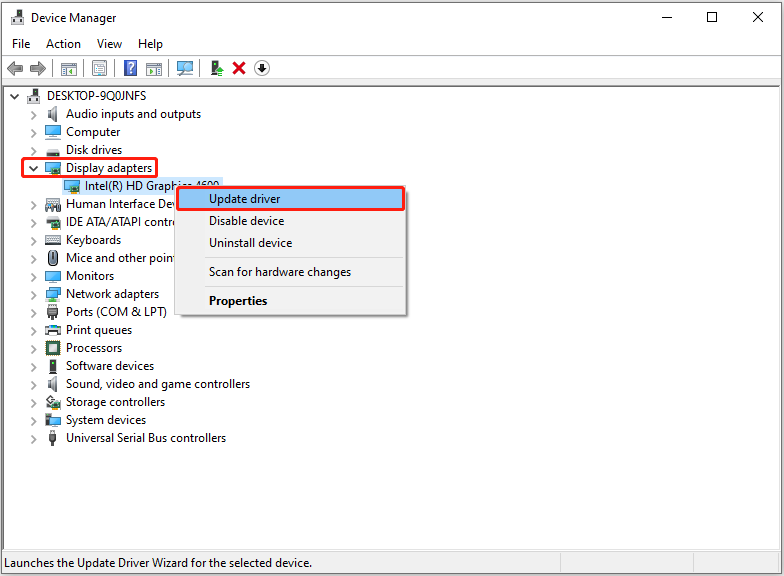
Step 3. In the new window, let Windows search for the most appropriate driver for you.
Fix 3. Update Windows
Outdated Windows versions are often the culprit of game crashes. Making sure your Windows is up to date is an important means to fix known bugs and prevent compatibility issues.
- For Windows 10: Go to Windows Settings > Update & Security > Windows Update, and then download and install the latest Windows version. Then restart your computer and check if the game runs well.
- For Windows 11: Navigate to Settings > Windows Update. If there are updates available, download and install them to your computer.
Fix 4. Verify the Integrity of Game Files
Corrupted game files may also cause the game to fail to run. You can verify the integrity of the game files to resolve this issue.
For Steam:
- Launch Steam and go to the Library tab.
- Right-click on Age of Mythology Retold and select Properties from the dropdown menu.
- Shift to the Installed Files tab and then click the Verify integrity of game files button.
Once this process is completed, you can re-launch your game and check if starts normally.
MiniTool Power Data Recovery FreeClick to Download100%Clean & Safe
Fix 5. Uninstall Other Graphics Card Overclocking Tools
Some game users have confirmed that graphics cards overclocking tools such as MSI Afterburner and RivaTuner can cause errors in Age of Mythology Retold. This can be caused by graphics card driver conflicts, overly aggressive overclocking settings, excessive system resource usage, etc. Therefore, you can try to temporarily uninstall these tools and check if the problem is resolved.
Bottom Line
Is Age of Mythology Retold not launching with the Initialization Failed error? You can use the approaches listed above to address it. Hope this article can help you solve the problem in time.