People are troubled by technical issues when playing Alone in the Dark. For instance, Alone in the Dark crashes at launch on PC. How can you resolve this issue? Here you come to the right place to find useful solutions to this issue.
Alone in the Dark is not a newcomer as it was first launched in 1992. This is a survival horror video game in which players control the game roles to investigate a haunted house or town. Recently, Alone in the Dark came out with a new edit, where players can choose to complete the quest with two different characters. Considering the previous errors on Alone in the Dark, you can read this post on MiniTool to learn how to fix or prevent the problem that Alone in the Dark crashes at launch on PC in advance.
Fix 1: Launch Alone in the Dark as an Administrator
Firstly, you can check whether the Alone in the Dark file has the privilege to run on your computer. Some users can fix Alone in the Dark not launch on PC easily with this method.
Step 1: Find Alone in the Dark on your Steam library, then right-click on it to choose Manage > Browse local files.
Step 2: Locating the executable file of Alone in the Dark, you should right-click on it and choose Properties.
Step 3: In the following window, change to the Compatibility tab and tick the Run this program as an administrator option.
Step 4: Click Apply > OK to save the change.
After this, you can relaunch Alone in the Dark to see if the crash issue is resolved.
Fix 2: Update GPU Drivers
GPU drivers are significantly crucial as they ensure your computer communicates properly with applications, games, and graphics card components. You should remember to keep GPU drivers up to date to avoid encountering issues when playing games on your computer, like Alone in the Dark not starting or crashing.
You can choose a suitable GPU driver, whether it is AMD, NVIDIA, or Intel, ensuring they are the newest one and keeping them updated.
Fix 3: Verify Game Files
Sometimes, Alone in the Dark crashes at launch on PC because of lacking installation files. Installation files missing or corrupted prevent you from successfully launching the game. You can use the Steam feature to verify files or recover lost game files with professional file recovery software.
Verify the Integrity of Game Files on Steam
Step 1: Right-click on Alone in the Dark in Steam Library.
Step 2: Select Properties > Installed Files, then click on Verify integrity of game files on the right pane.
Steam will detect all the required files of Alone in the Dark and repair or replace the corrupted or missing files with proper ones. This may help you resolve the issue.
Recover Missing Game Files with MiniTool Power Data Recovery
Another method for you to find the lost game files back is using file recovery software. MiniTool Power Data Recovery works well in safely restoring lost files, including documents, pictures, videos, databases, and more. You can run MiniTool Power Data Recovery Free on your computer to detect the target location. If the missing game files are successfully found, recover them with the clear instructions on the interface.
MiniTool Power Data Recovery Free supports you to restore up to 1GB of files for free. Why not have a try?
MiniTool Power Data Recovery FreeClick to Download100%Clean & Safe
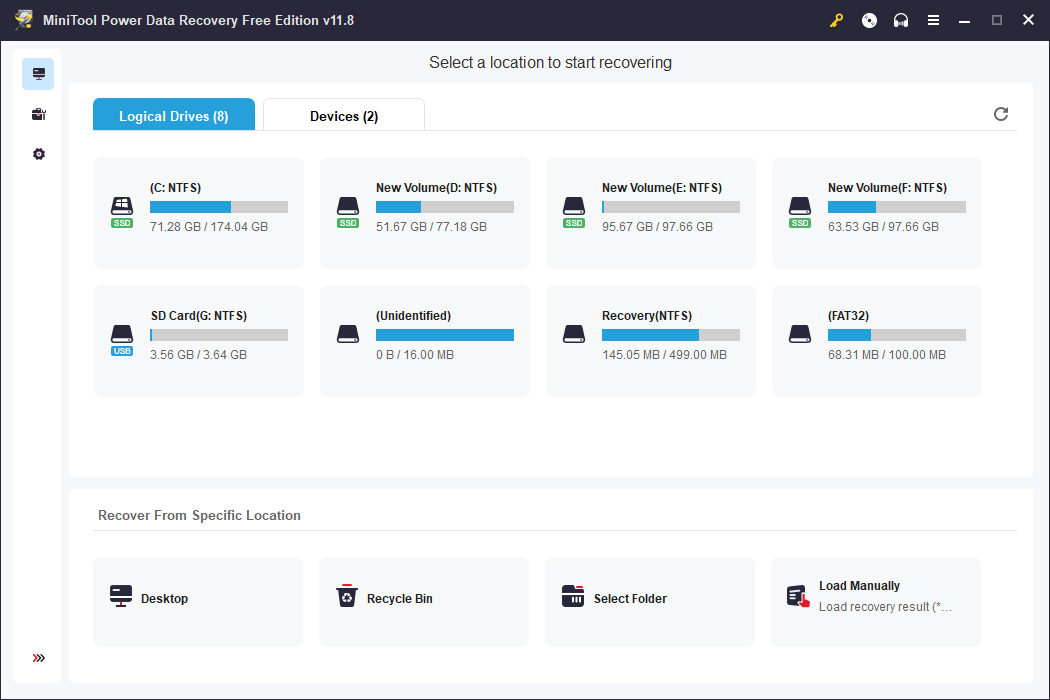
Final Words
It is possible to encounter various problems when playing games. If Alone in the Dark crashes at launch on PC, try the above methods to troubleshoot this issue. You can also check the corresponding settings and drivers mentioned in this post on your computer to prevent game crashes in advance.

