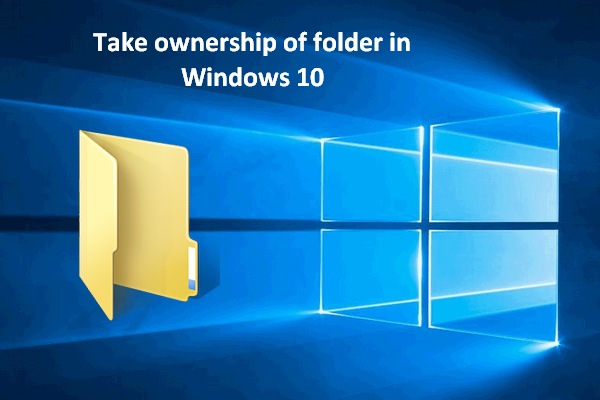If an error occurred while applying attributes to the file, don’t panic. It is not hard to solve. This error may occur because the file or folder isn’t owned by an active user, the file is encrypted and more. Right now, you can read this post from MiniTool Solution to get some workable methods to fix this issue.
When you try to open certain files hosted locally or on a shared domain, the “an error occurred applying attributes to the file” error message may occur. No matter what action you choose at this prompt, it will return the next time you try to open the file again.
Hence, what is causing the “an error occurred applying attributes to the file” error? Here are some possible reasons: the file or folder not owned by an active user, insufficient permissions, the encrypted file or corrupted system file. Right now, follow the instructions below to fix this issue.
Method 1: Take Ownership of the File
Firstly, you can try to take ownership of the file to fix the “an error occurred applying attributes to the file” error. Here’s a quick guide on how to do that.
Step 1: Open File Explorer and find the folder or file that is triggering this error.
Step 2: Right-click this the folder or file and choose Properties.
Step 3: Go to the Security tab, click the Advanced button and then click Change.
Step 4: When the Select User or Group window pops up, go to Enter the object name to select and type Everyone. Click Check Names to validate the Everyone category.
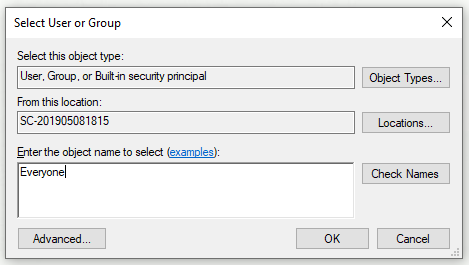
Step 5: Click OK to save the new changes.
After that, reopen the folder or file that is triggering the error and check if the same issue is still existing.
Method 2: Adjust the Permissions
To resolve this issue, you can adjust the permissions of the file or folder that is failing with this particular error. Here’s a quick guide on how to do that.
Step 1: Open File Explorer and find the file or folder that is failing with this particular error.
Step 2: Right-click this the folder or file and choose Properties.
Step 3: Go to the Security tab, click the Advanced button and then click Edit….

Step 4: Check Allow associated with Full control and click Apply to save the changes.
After you adjust the permissions, the “an error occurred applying attributes to the file” error should be solved.
Method 3: Check If the File Is Encrypted
Another method you can try is to check if the file is encrypted. Follow the steps below to do this job.
Step 1: Open File Explorer and find the file that is showing this error message.
Step 2: Right-click it and choose Properties.
Step 3: Go to the General tab and click the Advanced button.
Step 4: Under the Compress or Encrypt attributes section, check if Encrypt contents to secure data is checked.
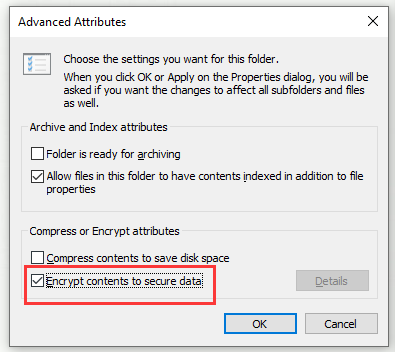
Step 5: If the file is indeed encrypted, the only viable solution that will allow you to open the file properly is to have the file owner share the encryption certificate with you so that you can install it on your PC and open the file.
Method 4: Perform a Repair Install or Clean Install
You can try to do a clean install or a repair install (in-place repair / upgrade).
If you want the fastest process and don’t care about data loss, you can perform a clean install. This is the most focused method of refreshing every system component of your Windows installation.
However, if you don’t back up your data in advance, you will lose all your personal files including applications, user preferences, games, and personal media.
If you want to keep all the files, you can perform a repair install (in-place repair). You need to install the media and perform some additional steps before the actual process. This method will back up almost all applications user preferences, personal media and games.
After you finish this method, check if the “an error occurred applying attributes to the file” error is fixed.
Bottom Line
To sum up, this post has shown you how to fix this “Error Applying Attributes” error message. If you also want to fix this error, try the solutions mentioned in this post.