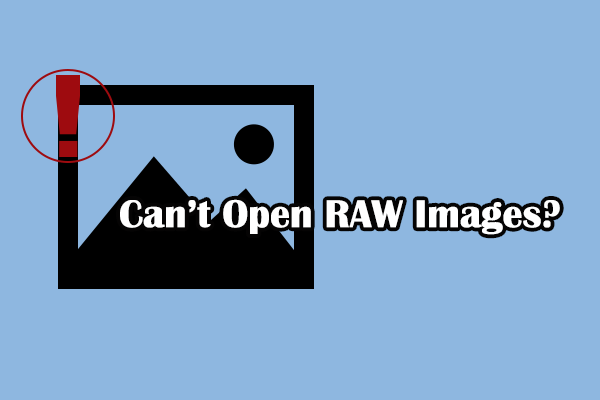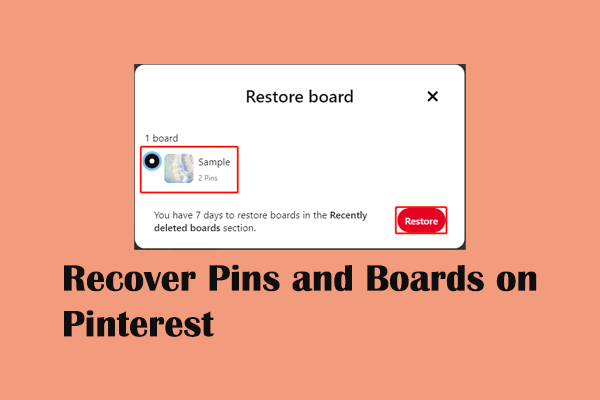Avast antivirus is able to scan your computer to detect and remove viruses and malware programs. Additionally, this software will identify the underlying threats and quarantine those suspected files to avoid further damage to your computer. Whereas some secure files may be falsely quarantined and Avast reports the file cannot be restored error. In this case, how to resolve this issue? Keep reading to get answers.
Fix 1. Add the File to the Exception
When Avast quarantines your file mistakenly, you can visit the Quarantine section to restore a file from Avast on the first try. Here is how to do it.
Step 1. Open Avast on your computer and click on the Protection button.
Step 2. On the right pane, choose Quarantine to find the target file.
Step 3. Tick the file you want to restore and click on the three-dot icon. Choose Restore and add exception from the prompt menu.
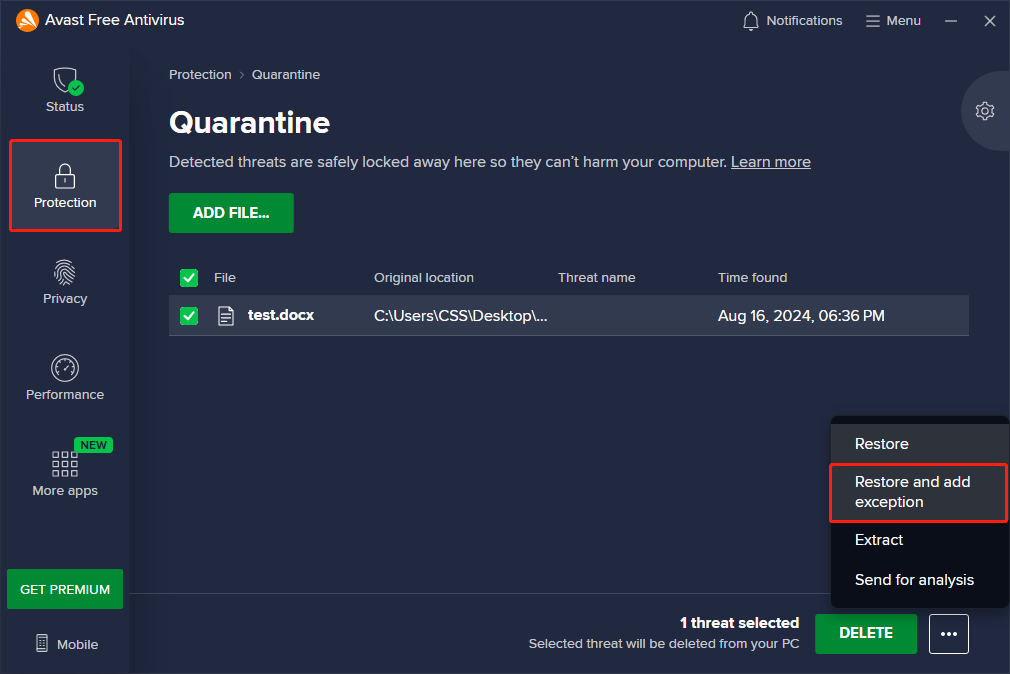
After that, you can check whether the file is restored. If not, there may be some problems happening to the software itself. You can move on to the next methods to fix the file cannot be recovered error.
Fix 2. Reinstall Avast
Corrupted data or other software issues may also trigger the Avast This File Cannot Be Restored error. Reinstalling Avast can effectively fix those problems. You can follow the steps below to perform a clean reinstallation.
Step 1. Type Control Panel into the Windows search bar and hit Enter to open it.
Step 2. Click Uninstall a program under the Programs section.
Step 3. Find and choose Avast from the list and click Uninstall on the top toolkit.
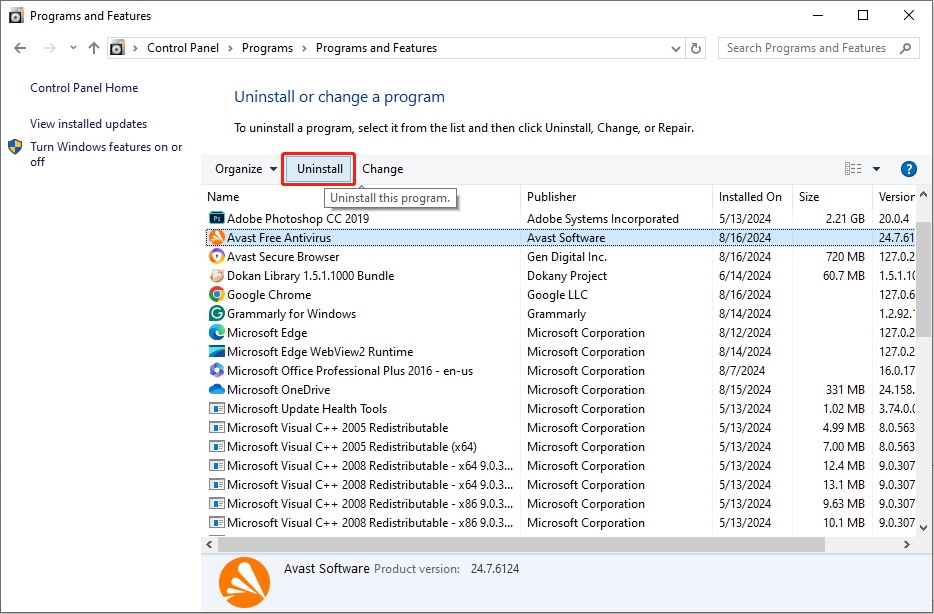
Step 4. In the prompt window, click Yes to confirm your decision.
After that, you can go to the official Avast site to reinstall this software.
Fix 3. Contact Avast Support
If the above methods don’t work on your case, you can contact Avast’s professional support team to obtain assistance. Report your issue on this page and you receive an instruction email to help you restore your issue.
Fix 4. Recover Files with MiniTool Power Data Recovery
The Avast This File Cannot Be Restored error happens due to the mistaken identification of the software and possibly because the file is already removed. If the above methods don’t help you resolve this issue, you can try to recover the file with the help of professional data recovery software, like MiniTool Power Data Recovery.
This software contains several editions that provide different functions. You can get MiniTool Power Data Recovery Free first to test if this software can find your wanted files.
MiniTool Power Data Recovery FreeClick to Download100%Clean & Safe
Step 1. After downloading and installing this software, you can open this software and choose a partition to scan. You should choose the partition where the file was saved.
Step 2. Wait for the scan process to complete. You can now browse the file list to find the wanted file. Multiple functions are available to assist you in quickly locating the required item, including Filter, Type, and Search.
Step 3. Double-click on the chosen file to preview it. Then, tick it and choose Save to select a new destination for that file.
Final Words
This is all about how to resolve the Avast This File Cannot Be Restored error. You can try the methods above to see if this issue can be resolved effectively. Hope there is any information useful for you.