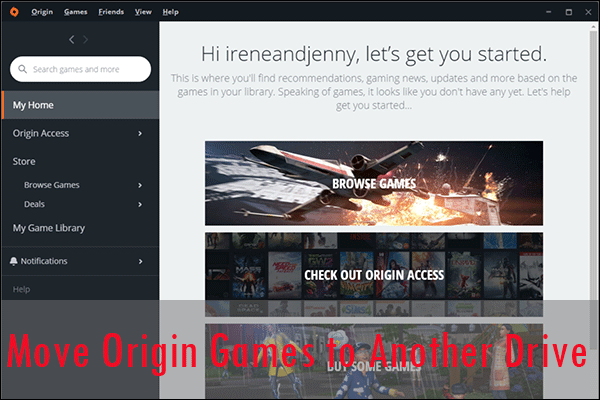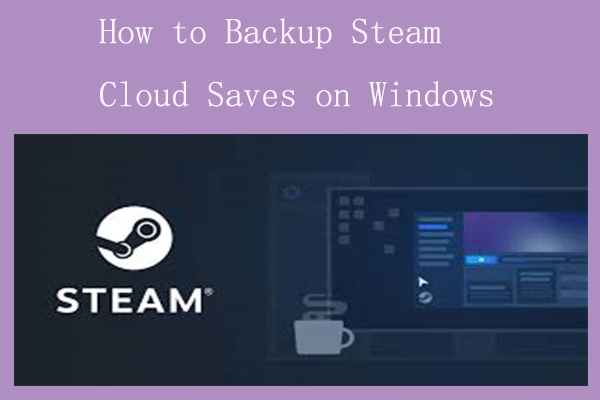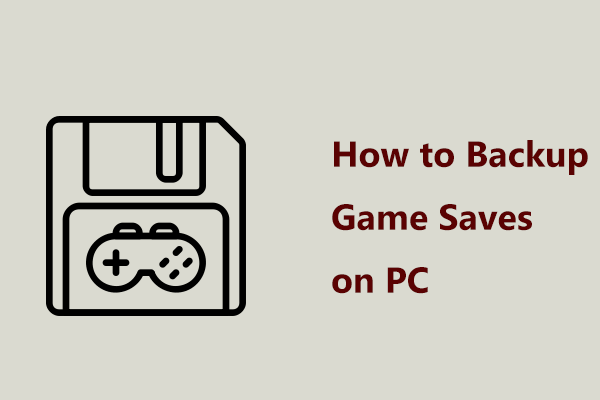Knowing how to backup Origin game saves or EA game saves is very important so that you can save your game progress just in case. For the detailed steps on the backup, follow the instructions given by MiniTool to ensure your game saves won’t get lost.
Electronic Arts (EA), a leading publisher of games on the market, has its client EA app which is a platform where you can play your favorite games. EA app is the latest platform and it has replaced Origin for Windows while Origin for Mac will continue to be available for macOS Mojave and older. Today, we will focus on “backup Origin game saves” if you plan to switch to the EA app.
After playing any video game, the game progress will be automatically saved to the cloud or a local drive. But due to some errors, you may lose progress, which will be a nightmare, especially if you have serval hours of gaming. Creating a backup will be a good idea.
What’s more, if you plan to uninstall Origin, make sure you have backed up all the Original game saves as you will lose the saved data for all games you have installed via this client. Then, you can continue from where you left off.
Below, let’s explore how to backup game saves on Origin on your PC.
Backup Origin Game Saves via Windows Copy & Paste
Origin Games Location
First, you should locate the saves and then backup them. So, where does Origin save game files?
Step 1: Open File Explorer via Win + E.
Step 2: Go to Documents and locate the Electronic Arts folder. You will see all the game saves here.
Original Game Saves Backup
To back up all the games’s saves on Windows, choose the entire Electronic Arts folder to copy. Next, paste it to any location you want.
If you only want to backup the saves for one game, open the folder for that specific game and find the Saves folder. Then, copy and paste it to a safe place for backup.
Run MiniTool ShadowMaker for Game Saves Backup
As stated above, Origin in Windows has been discontinued and you should use the EA app. According to the EA company, you are allowed to launch games you have downloaded via Origin using the EA app. Of course, you can contact the support team if there is any problem after switching to the EA app from Origin.
As time goes on, you spend much time playing your games. To avoid losing progress, we highly recommend you to backup EA game saves, especially creating automatic backups for game saves. This is because your game progress always keeps up-to-date.
When it comes to this task, consider using MiniTool ShadowMaker, the best backup software. It makes up the gap of Windows built-in backup tools, letting you easily and effectively back up your files, folders, the Windows system, the entire hard disk, or a specific data partition.
Importantly, MiniTool ShadowMaker facilitates incremental backups, differential backups, and automatic backups, well offering data protection. Besides, it enables you to clone a hard drive to another drive with ease for a disk upgrade.
Right now, get its Trial Edition to backup EA game saves. Note that the steps below apply to other game platforms like Steam, Ubisoft, Epic Games, etc.
MiniTool ShadowMaker TrialClick to Download100%Clean & Safe
Step 1: Launch MiniTool ShadowMaker Trial Edition.
Step 2: In the Backup tab, hit Folders and Files, find the EA game location, and choose the saves for a specific game as the backup source.
Step 3: Select a drive to store the backup images by hitting DESTINATION.
Step 4: To configure the automatic backup plan, navigate to Options > Schedule Settings, enable this feature, and set a time point as per your needs. Later, execute the full backup by clicking Back Up Now and then MiniTool ShadowMaker will automatically back up your game saves at that time point.
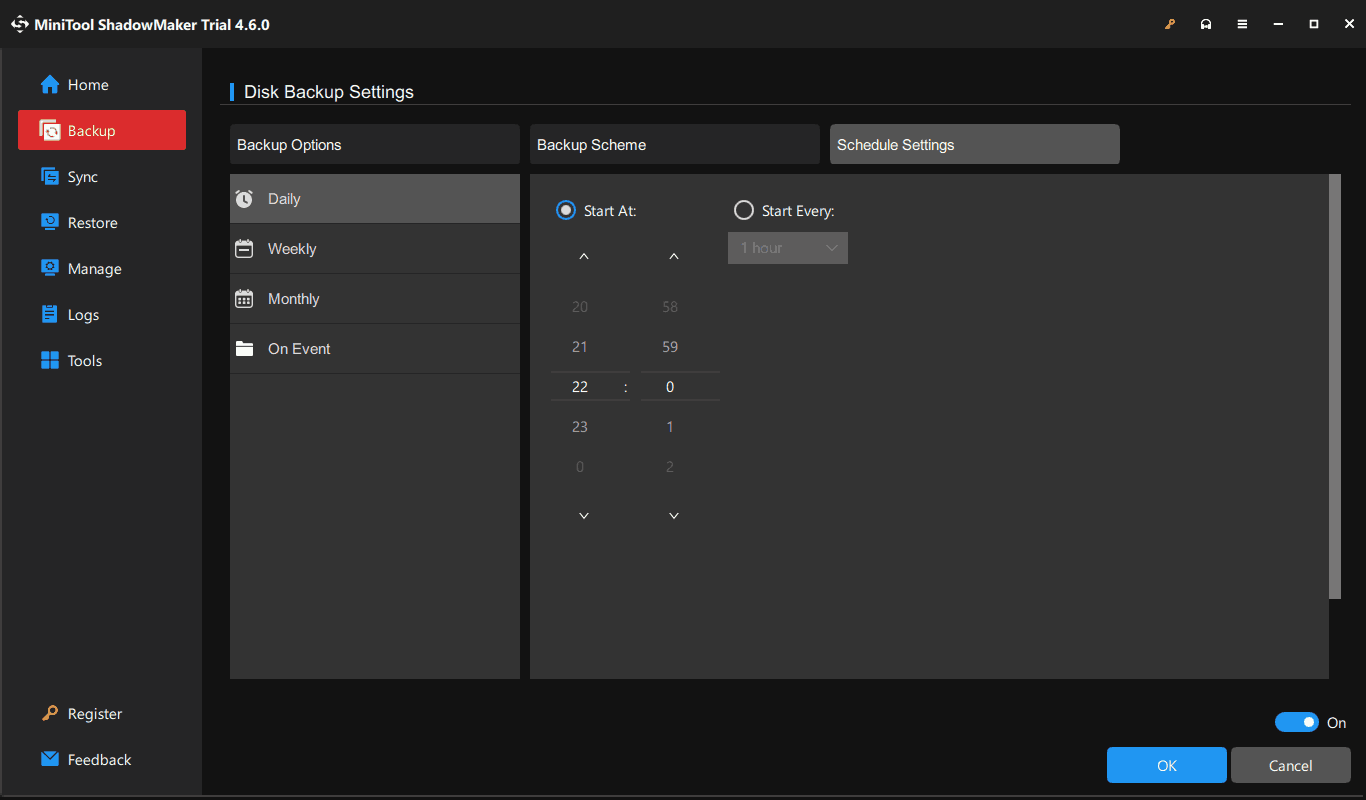
Final Words
How to backup Origin game saves? How to backup EA game saves? You have a clear understanding. Before switching to the EA app, make sure you back up all the game saves on Origin. Then run MiniTool ShadowMaker to automatically create backups for games on the new platform, minimizing game progress loss.