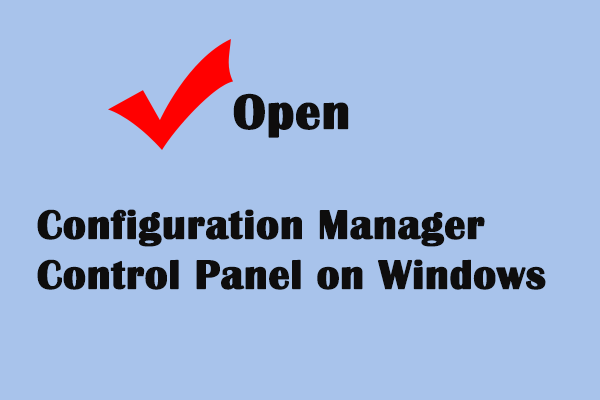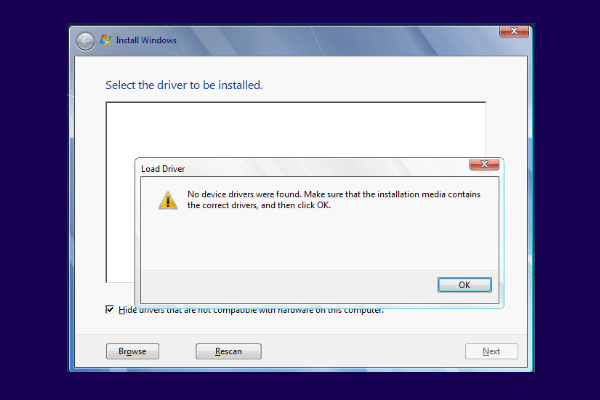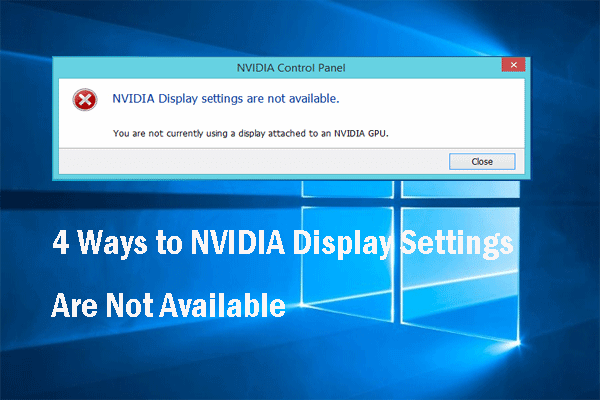What are the best NVIDIA Control panel settings? How to optimize NVIDIA Control Panel settings? This post from MiniTool shows you the best NVIDIA Control Panel settings for gaming. In addition, you can visit MiniTool to find more Windows tips and solutions.
If you are a game lover, you must be knowing about the NVIDIA Control Panel. With this NVIDIA Control Panel, you can tweak the settings to configure the look of the game as you wish to have and improve the game experience and performance. You can also optimize Windows 10 for gaming.
The NVIDIA Control Panel comes with several important settings such as Anti-aliasing, Anisotropic filtering, NVIDIA Low Latency Mode and so on. These features are able to improve the gaming experience when playing the game. So, some gamers want to know how to optimize NVIDIA Control Panel settings to improve game experience.
So, in the following section, we will show you how to set the best NVIDIA Control Panel settings.
Best NVIDIA Control Panel Settings for Gaming
In this part, we will show you how to set the best NVIDIA Control Panel settings for gaming.
3D Settings: Adjust Image Settings with Preview
In order to set the best NVIDIA Control Panel Settings for gaming, the first thing you need do is to change the image settings preview, which is intended to provide a simple means to adjust visual quality with a single slider labeled ‘Use my preference emphasizing’.
For advanced settings, you can check the box named: Use the advanced 3D image settings. These advanced settings will provide several new settings and features that your game does not provide. Hence, it will make your game playing experience even better.
Ambient Occlusion
In order to optimize NVIDIA Control Panel settings for gaming, you can choose to change the Ambient Occlusion settings.
Now, here is the tutorial.
- Open the NVIDIA Control Panel.
- Then click Manage 3D settings.
- On the right side, locate the Ambient Occlusion and check whether it is turned on. If not, change it to on.
- Then you can set the settings to the maximum 16X value for the best results. The other is 8X which won’t give that much enhancement as compared to that given by 16X.
When the Ambient Occlusion feature is turned on, it consumes higher memory bandwidth but it will enhance your experience playing the games,
Anti-aliasing – FXAA
The third feature you want to consider is the Anti-aliasing – FXAA when setting the best NVIDIA Control Panel settings. Anti-aliasing is a technology for removing jaggy and staircase from the games. By removing these effects, it makes the game much smoother.
So, if your GPU can handle higher anti-aliasing settings, it is recommended to turn off this feature so as to improve the game experience.
Antialiasing Mode
NVIDIA Control Panel provides several ways to implement pixel-smoothing image anti-aliasing, including the ability to turn it off entirely. In order to improve the game experience, you can try using the Override or Enhance for the best look of the Antialiasing Mode or setting this on the program-specific tab for a game that has poor anti-aliasing options.
Anti-aliasing Settings
With the anti-aliasing settings, you can control how much amount of anti-aliasing sampling is used. The higher the value you set, the better the image quality will get. But, there will be lag when playing the game because the game will be processed slowly. In order to optimize game performance, you can set it to the maximum value. However, if you find that processing has gone very slow, you can set it back to normal.
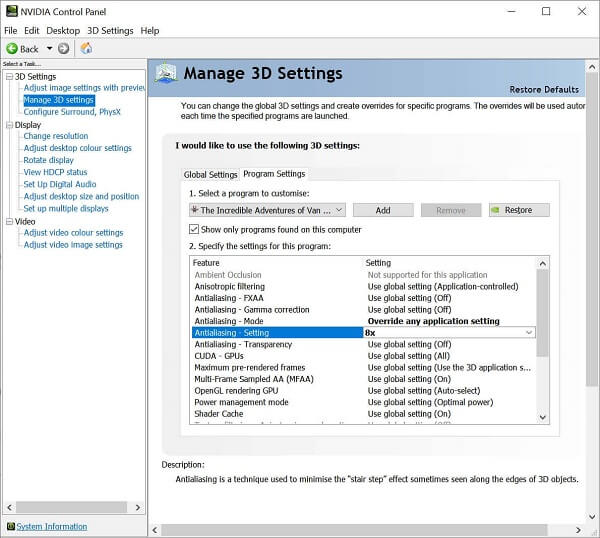
Anti-aliasing – Transparency
Apart from the above best NVIDIA Control Panel settings, you also need to change the anti-aliasing transparency settings. This setting is to give a smooth appearance to small objects such as trees, fence, pebbles, and so on. These elements have unique render requirements that aren’t fulfilled by the conventional form of anti-aliasing,
So, in order to set the best NVIDIA Control Panel setting for gaming, you can set its value to the maximum.
Texture Filtering and Optimizations
These options are good for the systems having old hardware. Texture filtering will drastically improve with the old hardware. Hence, in order to improve game experience, you need to turn off Anisotropic setting and set this to the maximum.
Power Management Mode
The last setting you can change is the power management mode so as to improve the computer game performance. The power management mode should be set to Prefer Maximum Performance so as to save power.
Final Words
To sum up, this post has introduced several best NVIDIA Control Panel settings to improve game performance. If you want to improve the game performance, try these solutions. If you have any better idea about best NVIDIA Control Panel settings, please share it in the comment zone.