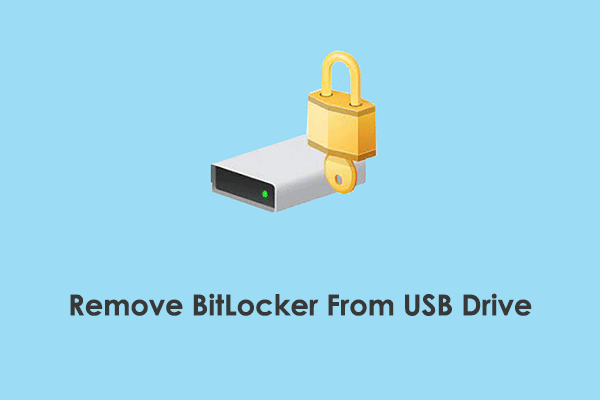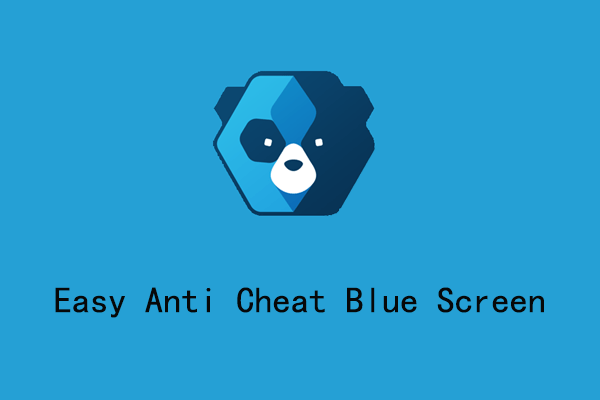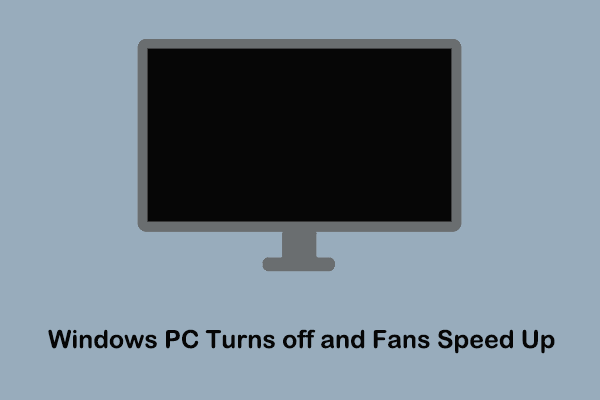BitLocker is a common hard disk encryption feature provided by Windows. After enabling it, you will be asked to enter a password when entering the protected disk so as to safeguard the disk data against unauthorized access. However, sometimes, BitLocker keeps crashing on PC. This may happen when you set BitLocker encryption for a partition or when decrypting it. What’s more serious is that sometimes BitLocker may directly cause the system to crash or restart. Why do these situations happen?
Why BitLocker Keeps Crashing on PC
Many factors may cause BitLocker to crash:
- Third-party software conflicts with BitLocker.
- The system memory or processor resources are insufficient.
- There are disk faults such as bad sectors or damaged file systems.
- Important system files such as system partition files and startup files are damaged.
- There is a problem with the local account settings.
You can use the following ways to fix the problem and re-encrypt your disk for data protection.
How to Fix if BitLocker Keeps Crashing Windows 10/11
Fix 1. End Unnecessary Tasks
To prevent BitLocker crashes caused by software conflicts or insufficient system resources, you can first disable all high-load tasks or uninstall suspicious third-party software, especially antivirus software or disk management software.
You can right-click the Start button and open Task Manager to end unnecessary tasks. To uninstall a program, open the Control Panel > click Uninstall a program under Programs > right-click the target application and choose Uninstall.
Fix 2. Check for System File Corruption
To check for and repair system files, you can make use of the DISM and SFC command lines. Here are the operation steps.
Step 1. In the Windows search box on the taskbar, type cmd. When the Command Prompt option shows up, click Run as administrator under it.
Step 2. When the UAC window pops up, select Yes to continue.
Step 3. Type DISM.exe /Online /Cleanup-image /Restorehealth and press Enter. Wait for the command line to be executed completely.
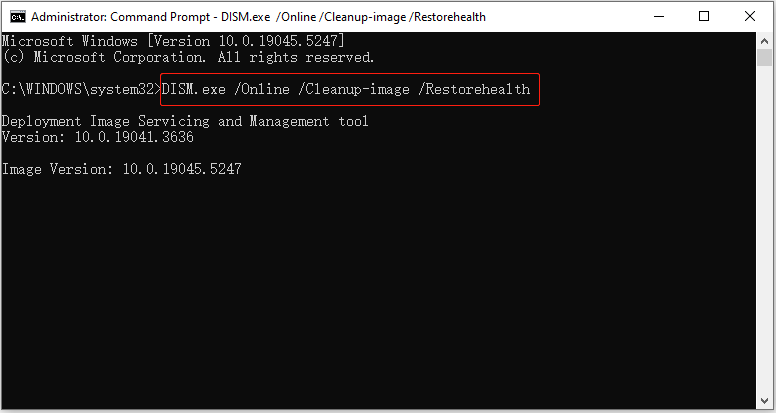
Step 4. Type sfc /scannow and press Enter. After that, wait until the verification is 100% complete. If the requested operation is failed to perform, you can start Windows in safe mode and then execute these command lines.
Fix 3. Log in With Another User Account
As mentioned above, if there is a problem with the account configuration, you may also encounter a situation where BitLocker keeps crashing on PC. To rule out this cause, you can create a new local account and perform BitLocker operations with that account.
Fix 4. Check the Disk for Errors
If there is a problem with the disk, it may cause read and write errors during the BitLocker encryption process, causing BitLocker or the operating system to crash. In this case, you can try to check and repair disk file system errors.
Way 1. Use the Error-Checking Tool
- In the This PC section of File Explorer, right-click your disk and choose Properties.
- Go to the Tools tab, and then click the Check button from the Error checking section.
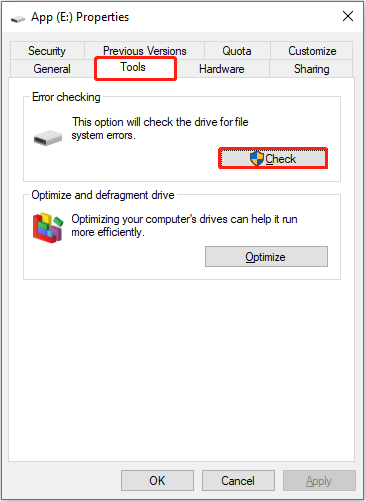
Way 2. Use MiniTool Partition Wizard
If you have trouble repairing the file system errors from disk properties, you can use the professional partition manager, MiniTool Partition Wizard, as an alternative. It provides you with a free feature – Check File System to check and repair errors to ensure the integrity of the file system.
MiniTool Partition Wizard FreeClick to Download100%Clean & Safe
- Click the button above to download and install it, and then launch it. On its main interface, select the target partition, and choose Check File System from the left action panel.
- In the pop-up window, select Check & fix detected errors and click Start.
Fix 5. Use “Repair Your Computer”
There is also a built-in startup repair tool on Windows to help you detect and fix system-related errors. With this tool, you can perform a startup repair or system restore. If BitLocker crashes your computer, you can run this tool by following the steps below.
Step 1. Prepare a blank USB drive and download the media creation tool to create a Windows 10 installation media.
Step 2. Enter BIOS and change the boot order to boot from the created USB installation disk.
Step 3. When you see the Windows Setup window, click Next. In the new window, click Repair this computer from the lower left corner.
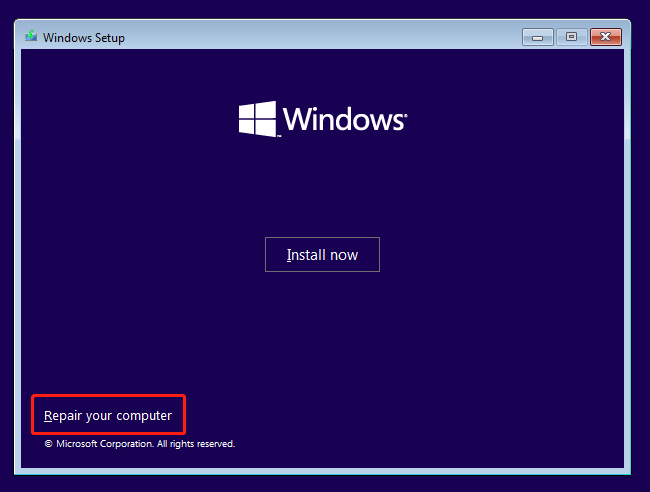
Step 4. Select Troubleshoot > Advanced options > Startup Repair. Alternatively, if you have ever created a system restore point, you can select System Restore and restore your computer to a previous normal state.
Bottom Line
The methods above can help with the problem of “BitLocker crashed during encryption/decryption” or even system crashes caused by BitLocker. By the way, if you encounter data loss due to this problem or any other reason, you can use MiniTool Power Data Recovery to recover files.
MiniTool Power Data Recovery FreeClick to Download100%Clean & Safe