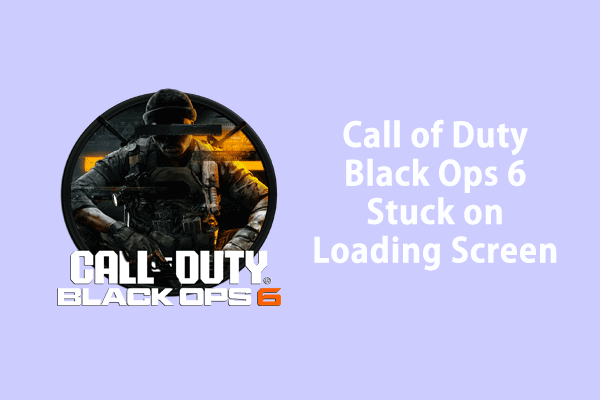Recently, Call of Duty Black Ops 6 released the beta version and it is well-liked by game fans. However, some of them reported that the game keeps crashing due to some reason. In this post from MiniTool Solution, we will show you what to do to fix Black Ops 6 crashing on a Windows machine.
Black Ops 6 Crashing PC
Call of Duty Black Ops 6 is one of the hottest PC games recently. This first-person shooter game is a successor to Black Ops: Cold War. Although this game doesn’t roll out officially yet, it releases the early access beta version. Some of you might struggle with the constant crashing issues while playing this game.
Don’t worry. Here, we list some tips and solutions that can help you to get free from Black Ops 6 crashing issue. Without further ado, let’s dive into it now!
MiniTool ShadowMaker TrialClick to Download100%Clean & Safe
How to Fix Call of Duty Black Ops 6 Crashing on Windows 10/11?
Some Small Tips to Boost Game Performance
- Check if your PC’s specs meet the minimum system requirement of the game.
- Run the game and its launcher as an administrator
- Disable Game Mode and Full-screen Optimization
- Uninstall DS4, Faceit Anticheat, and reWASD.
- Disable antivirus software, overclocking apps, and third-party overlays.
- Update the game.
Fix 1: Update Your GPU Drivers
Running the game on an outdated graphics driver can trigger Black Ops 6 crashing. If you don’t update your GPU driver for a long time, follow these steps:
Step 1. Type device manager in the search bar and hit Enter.
Step 2. Expand Display adapters and right-click on it to choose Update driver.
Step 3. Select Search automatically for drivers and then follow the on-screen instructions to finish the rest process.
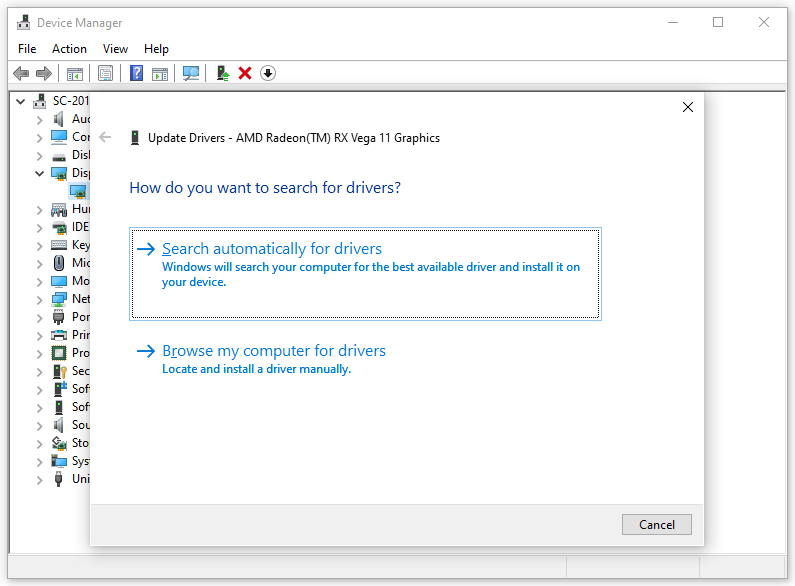
Fix 2: Check Game Fie Integrity
Some game files might get corrupted while downloading or in the middle of gameplay, leading to Black Ops 6 crashing. If this is the case, you can repair these corrupted game files via the game launcher. To do so:
On Steam
Step 1. Launch Steam and find Call of Duty Black Ops 6 in Library.
Step 2. Right-click on it to choose Properties.
Step 3. In the Installed files tab, click on Verify integrity of game files.
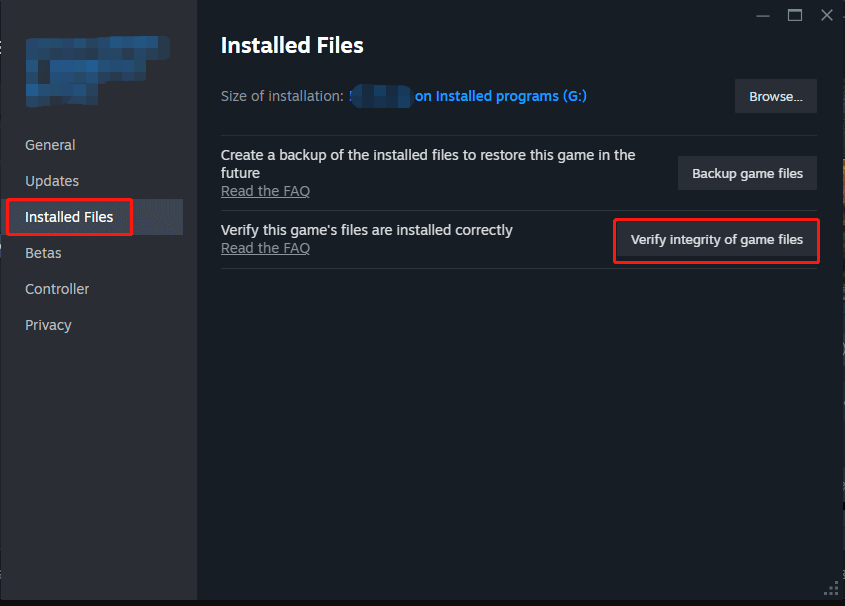
On Battle.net
Step 1. Run Battle.net and go to the game library.
Step 2. Find the game and click the gear icon beside Play or Update.
Step 3. Select Scan and Repair from the context box.
Fix 3: Run the Game on DirectX 11
Quite a few players reported that running the game on DirectX 11 can also address CoD Black Ops 6 freezing. To do so:
On Steam
Step 1. Open Steam and find the game in Library.
Step 2. Right-click on it to choose Properties.
Step 3. In the GENERAL tab, type -dx11 under Launch Options.
On Battle.net
Step 1. Open the game launcher.
Step 2. Click on the gear icon beside Update or Play.
Step 3. Click on Game Configuration > tick Additional Command Line Arguments > type -d3d11.
Fix 4: Run the Game on a Dedicated Card
When you are engaging in some resource-intensive tasks such as gaming, video editing, and more, it’s better to run the program on a dedicated graphics card for optimal performance. To do so:
Step 1. Right-click on any empty space on your desktop and select Display settings from the context menu.
Step 2. In the Display tab, click on Graphics Settings.
Step 3. Click on Browse and then select the executable file of the game and hit Add.
Step 4. Click on Options > tick High performance > hit Save.
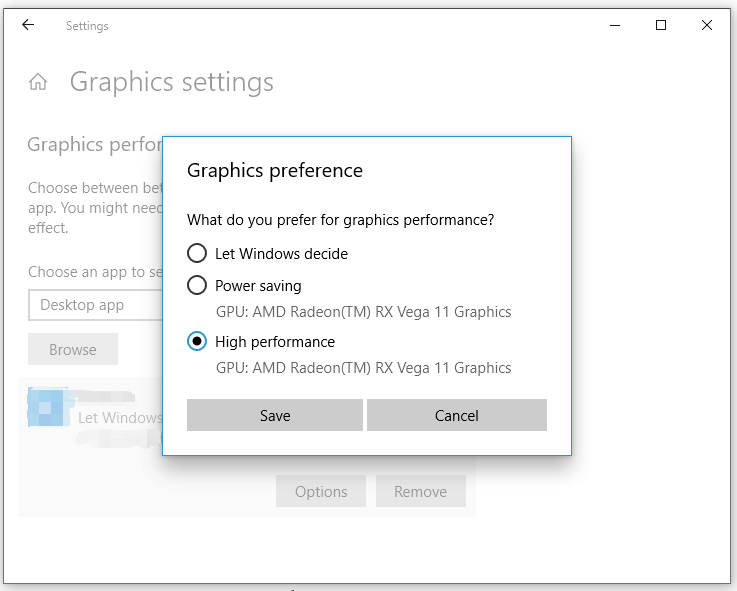
Fix 5: Disable Unwanted Background Processes
If you are running a lot of unnecessary programs during gameplay, no wonder Black Ops 6 Beta keeps crashing. To spare more system resources for the game, follow these steps:
Step 1. Right-click on the Start menu and select Task Manager.
Step 2. Navigate to the Processes tab and right-click on resource-hogging tasks one by one and select End task.
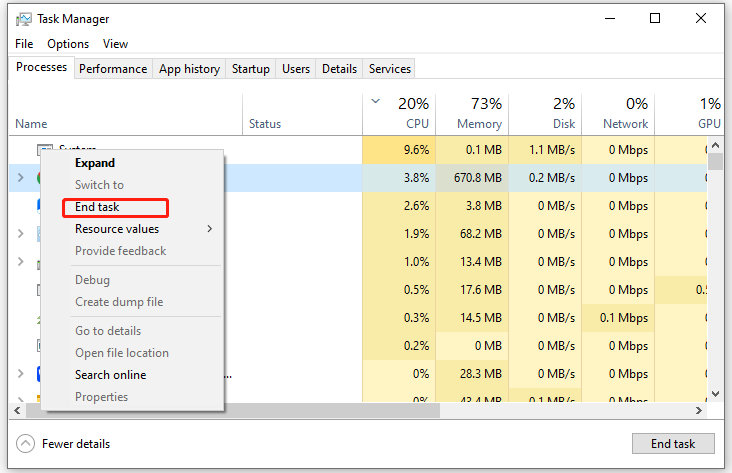
Fix 6: Update Windows 10/11
It’s of vital importance to keep your operating system up-to-date because the latest update contains some bug fixes, new features, security patches and more. Therefore, another way to solve Black Ops 6 Beta crashing is to check if there is any available or pending updates. Follow these steps:
Step 1. Open Windows Settings and go to Update & Security.
Step 2. In the Windows Update tab, click on Check for updates. If there is any available update, download and install it in time.
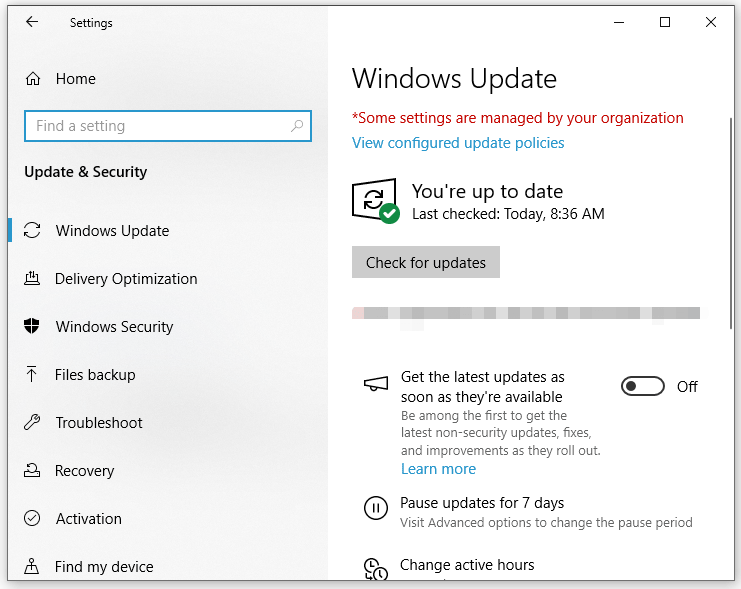
Fix 7: Deeply Clean Your PC
To optimize your PC for gaming, you can perform a thorough clean of your computer with PC tune-up software – MiniTool System Booster. With the Deepclean feature, you can free up more memory, delete junk files, defragment your hard drive, and more. Get this freeware to improve the overall performance of your computer now.
MiniTool System Booster TrialClick to Download100%Clean & Safe
Fix 8: Reinstall the Game
If nothing works, the last resort is to uninstall the game and reinstall it from the ground up. To do so:
Step 1. Open the Steam client and go to Library.
Step 2. Locate Call of Duty Black Ops 6 and right-click on it to choose Manage.
Step 3. Click on Uninstall and then confirm this action.
Step 4. After the uninstallation, restart your computer and then download the game from Steam again. Meanwhile, you can also reinstall the game on another drive to see if it will make a difference.
Final Words
This guide puts together how to fix Black Ops 6 crashing in 8 ways. With the help of these solutions above, you can get rid of this annoying issue in no time. We sincerely hope that you can enjoy this game again!