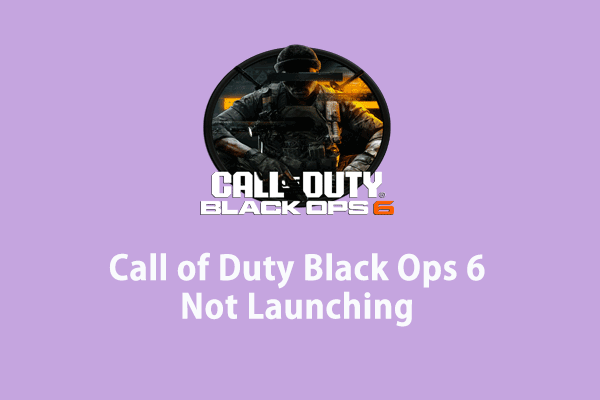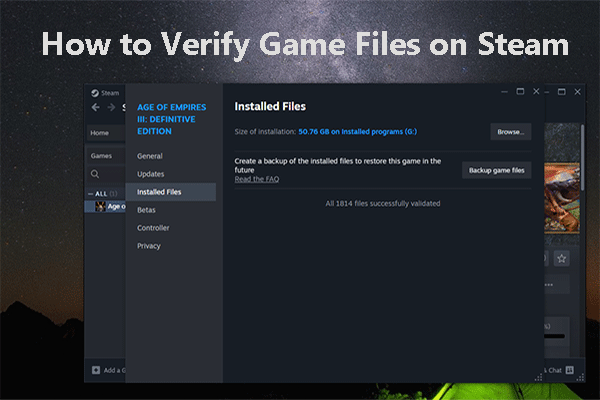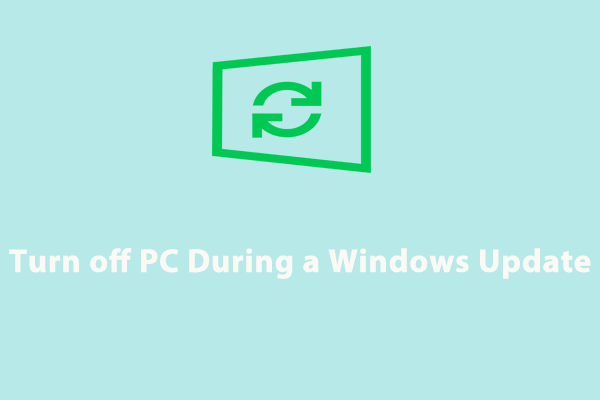Do you encounter issues with the loading screen during the Early Access Beta of Call of Duty Black Ops 6? What can you do to fix this annoying error? If you don’t have any ideas, refer to this guide from MiniTool Solution to get some effective solutions for Black Ops 6 stuck on loading screen.
Call of Duty Black Ops 6 Stuck on Loading Screen
Recently, Call of Duty Black Ops 6 released the early access beta version and an influx of players started to enjoy the game. However, some of you might find that it seems to take forever to load the game. What’s wrong with it? Usually, the Black Ops 6 stuck on loading screen or playerstats issue can be attributed by the following factors:
- The game server is down.
- Low-level hardware.
- Poor internet connection.
- Corrupted game files.
- Outdated GPU driver and operating system.
- Insufficient system resources.
MiniTool ShadowMaker TrialClick to Download100%Clean & Safe
How to Fix Black Ops 6 Stuck on Loading Screen on PC?
Fix 1: Check System Requirements
Make sure that the hardware on your computer meets the minimum requirements of the game, or you will suffer from Black Ops 6 stuck on loading screen or overheating. Here’s the minimum and recommended system requirements of the game:
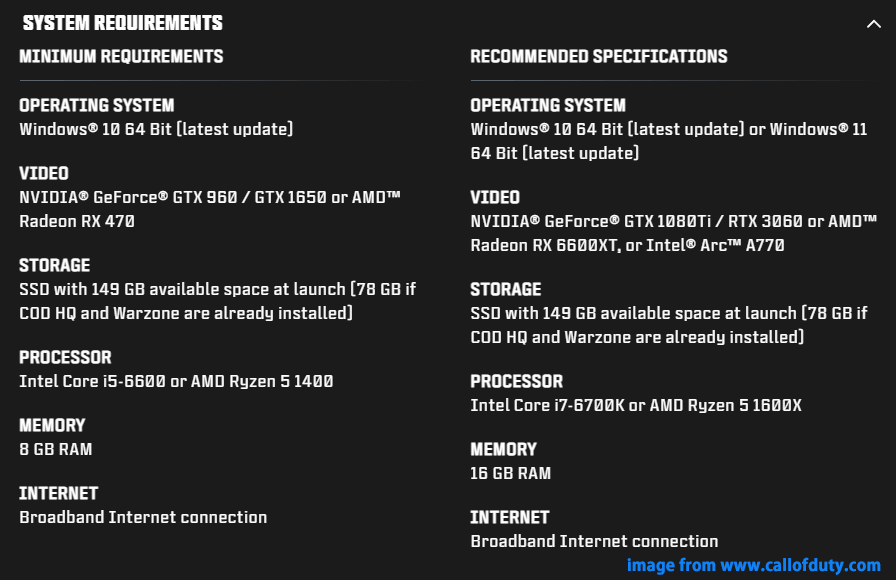
To check the specs of your PC:
Step 1. Press Win + R to open the Run dialog.
Step 2. Type dxdiag and hit Enter to open DirectX Diagnostic Tool.
Step 3. Then, you can go to the System tab and Display tab to check your system specs. If it doesn’t meet the minimum requirements of Black Ops 6, you need to upgrade your hardware in time.
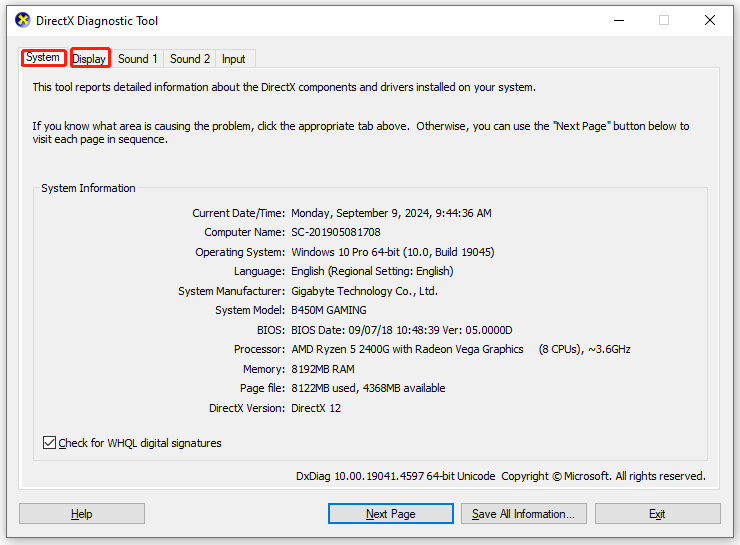
Fix 2: Check Internet Connection
If your Call of Duty Black Ops 6 gets stuck on the loading screen with an error message saying Unable to join game session, chances are that you are having a poor connection. To check your internet speed, you can click here and then hit GO. If it is pretty slow, you can switch to another connection or contact your internet provider in time.
Fix 3: Disable Third-Party Apps and Overlays
Like other video games, Black Ops 6 requires a large amount of system resources like CPU, disk, and memory to run properly. Therefore, it’s not recommended to run too many programs or overlays simultaneously when you are in the middle of the game. Here’s how to terminate unnecessary tasks on your PC:
Step 1. Right-click on the Start menu and select Task Manager.
Step 2. Now, you can view all the running processes and the system resources they are using respectively. Right-click on resource-hogging applications or overlays and select End task.
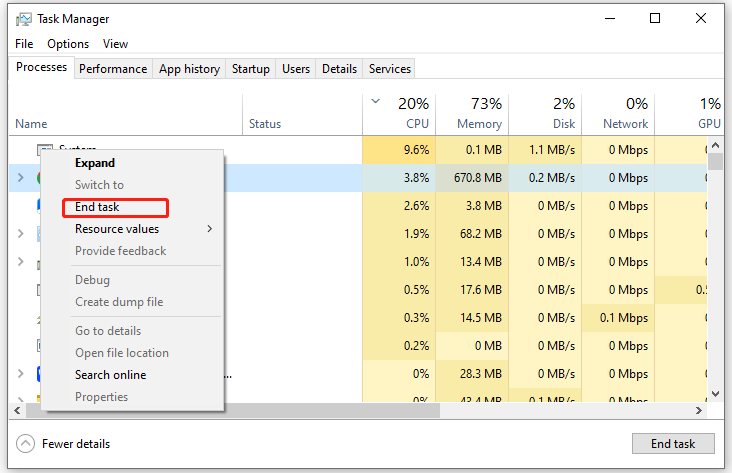
Step 3. After that, relaunch the game to see if Black Ops 6 infinite loading screen is gone.
Fix 4: Update Graphics Driver
An outdated graphics driver can also be responsible for Black Ops 6 Beta stuck on loading screen. To update your GPU driver, follow these steps:
Step 1. Type device manager in the search bar and hit Enter.
Step 2. Expand Display adapters to see your graphics card and right-click on it to choose Update driver.
Step 3. Click on Search automatically for drivers and follow the on-screen guidelines to complete the process.
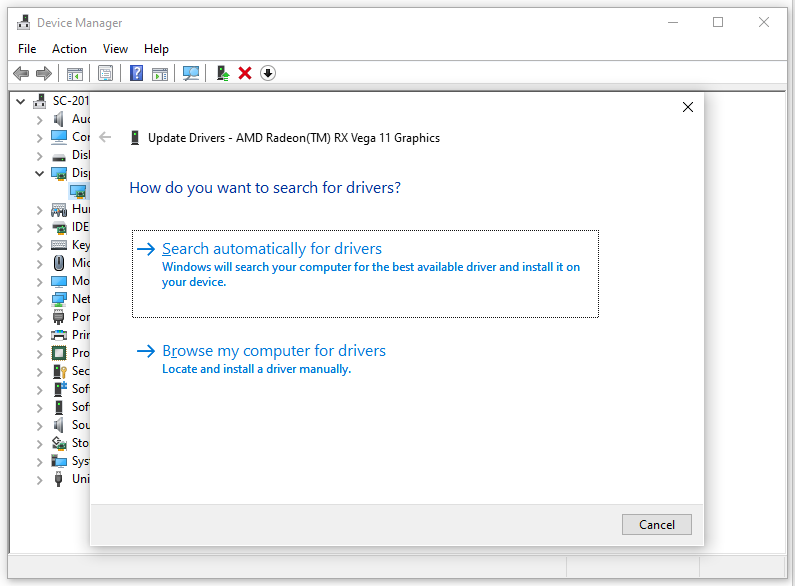
Fix 5: Check Game File Integrity
Packet loss or corrupted game files can also prevent you from accessing the game, leading to Black Ops 6 stuck on playerstats. Luckily, both Steam and Battle.net allow you to check the integrity of game files and repair the corrupted ones. To do so:
On Steam
Step 1. Launch the Steam client and go to Library.
Step 2. Find Call of Duty Black Ops 6 and right-click on it to select Properties.
Step 3. In the Installed files tab, click on Verify integrity of game files.
On Battle.net
Step 1. Open the Battle.net client and find the game.
Step 2. Click on the settings icon beside the Play button.
Step 3. Tap on Scan and Repair.
Fix 6: Update Windows 10/11
Some players reported in Reddit that they have fixed Black Ops 6 stuck on loading screen after updating their operating system. Here’s how to do it:
Step 1. Press Win + I to open Windows Settings.
Step 2. In the settings menu, scroll down to find Update & Security and hit it.
Step 3. In the Windows Update section, click on Check for updates. If it detects any available update, download and install it in time.
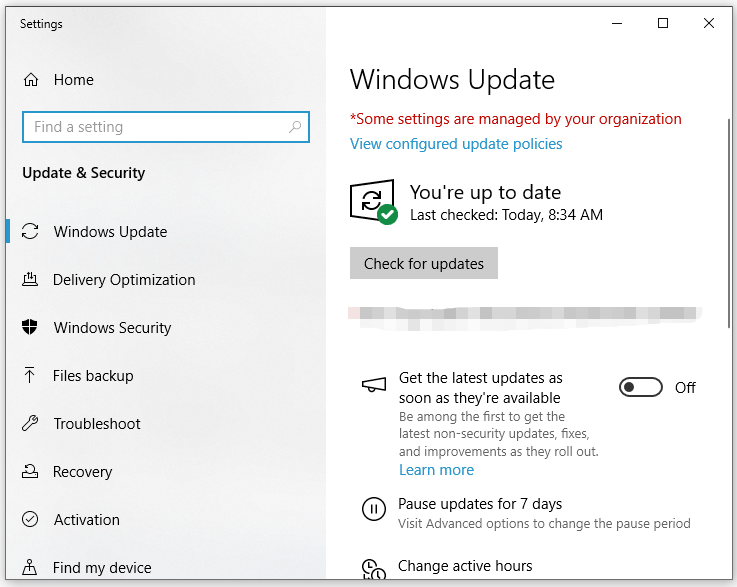
# Other Potential Tips to Fix Common Game Issues
- Restart the game and console.
- Launch the game and console with administrative rights.
- Move the game to another drive.
- Allow the game through Windows Defender Firewall.
- Update or reinstall the game.
- Deeply clean your computer with PC tune-up software – MiniTool System Booster.
MiniTool System Booster TrialClick to Download100%Clean & Safe
Wrapping Things Up
That’s all about how to cope with Black Ops 6 stuck on loading screen. After applying the solutions and tips above, nothing can hold you back from dominating the battlefield in this game. We hope that you can have a good time delving into the gaming world again!