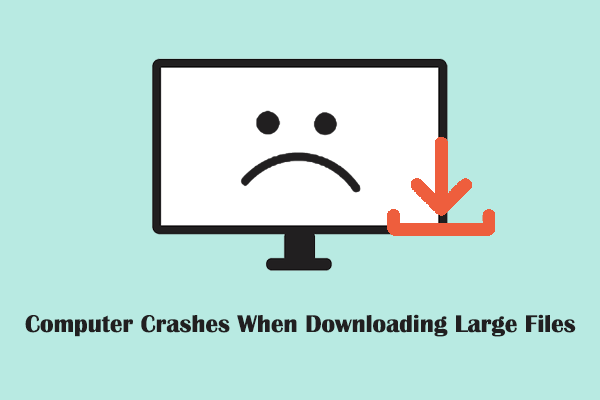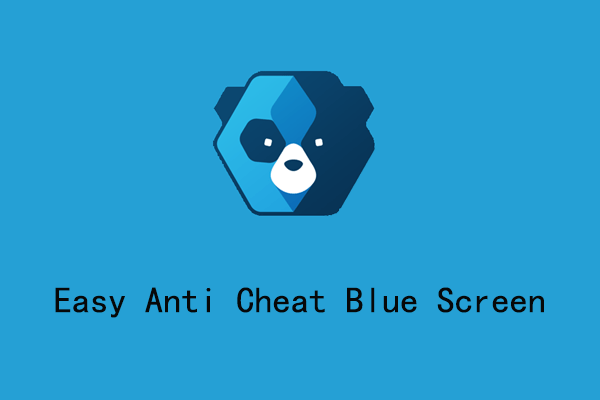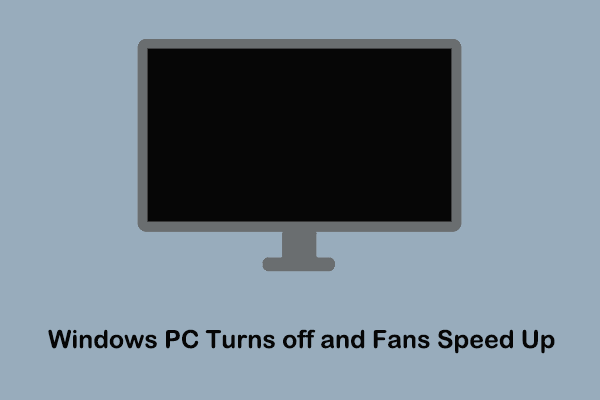Phenomenon: PC Is Stuck on Black Screen With Blinking Underscore/Cursor
For various reasons, you may encounter a situation where Windows fails to boot properly and gets stuck on a black screen with a blinking underscore/cursor. This terrible phenomenon will prevent you from accessing your files on the computer or performing other operations. Generally speaking, this problem may be related to unstable power supply, boot record corruption, improper configuration of CSM, damaged graphics driver, etc.
Faced with blinking underscore on boot, you don’t have to panic too much. You can take the following methods to fix it.
How to Fix Black Screen With Blinking Underscore Windows 10/11
Way 1. Unplug the Power Cord
When faced with various types of black screen problems, you can first check the connection to rule out interference from external hard drives and unstable power supply. You can unplug the power cord and reconnect it firmly to ensure a stable connection. In addition, you should remove all external hard disks or other USB devices. If you are familiar with computer hardware, you may also consider reconnecting your hard drives, graphics cards, and memory sticks.
Way 2. Update Bootcode
If the black screen with blinking cursor/underscore is not associated with the connection, you can follow the steps below to update the boot code for your disk volumes.
Step 1. On a working computer, download the Windows Installation Media Tool and use it to create an installation USB disk.
Step 2. Boot the problematic computer, and during this process, press Esc, F8, Delete, or another target key (depending on your computer manufacturer) to enter BIOS. Next, select to boot from the installation USB disk.
Step 3. When you see the Windows Setup window, click Next. Then choose Repair your computer from the lower left corner.
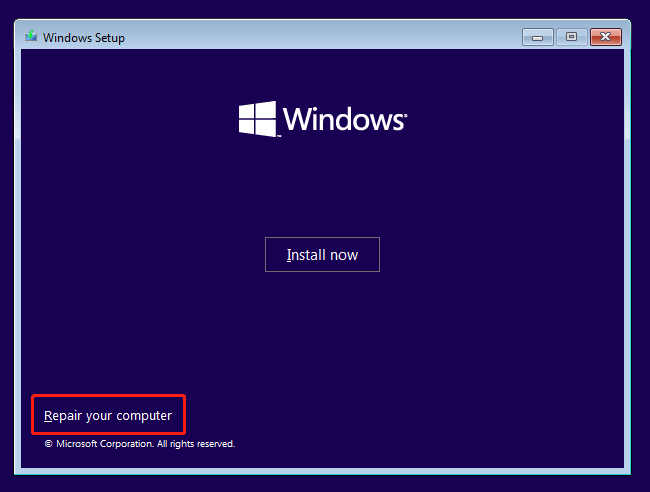
Step 4. When you see the Choose an option window, click Troubleshoot > Command Prompt.
Step 5. In the command line window, type diskpart and press Enter.
Step 6. Type list volume and press Enter. When all the volumes are listed, type exit and press Enter.
Step 7. Type cd /d d:/boot (d represents the drive letter of the USB drive) and press Enter. After that, type dir and press Enter.
Step 8. Type bootsect.exe /nt60 SYS /mbr and press Enter. Alternatively, you can execute bootsect.exe /nt60 C: /mbr or bootsect.exe /nt60 ALL.
Step 9. When the “Bootcode was successfully updated on all targeted volumes” message appears, type exit and press Enter.
Step 10. Click Continue and start your computer as normal.
Way 3. Disable CSM
Although CSM helps old operating systems and software run on UEFI-enabled hardware, it can sometimes cause compatibility issues, resulting in a black screen with blinking underscore. If your system and all hardware fully support UEFI, you can try disabling CSM to resolve these compatibility issues.
MiniTool ShadowMaker TrialClick to Download100%Clean & Safe
The steps to disable CSM vary from computer brand to brand. Typically, you should restart the computer and press the appropriate key, such as F2, F10, Del, etc. to enter BIOS. Then find the CSM setting in the BIOS menu, set CSM to disabled, and save the change.
Way 4. Uninstall and Reinstall the Graphics Card Driver
To fix the corrupted graphics card driver that causes the black screen with blinking underscore, you can uninstall the driver and reinstall it.
- Right-click the Start button and choose Device Manager.
- Expand Display adapters, right-click your device, and choose Uninstall device. Then follow the on-screen instructions to uninstall it completely.
- Go to the official website of your graphics card manufacturer to download the latest driver, and then install it on your computer.
Verdict
You should have resolved the black screen with blinking underscore/cursor after applying the methods above. If, unfortunately, the black screen persists and there are important files on the computer, you can use MiniTool Power Data Recovery Bootable Edition to rescue your files without booting Windows. You can click the button below to download the free edition and then upgrade it.
MiniTool Power Data Recovery FreeClick to Download100%Clean & Safe