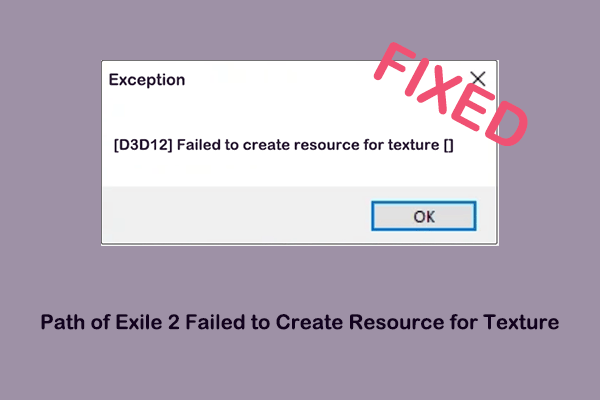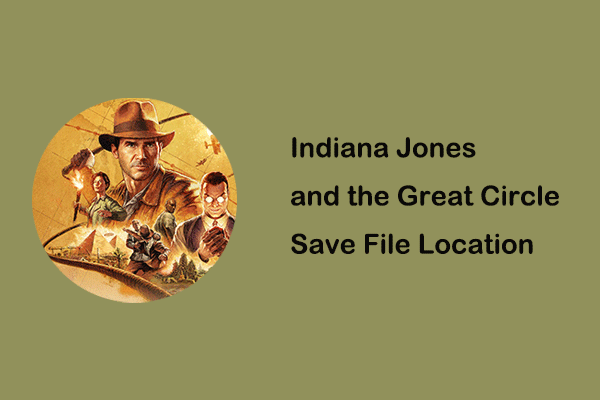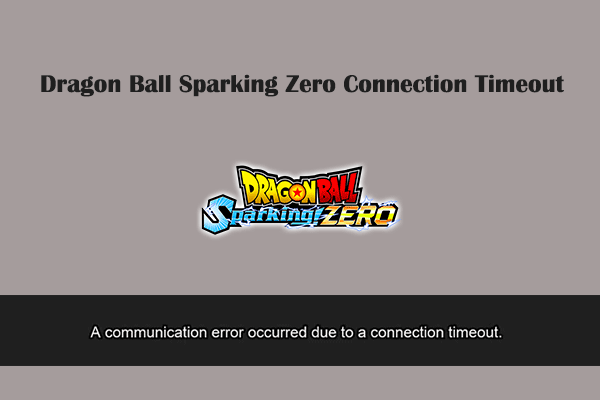Call of Duty Black Ops 6 DirectX Encountered an Unrecoverable Error
Call of Duty Black Ops 6 is a first-person shooter game developed by Treyarch. It has attracted many players due to its novel game mechanics, rich game modes, high-quality graphics and sound effects, etc. However, when you try to run this game, the Call of Duty Black Ops 6 DirectX error may pop up, preventing you from entering the game.
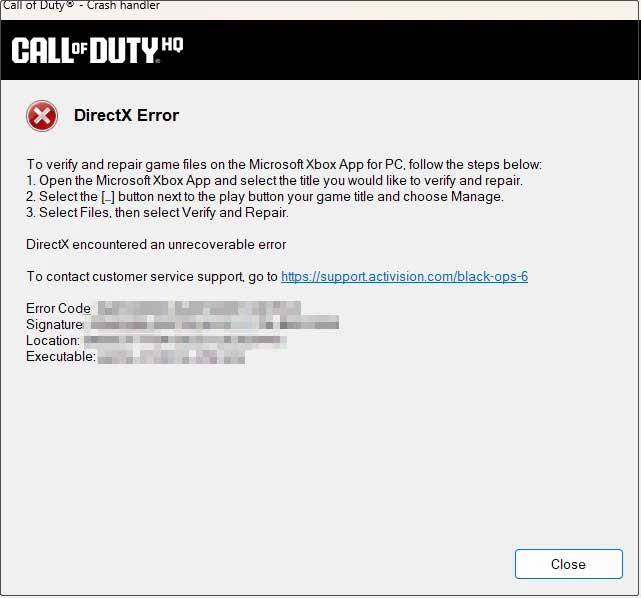
There is no official announcement on the cause of the Call of Duty Black Ops 6 DirectX error yet. After our investigation, this error is related to outdated graphics card drivers, high graphics settings, corrupted game files, incorrect DirectX version settings, etc. The corresponding solutions are as follows, and you can try them one by one.
How to Fix Call of Duty Black Ops 6 DirectX Error Xbox/Steam
Solution 1. Lower Graphic Settings
Advanced graphics settings provide higher resolution, lighting effects, etc., thus improving the visual effects of the game. However, if your system is low on resources, advanced graphics settings may lead to the DirectX error, causing the game to fail. In this case, you can lower related graphics settings such as texture quality, resolution, lighting effects, shadow quality, etc., and see if the DirectX error disappears.
Solution 2. Verify the Game Files
If the game files are damaged or corrupted due to some reason, it may cause the Call of Duty Black Ops 6 DirectX error. Under this circumstance, verifying and repairing the game files is the most appropriate way to solve the problem.
On Xbox:
- Open Xbox and go to the My Library section. Then select Call of Duty Black Ops 6.
- Hit the three-dot icon next to the Play button and then choose Manage.
- Go to the Files tab, and click Verify and Repair. After that, wait for the process to complete.
On Steam:
- Open Steam and go to the Library section.
- Right-click Call of Duty Black Ops 6 and choose Properties.
- Navigate to the Installed Files tab and click the Verify integrity of game files button.
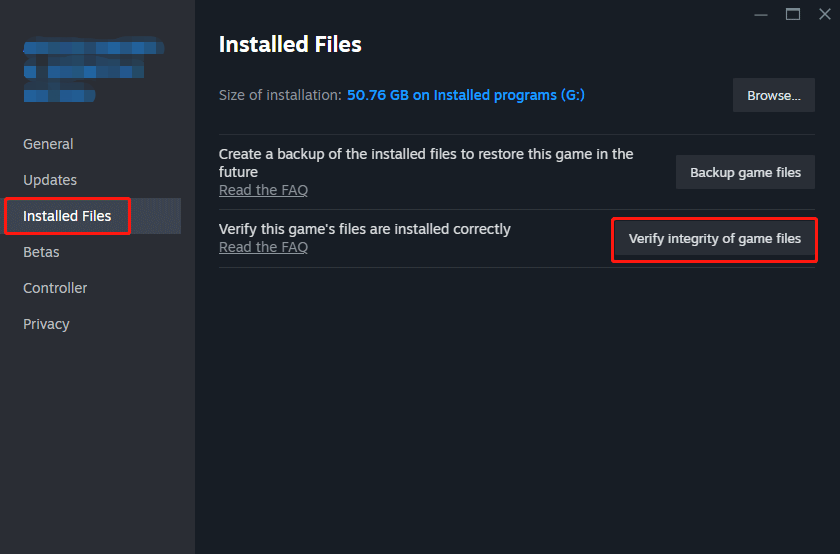
Solution 3. Change VRAM Target Parameter
According to user reports, lowering the VRAM Target settings is also effective in resolving the Call of Duty Black Ops 6 DirectX error. Go to game Settings > Graphics > Advanced > VRAM Target and then set the parameter to 60. After that, you can re-launch the game and check whether it stops crashes.
Solution 4. Update Graphics Driver and Run Black Ops 6 in Safe Mode
An outdated graphics card driver may be one of the reasons that cause the DirectX error. If this is the case for you, you need to update the driver to the latest version. You can update the graphics card driver in Device Manager or download it from the manufacturer’s official website.
Moreover, there may be other drives or programs running in the background and interfering with the normal running of the game. To prevent this from happening, you can start Windows in safe mode and then launch the game. This is a method that has been verified to be effective by many users.
Solution 5. Change Launch Parameters (for Steam Only)
If you are encountering the DirectX error while launching the game on Steam, you can try to change the launch options to let the system use the DirectX 11 version. This is a good option to address incompatible DirectX settings. Here are the steps.
Step 1. Open Steam, and go to the Library section.
Step 2. Right-click Call of Duty Black Ops 6 and select Properties.
Step 3. On the General tab, find the Launch Options section, and then type -d3d11 in the text box.
MiniTool Power Data Recovery FreeClick to Download100%Clean & Safe
Verdict
If you are confronted with the DirectX error in Call of Duty Black Ops 6, you are suggested to try the ways above to resolve it and get back to your game.