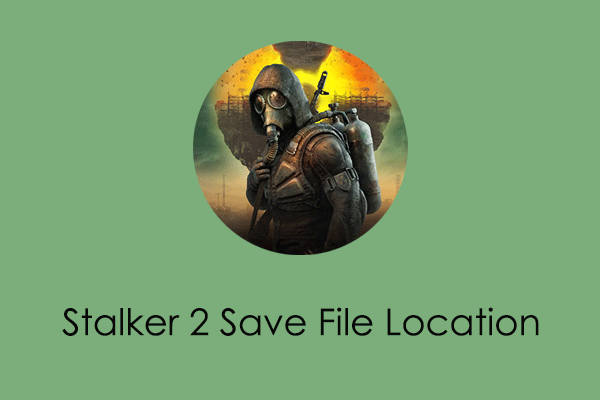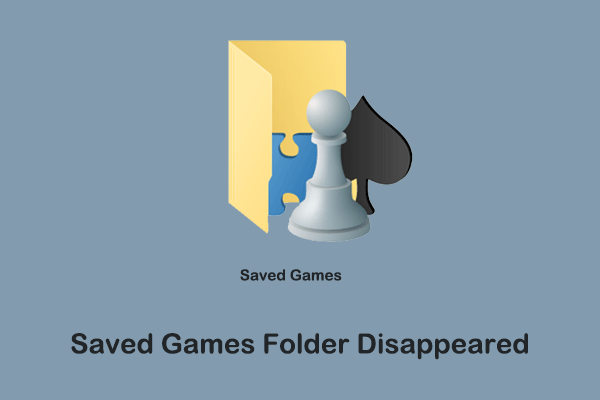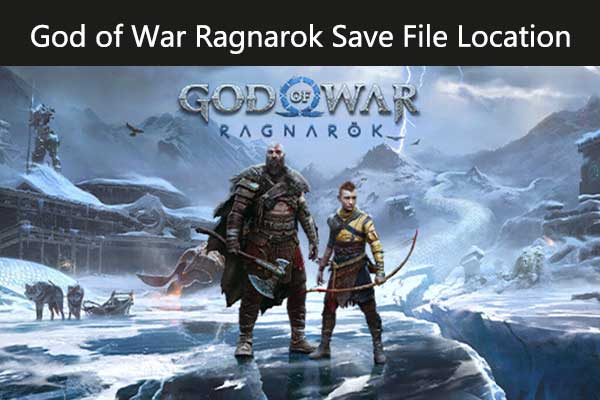Indiana Jones and the Great Circle is a new action-adventure game released by Bethesda Softworks for Windows, Xbox, and other platforms. Whether you are a novice or an experienced gamer, it is very important to master the Indiana Jones and the Great Circle save file location when you start playing it.
Thus, you can back up the saved files to avoid game data corruption or to restore lost game progress when necessary. In addition, sometimes if the game has some problems, you can access the game file location to fix the problem by deleting the damaged files. Besides, you can change the game configuration by modifying the configuration files directly to get a smoother gaming experience.
Where Are the Saved Files of Indiana Jones and the Great Circle Located on PC
The steps to find the locations of the saved game files and configuration files are described below.
Saved game files:
Step 1. Press the Windows + E key combination to open File Explorer.
Step 2. Navigate to the following location:
C > Program Files (x86) > Steam > userdata > your Steam ID > 2677660 > remote
Here, you can open each folder to view or transfer your saved game files.
Configuration files:
Step 1. Open Windows Explorer.
Step 2. Go to the location below:
C > Users > your username > Saved Games > MachineGames > The Great Circle > base
You can change game configurations by right-clicking TheGreatCircleConfig.local and then open it with Notepad.
How to Save in Indiana Jones and the Great Circle
Indiana Jones and the Great Circle does not have the manual save feature. Therefore, you will have to rely on autosave to keep your game progress updated. The game will save automatically at certain points, such as when you complete a mission or move to a new location.
2 Necessary Tips for Game File Security
After having a basic understanding of the Indiana Jones and the Great Circle save file location and how to save the game, now you can refer to the following tips to protect your game data.
Tip 1. Keep Steam Cloud Backup Enabled
Indiana Jones and the Great Circle supports the Steam Cloud feature. It means that your game progress will be uploaded to Steam’s cloud automatically so that you can access the game with the same progress on different devices. Also, it offers you an opportunity to download the game files from the cloud when the local data is corrupted or missing.
If sometimes you disable the cloud backup feature for issue fixing, it is recommended to enable it again after resolving the problem.
- On Steam, go to the Library section.
- Right-click Indiana Jones and the Great Circle and choose Properties.
- In the General tab, make sure the button next to Keep game’s saves in the Steam Cloud for Indiana Jones and the Great Circle is On.
Tip 2. Back up Game Files to Another Location
In addition to cloud backup, you can also choose to back up game files to another local storage. To complete this task, you can use MiniTool ShadowMaker. This Windows backup tool supports automatic game file backup and other types of data backup daily, weekly, monthly, or when you log on or log off your computer.
Get its Trial Edition and start game data backup for free within 30 days.
MiniTool ShadowMaker TrialClick to Download100%Clean & Safe
Step 1. Launch MiniTool ShadowMaker, and select Keep Trial.
Step 2. Go to the Backup tab, and here are two options: SOURCE and DESTINATION. You should click SOURCE to select the game files or folders to back up, and click DESTINATION to choose a location to store the backup files.
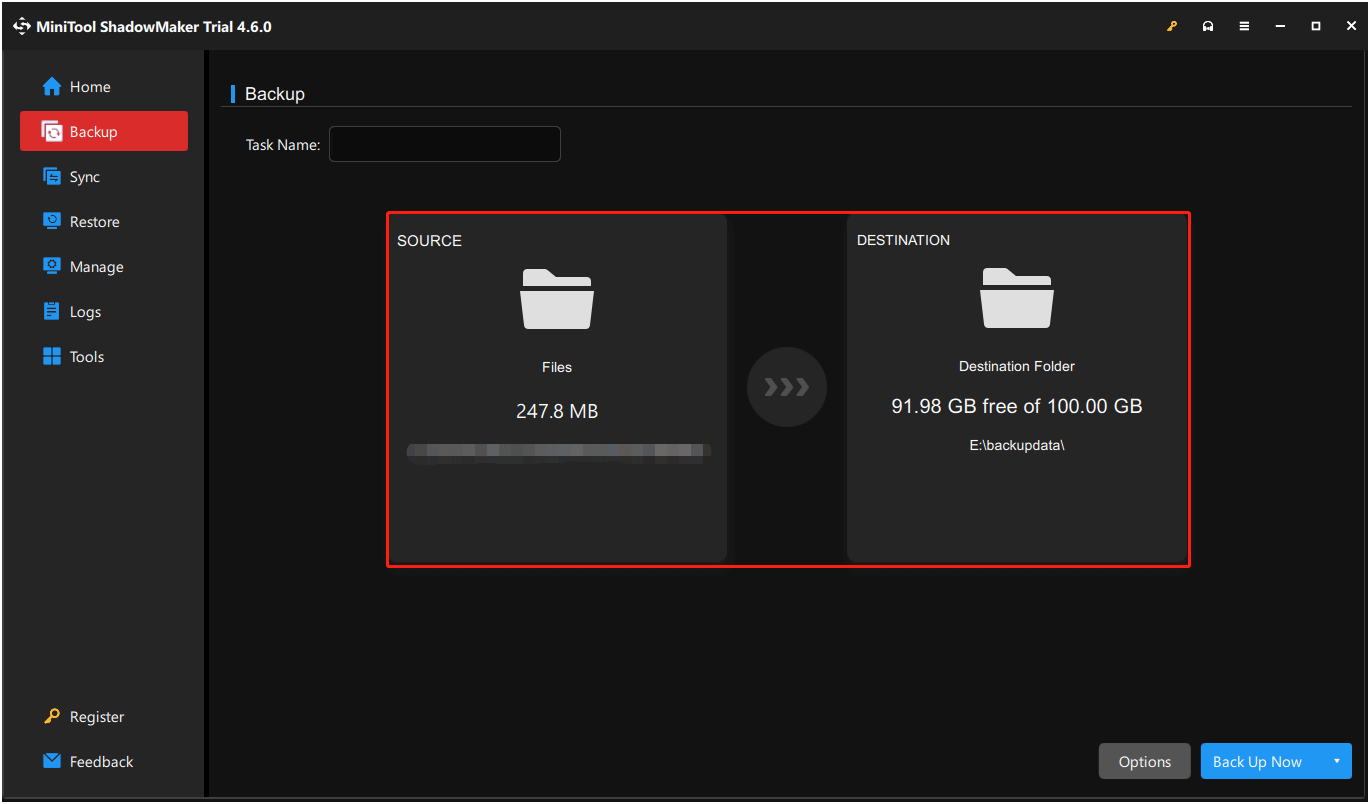
Step 3. Click Back Up Now and wait for the process to end.
Bottom Line
The Indiana Jones and the Great Circle save file location and the steps to back up game files are explained above. Hope the information is beneficial to you. If your game files are lost before backing them up, you can use MiniTool Power Data Recovery to recover them for free (no larger than 1 GB in total).
MiniTool Power Data Recovery FreeClick to Download100%Clean & Safe