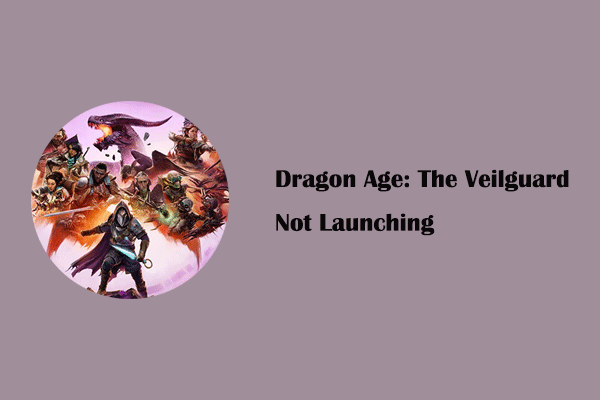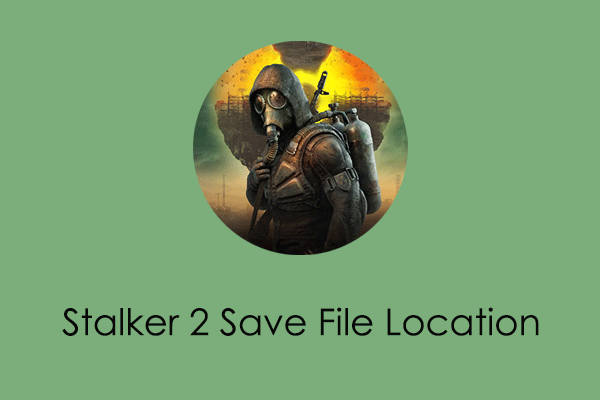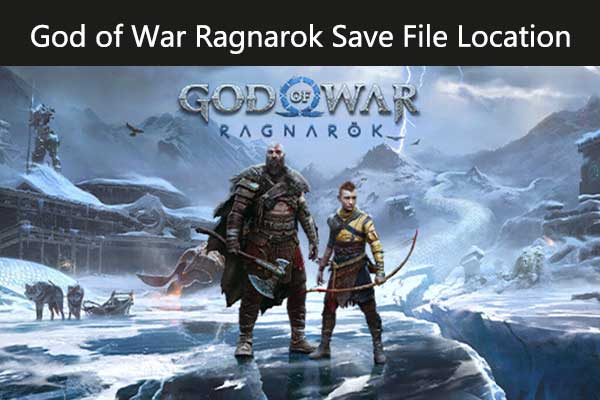Where to find Dragon Age: The Veilguard save files on a Windows PC? Do you have any idea where is the Dragon Age: The Veilguard save file location? Now read this tutorial on MiniTool to get the specific game file path and the easiest save file backup solution.
Dragon Age: The Veilguard is a popular action role-playing game developed by BioWare, which is available on Microsoft Windows, PlayStation 5, and Xbox platforms. For a smooth and safe gaming experience, you not only need a good computer hardware and software configuration but also need to protect the game files to prevent them from being damaged or lost. Therefore, it is very important to find the Dragon Age: The Veilguard save file location and back up the game files.
In the next part, we will show you where to find the Dragon Age: The Veilguard save game data location and configuration file location on a Windows PC.
Dragon Age: The Veilguard Save File Location
To navigate to the Dragon Age: The Veilguard save file location, follow the steps below.
Step 1. Press the Windows + E key combination to open File Explorer.
Step 2. Navigate to the following locations:
Dragon Age: The Veilguard save game data location:
C:\Users\Username\Documents\BioWare\Dragon Age The Veilguard\save games
Dragon Age: The Veilguard configuration file location:
C:\Users\Username\Documents\BioWare\Dragon Age The Veilguard\settings
Then you can view your save files or modify the configuration files to customize the game settings.
Alternatively, if you prefer to use the Run command line to access these locations, you can right-click the Start button and choose Run. Then type %USERPROFILE%\Documents\BioWare\Dragon Age The Veilguard in the text box and press Enter.
How to Back up Dragon Age: The Veilguard Save Files
As mentioned before, backing up the game files is the best choice for game file protection. You may wonder: how can I back up my game files? The most convenient way is to use professional data backup software – MiniTool ShadowMaker.
This backup tool excels at various types of file backup, such as game file backup, document backup, photo backup, as well as disk backup, and Windows system backup. More importantly, it provides you with options to customize a full backup, incremental backup, differential backup, as well as an automatic backup with controllable time intervals.
Now, click the button below the download the Trial Edition of MiniTool ShadowMaker and use it to back up your game files for free within 30 days.
MiniTool ShadowMaker TrialClick to Download100%Clean & Safe
Step 1. Launch MiniTool ShadowMaker Trial, and then select Keep Trial to continue.
Step 2. When you enter the main interface of this backup tool, go to the Backup section from the left toolbar. Next, hit the SOURCE and DESTINATION tabs sequentially to choose the files you want to back up and the location you want to save the backup files.
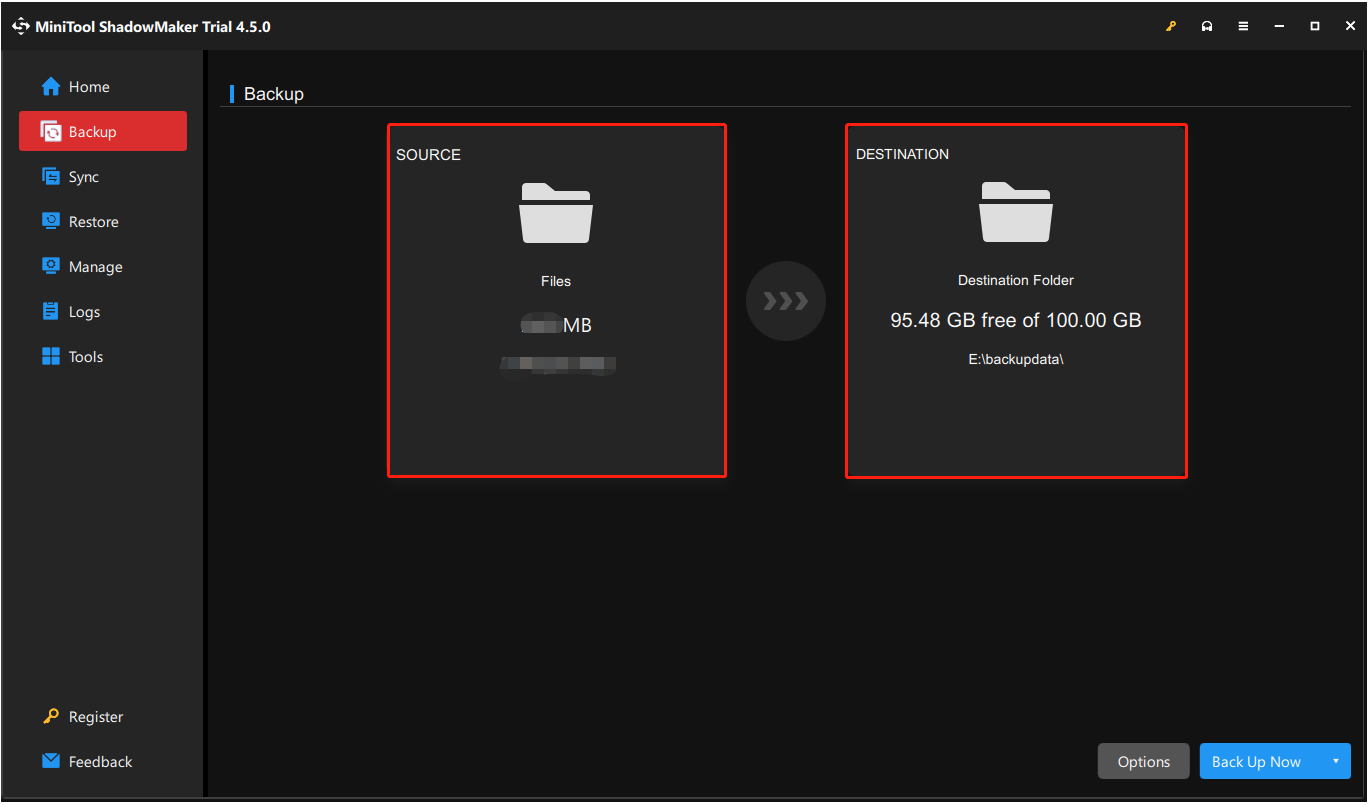
Step 3. Before starting to back up the selected files, you are suggested to click the Options button in the lower right corner to enable and configure the backup type and interval according to your preferences.
Step 4. Once done, hit the Back Up Now button and wait for the process to complete.
Now you can easily recover your files by using the Restore feature in this MiniTool backup tool if your files are lost or deleted due to some reason.
How to Fix Dragon Age: The Veilguard Game Save Progress Missing
What to do if you lose your saved game progress in Dragon Age: The Veilguard before backing up the game files? You can use the best free data recovery software – MiniTool Power Data Recovery to recover game files. If the recovered game files contain complete game save data, it may be possible to recover your game progress.
Hit the button below to get MiniTool Power Data Recovery installed, and then use it to recover files by referring to the following instructions.
MiniTool Power Data Recovery FreeClick to Download100%Clean & Safe
- On the main interface of this software, select the C drive under Logical Drives and choose Scan. Also, you can select the Documents folder to scan individually for lost game files from the Recover From Specific Location section.
- After scanning, find and tick the files you want to recover.
- Hit the Save button on the scan result page and select a location to store the selected items. Note that the free edition of this software only supports 1 GB of free data recovery.
Wrapping Things Up
Now you should know where to find the Dragon Age: The Veilguard save file location on Windows as well as how to back up the game files. We believe that you will experience safe gaming after taking measures to protect your game data.