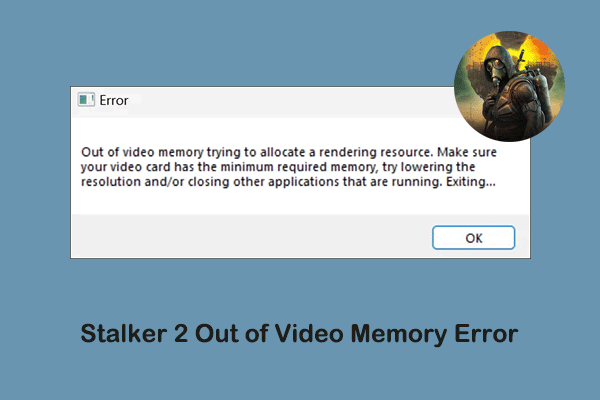Are you experiencing the Dragon Age: The Veilguard not launching/crashing/black screen issue on Windows when you trying to access the game? Now read this post on MiniTool and implement the listed solutions to restore the ability to run the game.
Dragon Age: The Veilguard Not Launching/Crashing/Black Screen Issues
Since the official release of Dragon Age: The Veilguard on October 31, 2024, for Windows and other platforms, it has received a large number of purchases and downloads. However, at the same time, Dragon Age: The Veilguard not launching has become a hot topic on major related forums. Many gamers encountered the problem of being unable to run Dragon Age: The Veilguard on different gaming platforms, such as EA Play or Steam.
After investigation, Dragon Age: The Veilguard crashing on startup/not launching usually stems from corrupted/missing game files, insufficient system requirements, outdated graphics card drivers, and improper computer settings. Based on these factors, we outlined several proven methods to help you get rid of this problem.
How to Fix if Dragon Age: The Veilguard Won’t Launch
Fix 1. Make Sure Your Computer Meets the Game System Requirements
Minimum or higher computer configurations, including processor, memory, graphics card, etc. are prerequisites for Dragon Age: The Veilguard to run smoothly. If your computer does not meet the corresponding system requirements, the game may not run, or even if it runs, it may crash easily.
Related Posts:
Fix 2. Delete the Shader Cache Folder
A corrupted shader cache can cause the Dragon Age: The Veilguard crashing on startup issues and other glitches. In this case, you can delete the Shader Cache folder to reset the shader settings. Here we take Steam for example to show you how to complete this task:
Step 1. Open Steam, and go to the Library section.
Step 2. Right-click Dragon Age: The Veilguard and choose Manage > Browse local files.
Step 3. Find the folder named Shader Cache, then right-click on it and choose Delete.
MiniTool Power Data Recovery FreeClick to Download100%Clean & Safe
Fix 3. Repair the Game Files
When the Dragon Age: The Veilguard crashes due to corrupted game files, you are expected to repair these files. Both the EA app and Steam provide you with options to repair game files. Just follow the steps below.
On Steam:
- Under the Library section in Steam, right-click Dragon Age: The Veilguard and choose Properties.
- Go to the Installed Files tab, and then hit the Verify integrity of game files.
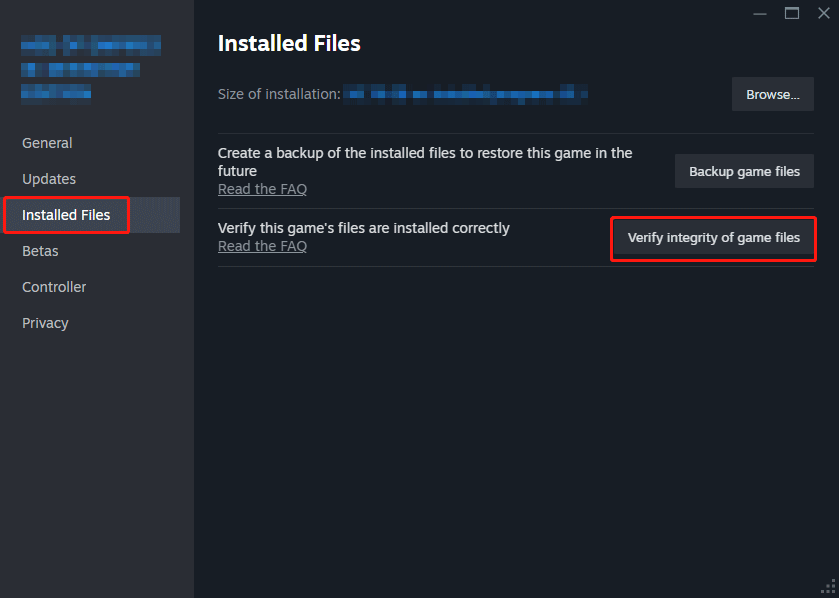
On the EA app:
- In the EA app, go to the Library and find your Dragon Age: The Veilguard.
- Click the Manage icon, then click Repair.
Fix 4. Update the Graphics Card Driver
As mentioned above, if the graphics card driver is corrupted or outdated, Dragon Age: The Veilguard black screen or crashes may occur. You can follow the steps below to update the display driver.
Step 1. Right-click the Start button and choose Device Manager.
Step 2. Expand the Display adapters category.
Step 3. Right-click your display device and choose Update driver. Then you will be prompted to decide to let Windows search for the driver for you or use the driver you downloaded manually. Just select the one according to the actual situation.
Once it’s done, you can relaunch your game and check if it runs smoothly.
Fix 5. Set PC Power to Max Performance
Setting your computer to maximum performance can make your system properly utilize your hardware, thereby improving the Dragon Age: The Veilguard not launching issue. Here you can see how to do it.
Step 1. Open your Control Panel by using the Windows search box.
Step 2. Choose Large icons from the View by drop-down list. Then choose Power Options.
Step 3. Tick the High performance option. Finally, restart your computer and check if the game crash is resolved.
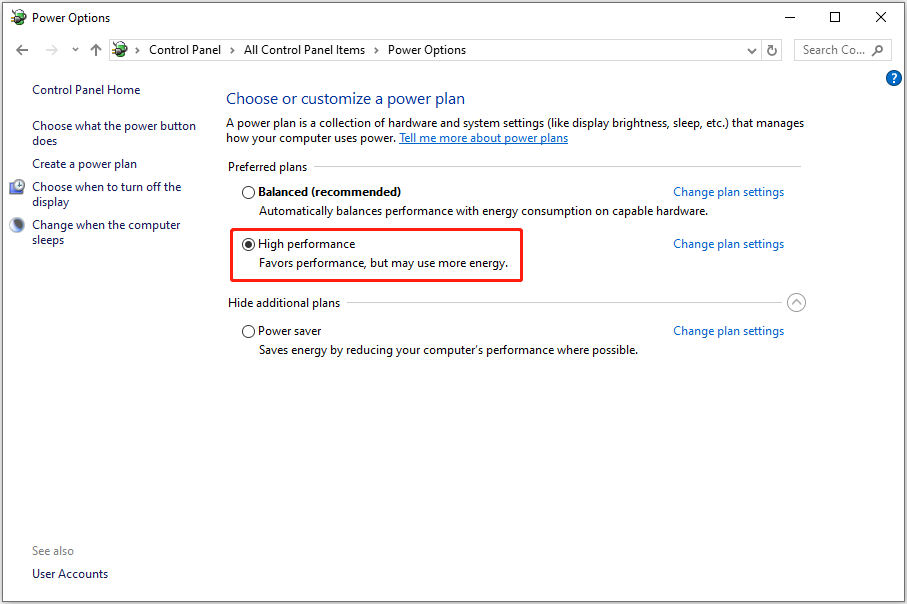
Bottom Line
Dragon Age: The Veilguard not launching can be resolved by deleting the Shader Cache folder, repairing the game files, updating the graphics card driver, and so on. Just try the outlined approaches one by one to check which one works for you.