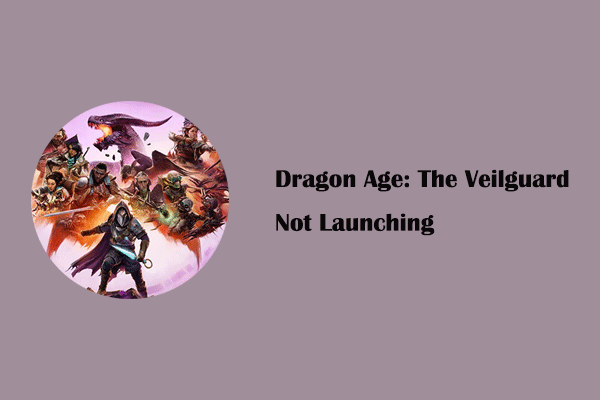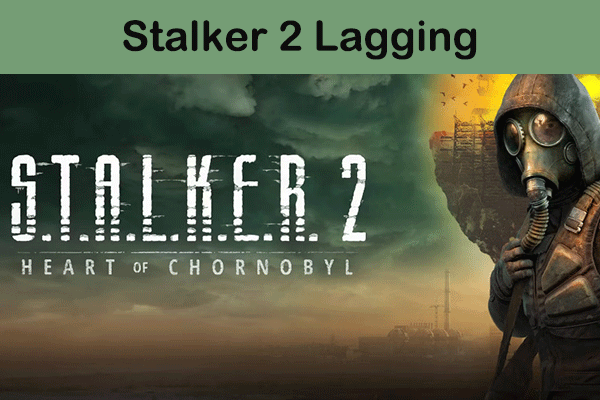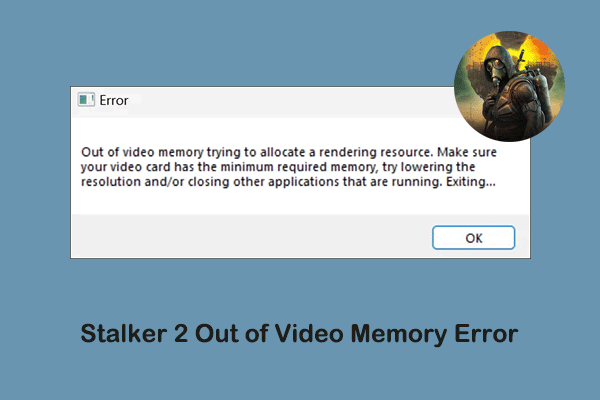Dragon Age: The Veilguard Lagging/Stuttering/Low FPS on PC
Dragon Age: The Veilguard is the latest popular role-playing game released for PlayStation 5, Xbox Series X/S, and Microsoft Windows. This game has been purchased and downloaded in large quantities due to its fascinating storyline, beautiful graphics, and other advantages. However, like any other online game, Dragon Age: The Veilguard also experiences problems such as game screen lag/freeze and slow game screen updates.
The problem of Dragon Age: The Veilguard lagging may be associated with improper game settings, outdated graphics card drivers, inappropriate game process priority, and so on. Here are the corresponding solutions on how to improve Dragon Age: The Veilguard performance. You can attempt them one by one to verify if they work for you.
How to Fix the Dragon Age: The Veilguard Lagging Bug
Before trying the complex solutions, you can perform some basic ways, such as checking your system specs and making sure it meets Dragon Age: The Veilguard system requirements, restarting the game/computer to get rid of temporary glitches, stopping background tasks to release system resources, and so on.
If these basic ways do not fix the Dragon Age: The Veilguard stuttering bug, you can use the following solutions.
Solution 1. Set the Game Process to Priority High
Setting the game process to priority high will make the operating system prioritize the game process. It is a good option to improve the Dragon Age: The Veilguard low FPS. Here are the steps.
Step 1. Right-click the Start button and choose Task Manager.
Step 2. Find the game process, right-click on it, and choose Go to details.
Step 3. Right-click the game executable file and choose Set priority > High. After that, you can re-launch the game and check if it runs smoothly.
Solution 2. Turn off Triple Buffering
Dragon Age: The Veilguard offers Triple Buffering. This feature is supposed to reduce screen tearing and input lag, but for some reason, it can cause Dragon Age: The Veilguard lagging. So, if this feature is enabled currently, you can go to the game’s graphics settings, find the Triple Buffering option, and then turn it off.
In addition, you can make some other graphics settings changes to reduce game lag and optimize Dragon Age: The Veilguard performance, such as switching to the borderless window, turning off Vsync, disabling dynamic resolution, and so on.
Solution 3. Use Anti-Stutter Mods
Some fans of Dragon Age: The Veilguard have made game mods to fight against game lags and improve the gaming experience. You can search for them yourself on Google Chrome to download the corresponding mod files, which have worked for many players.
Solution 4. Update the Graphics Card Driver
When the game lag is caused by a corrupted or outdated graphics card driver version, updating the driver to the latest version is the most effective way. You can go to the official website of your manufacturer and download the driver manually. Or, you can let Windows search for the most appropriate driver automatically by following the steps below.
Step 1. Right-click the Windows logo button and choose Device Manager.
Step 2. Hit the arrow icon next to Display adapters to expand it.
Step 3. Right-click your display card and choose Update driver.
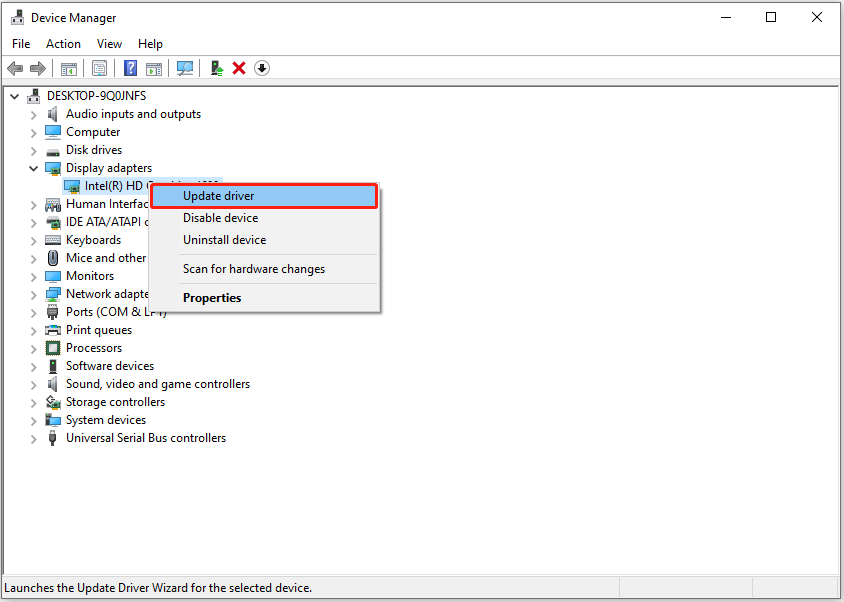
Step 4. In the new window, choose the Search automatically for drivers option, and then finish the update task according to the on-screen instructions.
MiniTool Power Data Recovery FreeClick to Download100%Clean & Safe
Bottom Line
To sum up, this post introduces how to resolve the Dragon Age: The Veilguard lagging issue on Windows. The detailed troubleshooting steps provided above are available for you to use at your convenience.