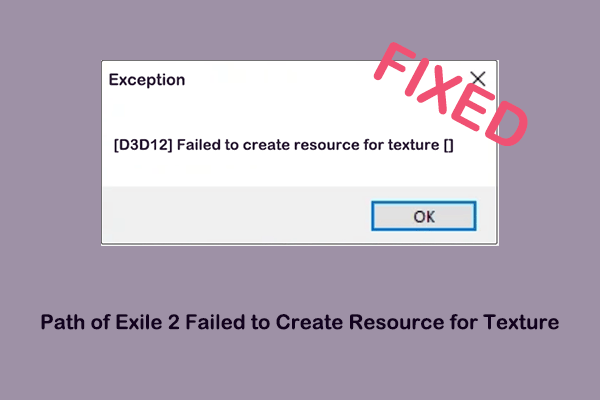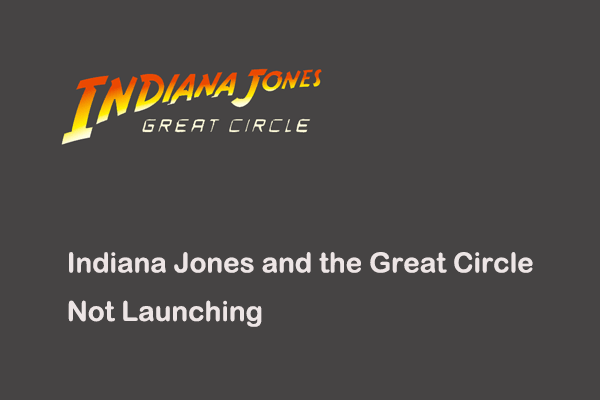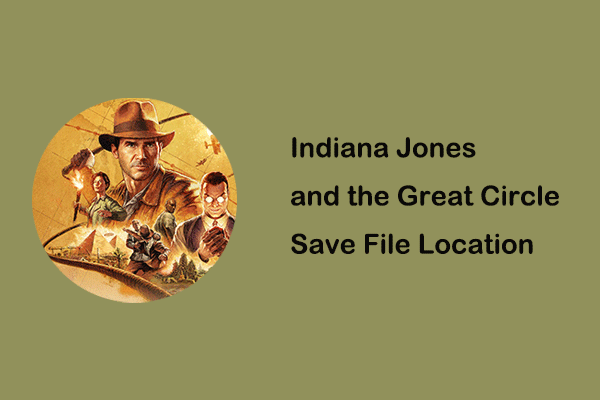Stalker 2 lagging, delay, or frame rate drop issues deeply affect the smoothness of game operation. In this post from MiniTool, I will explain how to fix Stalker 2 stuttering on Windows PC effortlessly with the most effective solutions.
Stalker 2 Lagging/Stuttering/Low FPS
Since Stalker 2 was released on PC and Xbox Series X/S, it has received widespread acclaim. However, even the most perfect games may have performance issues such as screen tearing, input delay, and reduced frame rate. Stalker 2 is no exception. Many users have reported that they are encountering the Stalker 2 low FPS problem, including my friend.
After investigation, Stalker 2 lagging may be caused by problems with the game itself, the mismatched graphics settings and computer hardware configuration, outdated graphics card drivers, or excessive use of system resources. You can try the methods below to resolve the lag and improve the game’s performance.
Stalker 2 Performance Optimization Solutions
Solution 1. Set Priority to High
Setting a process’s priority to high is the process of making the operating system allocate more CPU resources to that process. Setting Stalker 2’s priority to high ensures that the game gets enough CPU resources, thus alleviating the game’s lag. Here are the operation steps.
Step 1. Right-click the Start button on the taskbar and choose Task Manager.
Step 2. Go to the Details tab.
Step 3. Right-click the Stalker 2 file and choose Set priority > High.
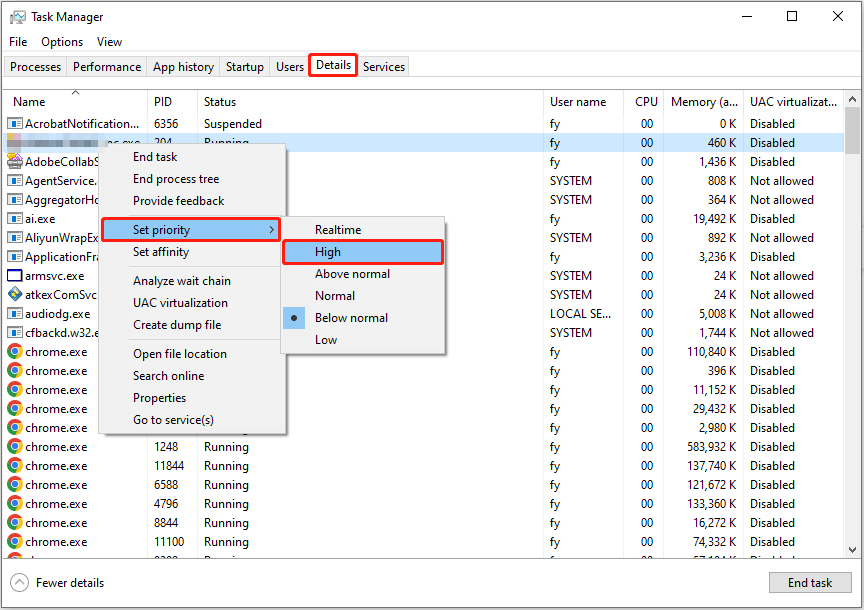
Now you can restart your game or the computer to check if the game lag is resolved.
Solution 2. Change Mouse Polling Rate
From my friend’s experience, a high mouse polling rate can also cause the Stalker to lag. Lowering the mouse polling rate to 250 Hz or 125 Hz may help reduce mouse jitter and make gaming operations smoother and more precise.
Many high-end mouse brands provide dedicated software, such as Logitech G Hub, to change mouse-related settings. You can download the corresponding software from the official website of your mouse brand to enter the mouse settings and adjust the mouse polling rate.
Solution 3. Lower Graphics Settings
High game settings usually increase the burden on the CPU, GPU, and memory, especially if your computer’s hardware is not particularly advanced. This may cause the game to lag or even crash. In this case, you can go to the graphics settings interface to lower the game settings, such as texture quality, hair, overall quality, object details, effects quality, etc.
MiniTool System Booster TrialClick to Download100%Clean & Safe
Solution 4. Use Stalker 2 Optimization Mod
Many popular and reliable mod platforms such as Nexus Mods release a large number of mods for different games to improve game performance or even fix game bugs. Stalker 2 is a well-known game, so many mods for it are available for download. You can search for such mods on Google and download safe ones to your computer.
Solution 5. Update the Graphics Card Driver
An outdated graphics card driver may be the culprit for Stalker 2 lags, and the driver installed through Windows Update may not be the latest version. So, it is recommended that you go to your graphics card manufacturer’s official website to download and install the latest graphics driver manually. Alternatively, you can download the official software, such as NVIDIA GeForce Experience, AMD Radeon Software, etc. to check for and download driver updates.
MiniTool Power Data Recovery FreeClick to Download100%Clean & Safe
Final Thoughts
In a word, this is a comprehensive and simple Stalker 2 performance optimization guide. You can refer to the solutions above to eliminate the Stalker 2 stuttering/lagging issue on Windows.