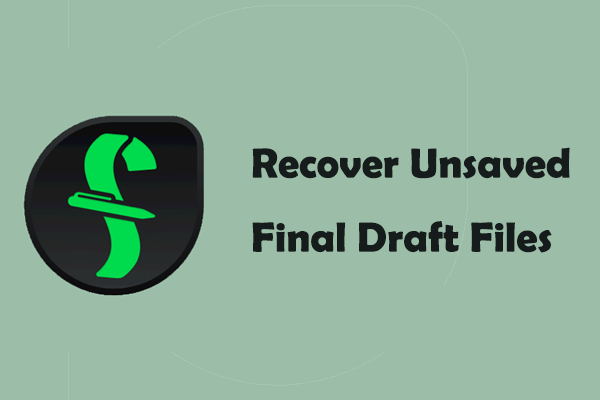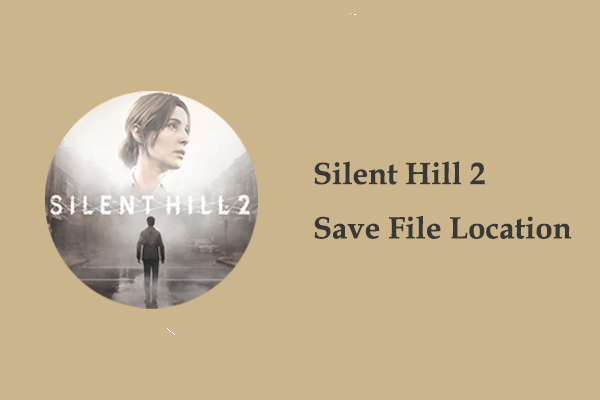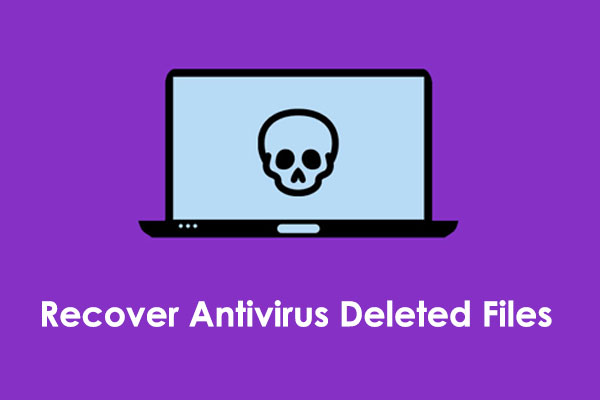Saved Games Folder Disappeared Windows 10/11
“Saved Games folder disappeared. I clicked location under Properties and moved it, and the Saved Games folder disappeared from all drives. What should I do?”answers.microsoft.com
Saved Games is an important default folder on your computer used to store saved files and game data for games played. It plays an important role in your game file storage and management. However, as the user mentioned above, sometimes you may be unable to find the Saved Games folder.
There are many factors for this problem, such as accidental deletion, antivirus quarantine, incorrect system settings, and so on. You can attempt the following methods to get this folder back.
How to Recover Missing Saved Games Folder
Way 1. Check if the Folder Is Hidden
When you are unable to find the Saved Games folder, the first thing you should do is to check if it is hidden.
- Right-click the Start button and choose File Explorer to open it.
- Go to the View tab and tick the Hidden items.
- If the Saved Games folder appears, it means it is hidden. To unhide it, right-click on it and choose Properties. In the new window, untick the Hidden attribute and click OK.
Way 2. Change the Registry Value
If you still cannot see the Saved Games folder after showing all hidden files, the location of the Saved Games folder may have been accidentally changed. This can be fixed by modifying the registry. Here are the steps.
MiniTool ShadowMaker TrialClick to Download100%Clean & Safe
Step 1. Go to the drive where you want to store the game files. Right-click in the blank area, choose New > Folder, and name that folder Saved Games.
Step 2. Press the Windows + R key combination to open the Run window.
Step 3. Type regedit in the text box and press Enter.
Step 4. Type the following path in the address bar and press Enter:
Computer\HKEY_CURRENT_USER\SOFTWARE\Microsoft\Windows\CurrentVersion\Explorer\Shell Folders
Step 5. In the right panel, double-click {4C5C32FF-BB9D-43B0-B5B4-2D72E54EAAA4}, and type the location of the Saved Games folder in the Value data section.
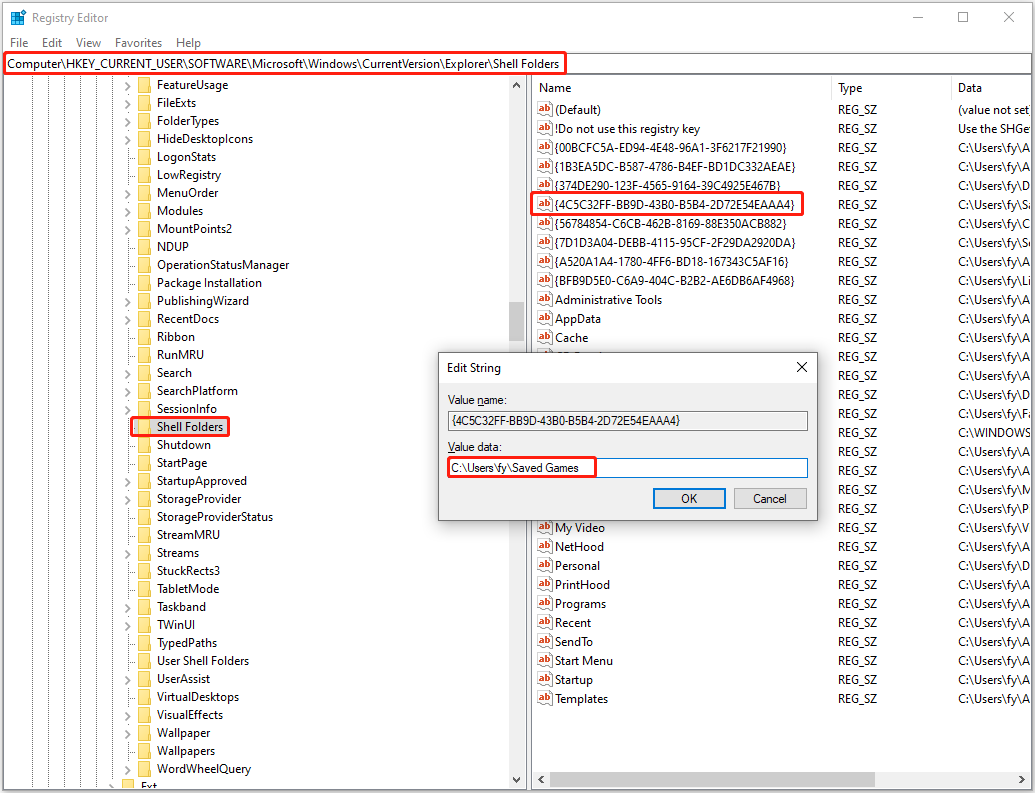
Step 6. Click OK, and then restart your computer. If you are unable to find the lost files in the original Saved Games folder, you may need to use the following ways to restore them, and then copy and paste them to the newly created one.
Way 3. Check the Quarantine Items Folder of Your Antivirus
Your antivirus software sometimes may quarantine or delete files/folders because they mistakenly consider they might contain malware. In this case, you need to open your antivirus software and check the quarantine area or quarantine folder to see if there is a Saved Games folder. If yes, you can restore it.
Way 4. Recover Lost Saved Games Folder
The worst scenario where the Saved Games folder disappeared is that the folder has been deleted. In this case, you can go to the Recycle Bin to check if it is there. If yes, you can right-click on it and select Restore to recover it to its original location. If not, you may need to download MiniTool Power Data Recovery, the best free data recovery software, to recover the Saved Games folder.
MiniTool Power Data Recovery FreeClick to Download100%Clean & Safe
This file restore tool is capable of recovering folders/files from the computer’s internal and external hard disks, as well as removable disks. As long as the lost files are not overwritten by new data, it is most likely to help you find them.
- Launch MiniTool Power Data Recovery and you will see its main interface. Select the drive where the Saved Games folder was located and click Scan.
- When the scan finishes, find and tick the Saved Games folder. During this process, the Search box in the upper right corner should be of great help.
- Hit the Save button and choose a location to store the recovered folder or files.
See Also: Five Best Free Windows Data Recovery Program Recommended
Bottom Line
The problem of the Saved Games folder disappeared may be associated with various factors. You can use the ways mentioned above to fix the issue and restore the folder.