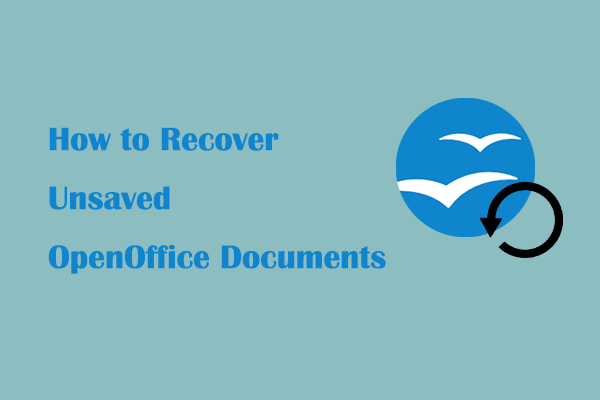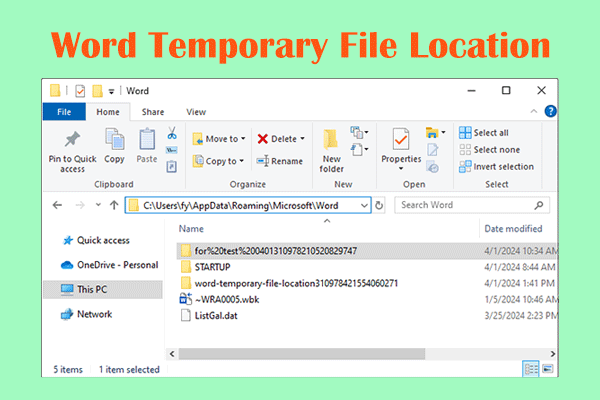Did you close the Final Draft software or computer before saving the file? Do you have any idea how to recover unsaved Final Draft files on Windows 10? If not, you can read this tutorial on MiniTool to get some approaches to restore the unsaved data.
Is It Possible to Recover Unsaved Final Draft Files Free
Final Draft is a professional software mainly used for writing movie or stage play scripts. It is popular because of its rich and powerful script design features. However, sometimes accidents happen, causing the Final Draft to close and leaving the file being edited unsaved.
Faced with the unsaved content issue, you may wonder: Is there a chance to recover unsaved Final Draft files? The answer is yes. Listed below are several free and useful methods to perform unsaved Final Draft file recovery, and you can try them one by one.
How to Recover Unsaved Final Draft Files Windows 10
Way 1. Use the Auto-Save Feature
Fortunately, Final Draft provides you with an Auto-Save feature, which saves your work periodically in the background according to the time interval you set. If you have this feature enabled, you can go to this location to browse through and recover the unsaved files:
C:\Users\Username\Documents\Final Draft\Auto-Save
How to enable Final Draft Auto-Save:
- Open Final Draft and go to Tools > Options.
- Under the General tab, make sure the Auto-Save every xx minutes box is ticked. You can customize the backup frequency from the drop-down menu.
Way 2. Through Temporary Files
Although Final Draft normally saves automatic backups in the Auto-Save folder, there are chances when unsaved Final Draft data may be available in your computer’s temporary folders. So, if the wanted items are not in the Auto-Save directory, you can check the temporary files. Here are the steps.
Step 1. Press the Windows + E key combination to bring up File Explorer.
Step 2. Navigate to this location: C:\Users\Username\AppData\Local\Temp.
Step 3. Check if there are files with a name related to FDX or Final Draft. If so, you can open them and verify whether they are the data you want.
Way 3. From the Backup Folder
Final Draft has another particularly important function, which is Backup. This feature helps you create an additional copy with a date and time stamp whenever you save your script or your data is automatically saved. With this feature enabled, you can use it to recover unsaved data as long as you have enabled the Auto-Save feature as well. Here you can see how to recover unsaved Final Draft files from the Backup folder.
Step 1. Open Final Draft, and then click Tools > Options.
Step 2. Click the Open Backup Folder option.
Step 3. Sort the files by the date modified, and then open the most recent one to check whether it is the needed item.
Alternatively, you can directly open File Explorer and go to the default location of the Final Draft backup folder to find the required files:
C:\Users\Username\AppData\Roaming\Final Draft\Final Draft 13\Backup
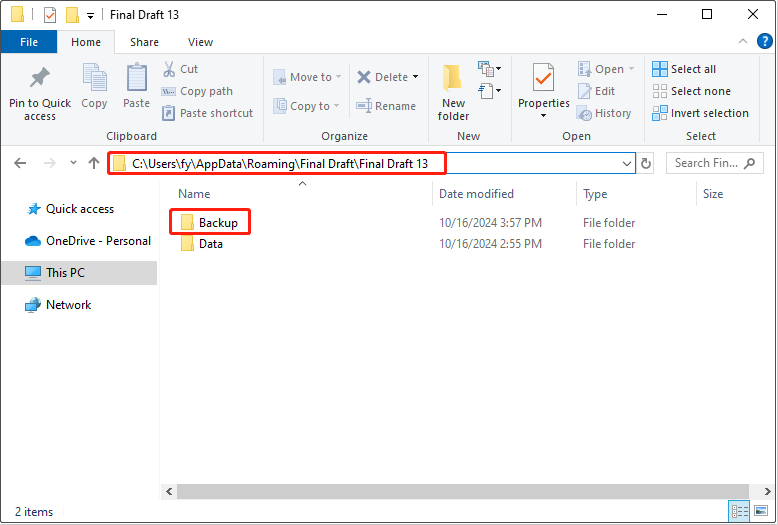
Way 4. Use Manage Versions
The last way to recover unsaved Final Draft files is to use the Manage Versions option. On the main interface of Final Draft, hit File > Manage Versions, and then opt for the most recent one to restore.
How to Recover Deleted Final Draft Files
After explaining how to restore unsaved Final Draft files, we will show you how to recover deleted or lost Final Draft items. To complete this task, you can use the best data recovery software, MiniTool Power Data Recovery. It is capable of recovering documents, photos, videos, audio, and other types of data on Windows 11/10/8.1/8.
You don’t have to worry about any financial losses caused by this file restore tool because its free edition supports free scanning of disks to obtain deleted, lost, and existing files, and provides 1 GB of free data recovery. Only when you want to recover files exceeding 1GB, you will be required to upgrade the software to a full edition to recover the excess part.
MiniTool Power Data Recovery FreeClick to Download100%Clean & Safe
To Sum Up
In a word, you can try to recover unsaved Final Draft files from the Auto-Save, Temporary, and Backup folders, or you can use the Manage Versions feature to find the required files. To protect your files, you are not suggested to disable the Auto-Save feature or set a backup interval that is too long.