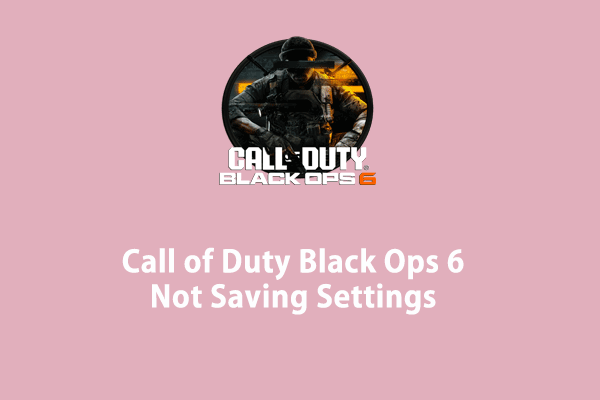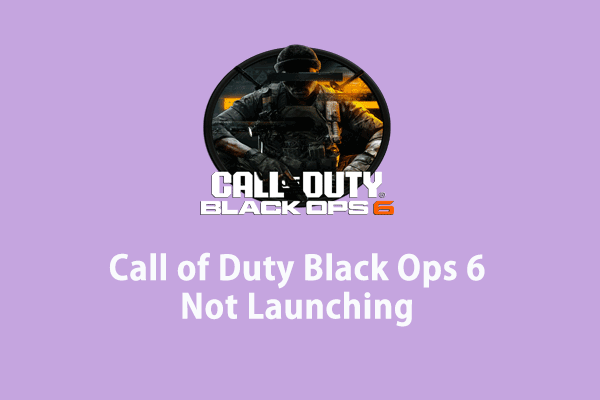Call of Duty Black Ops 6 is now live worldwide. Some of you might wonder how to access its game saves on Windows 10/11. In this post from MiniTool Solution, we will show you 2 ways to find Call of Duty Black Ops 6 save file location. Without further ado, let’s get started.
Call of Duty Black Ops 6 Save File Location
Config files and game saves are two vital components in PC games. The former stores all the customization values needed to run the game, while the later hold the in-game progress made by you. Usually, most of your game data like configuration files, and game files are saved in the players folder.
Call of Duty Black Ops 6 game saves enable you to resume your game progress without starting the game from the ground up. If you want to modify your game settings or preferences, you can find Call of Duty Black Ops 6 config files and change them.
Here, we will show you 2 ways to find Call of Duty Black Ops 6 save file location on your computer:
Way 1: via File Explorer
Step 1. Open File Explorer.
Step 2. In the left pane, click on Documents.
Step 2. Go to Call of Duty > players > the ID folder > sp24 to access the savegame_1 file.
Way 2: via the Run Dialog
Step 1. Press Win + R to open the Run box.
Step 2. Input %USERPROFILE%\Documents\Call of Duty\players\ and hit Enter to locate the players folder. Then open the game ID and sp24 folder to access Call of Duty Black Ops 6 save files.
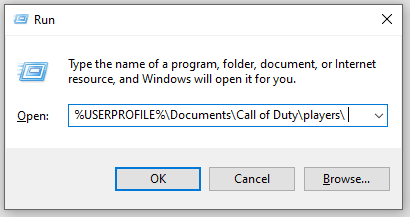
If you want to reset your progress, it’s a good option to delete the Call of Duty folder. However, this operation might also reset your in-game settings and preferences as well.
How to Create Different Save Files for Black Ops 6 Campaign on PS5?
For those who have several people using your Xbox, it’s a good option to create different save files to distinguish who is using which save. To do so:
Step 1. Open your Xbox controller on PS5.
Step 2. Click on Saves in the lower left corner.
Step 3. Now, you can create a new save and manage different playthroughs easily.
How to Back up Call of Duty Black Ops 6 Game Saves on PC?
There’s nothing more frustrating than accidental game progress losses. Once Call of Duty Black Ops 6 game files are corrupted or missing, you’ll have to spend hours gaining the scores and changing game settings. Therefore, it’s highly recommended to back up the player folder to save your progress and in-game settings in Call of Duty Black Ops 6.
When it comes to backup, you can resort to the PC backup software – MiniTool ShadowMaker. Both the basic and powerful features set this program apart from the similar products in the market. It is designed to back up and restore crucial files, selected partitions, the operating system, and even the whole disk on Windows PCs. Don’t hesitate to download this freeware and give it a try.
MiniTool ShadowMaker TrialClick to Download100%Clean & Safe
Now, let’s see how to back up Call of Duty Black Ops 6 game files with MiniTool ShadowMaker:
Step 1. Launch MiniTool ShadowMaker Trial Edition and hit Keep Trial.
Step 2. In the Backup page, you can select the players folder as the backup source. Then, navigate to DESTINATION to select a storage path for the backup.
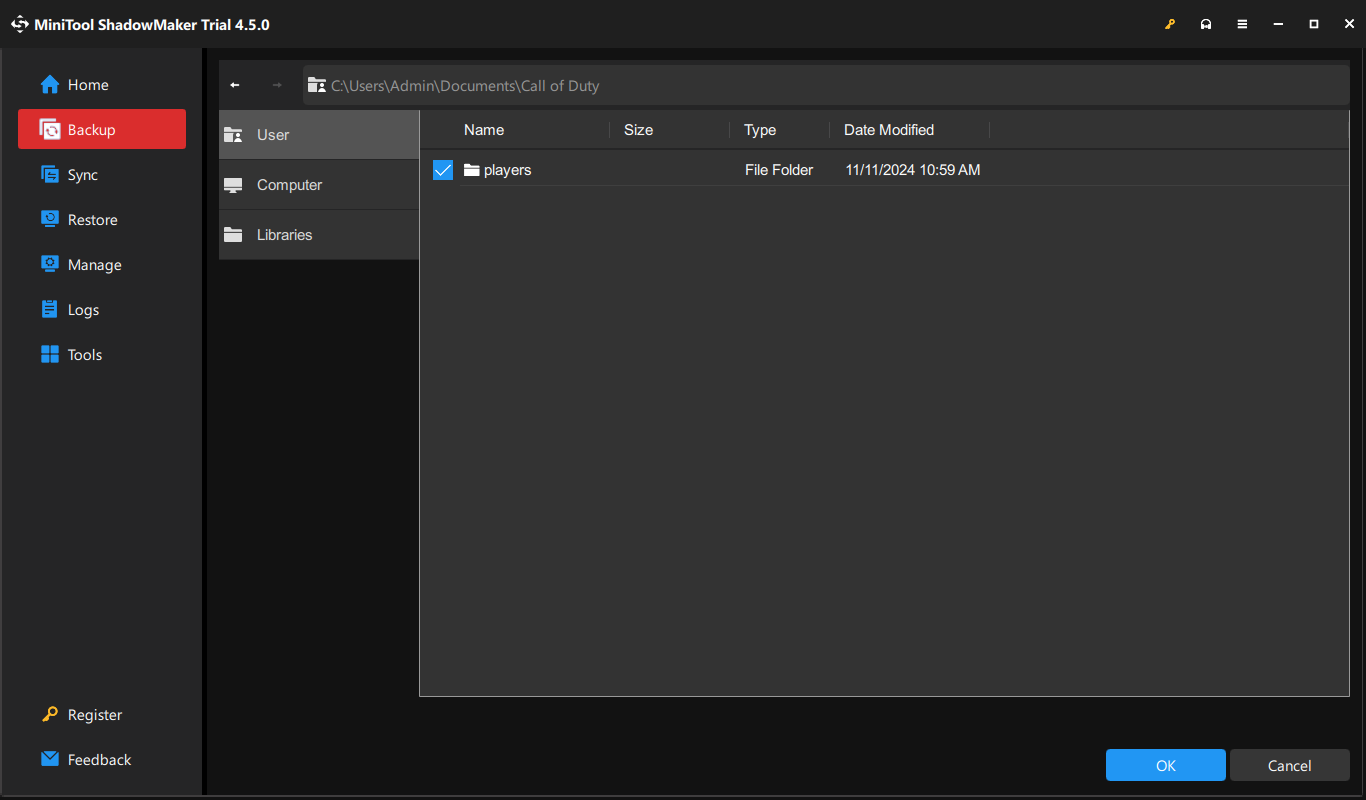
Step 3. Click on Back Up Now to start the task at once of delay the task by hitting Back Up Later.
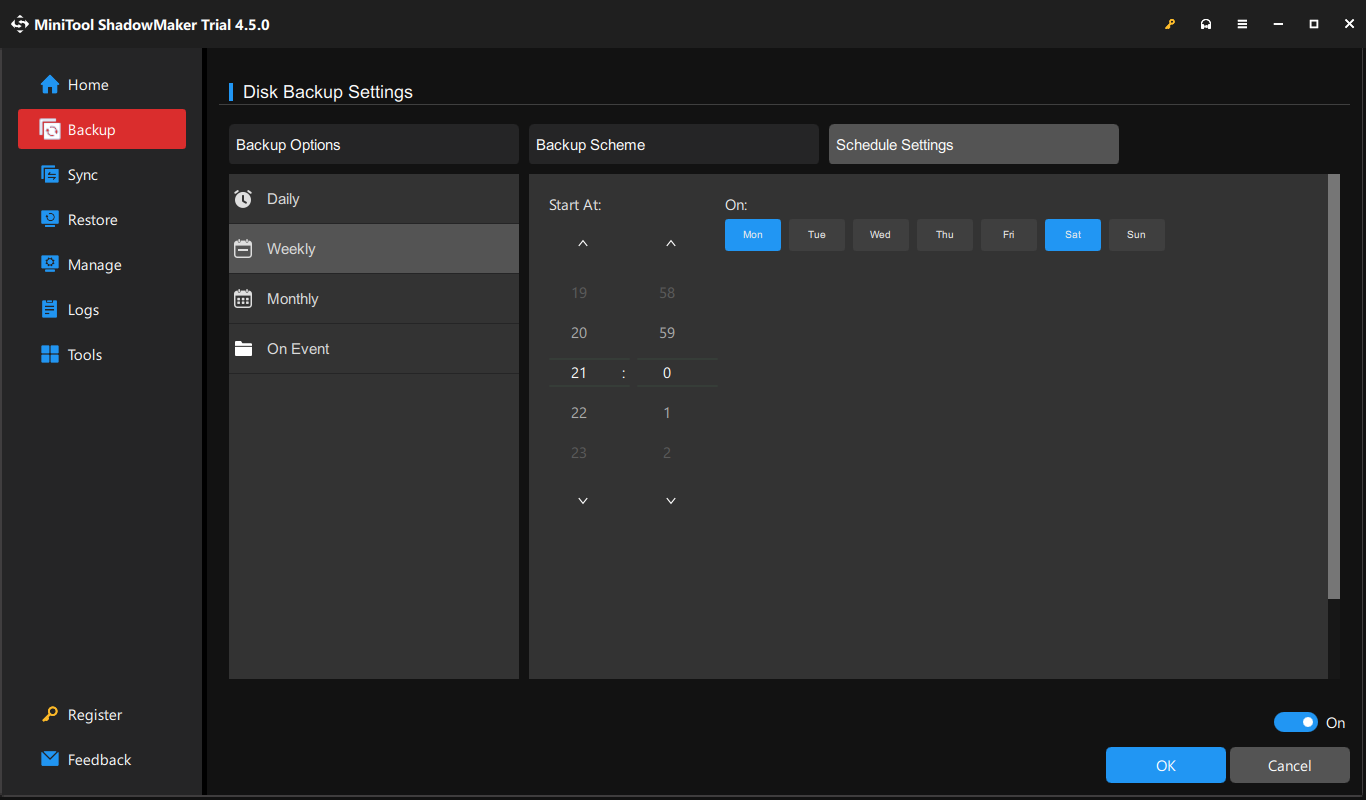
After the backup is created, you can restore your game progress when Call of Duty Black Ops 6 saves missing.
Final Words
After reading this post, you can have a basic understanding of save files and config files. Moreover, 2 ways are provided to access Call of Duty Black Ops 6 save file location. You can locate the game folder to back up, change, or reset your game progress or settings as per your needs.