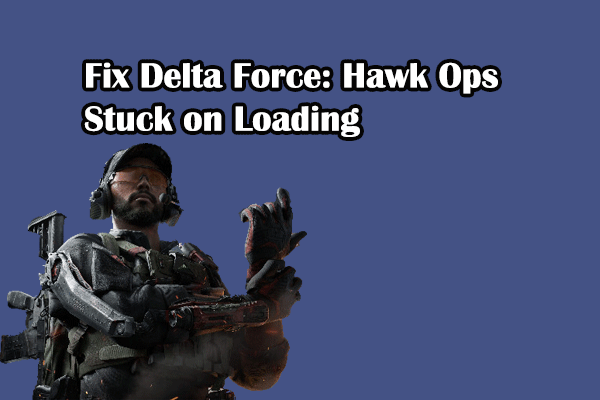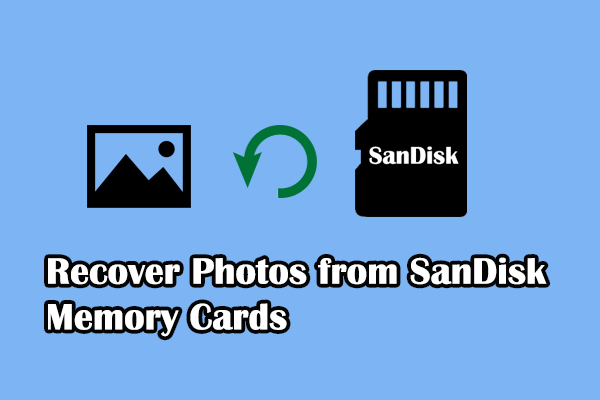The game downloading process can be affected by several factors, including computer performance, internet connection, game server status, and more, which is the same as downloading Call of Duty: Black Ops 6. Therefore, when you find Call of Duty: Black Ops 6 stuck on download, you can try to resolve this issue based on these aspects. Here are some basic solutions for you to fix Call of Duty download failed for you. You can keep reading and follow these steps.
Fix 1. Check the Internet Connection
First, you need to check whether your internet is in stable status or has any problems. You can read this post to troubleshoot internet connection problems if no internet connection on your device. To discern if Black Ops 6 won’t download due to the slow internet speed, here are some free internet speed test tools for you.
You can boot up the internet speed with the help of some professional third-party tools, like MiniTool System Booster. This comprehensive utility can not only increase internet speed but also detect and repair computer issues, clean up junk files, disable unnecessary startup programs, and more. You can get the trial edition to experience its features.
MiniTool System Booster TrialClick to Download100%Clean & Safe
Fix 2. Clear Cache Files
Possibly, the Call of Duty: Black Ops 6 stuck on download might be triggered by the corrupted cache files of the game launcher. You can clear the cache files and try to download the game again to see if the problem is resolved. Take Steam as an example.
Step 1. Open Steam on your computer and head to Settings > Downloads.
Step 2. You can choose the Clear Download Cache button at the bottom of the right pane.
Step 3. In the prompt window, click OK to confirm.
If you download this game on other game platforms, you can read this post to learn how to clear the cache files of the game launcher: How to Clear Cache on PS4, Xbox and PC.
Fix 3. Free up Disk Space
You can also try to fix the Black Ops 6 stuck on download issue by freeing the disk space. Sometimes, you fail to download a program because no sufficient disk space on your disk. In this case, removing junk files helps.
Step 1. Type Disk Cleanup into the Windows search box and hit Enter to open it.
Step 2. Select the drive where you tend to save the game from the dropdown list and click OK.
Step 3. In the following window, you can select what you want to delete in the Files to delete section and click OK to delete them.
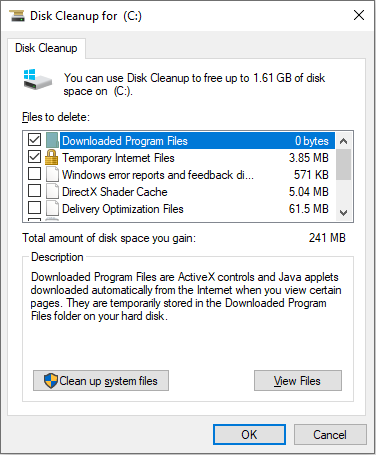
MiniTool Power Data Recovery FreeClick to Download100%Clean & Safe
Fix 4. End Unnecessary Background Programs
If you are running many background programs that can use up system resources, the Black Ops 6 download task might be stuck. You can close those unnecessary background programs to see if this operation helps to resolve the problem.
Step 1. Right-click on the blank space on the taskbar and choose Task Manager from the context menu.
Step 2. Under the Processes tab, choose the program you don’t need and right-click on it to choose End task.
Repeat Step 2 to close all the unwanted programs and try to re-download the game.
Final Words
If you are troubled by the Call of Duty: Black Ops 6 stuck on download issue, read and try the methods provided in this post to try to resolve it. Hope here is some useful information for you.