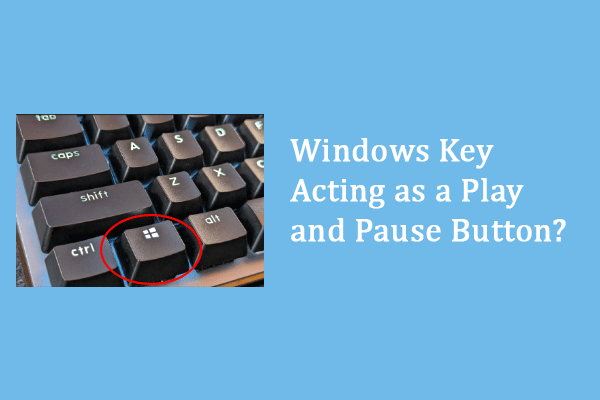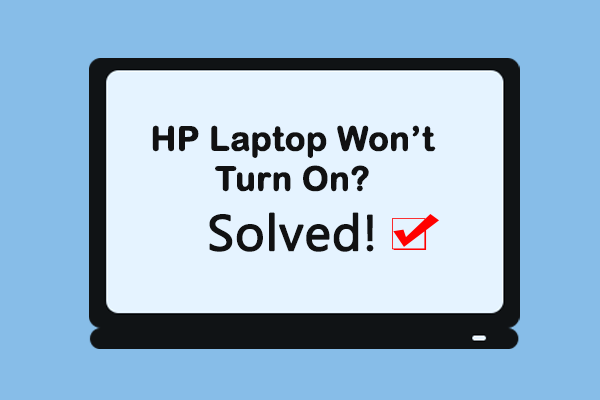If the Caps Lock button on your HP laptop is blinking, even worse with a black screen, you are alerted that something is wrong with your device. Generally, this issue can be triggered by hardware issues, like faulty RAM, a bad graphics card, or corrupted BIOS. To fix the Caps Lock button blinking issue, you can work with troubleshoots below.
Method 1. Check Whether the Button Is Stuck
If your computer works properly with the Caps Lock blinking, you can check if the key button is stuck by debris. Sometimes, the Caps Lock button is stuck on your keyboard. In this case, you can hit this key button to see whether it works.
This issue can be easily fixed in this situation. However, most users suffer blinking Caps Lock and black screen at the same time. If you are in this case, please move on to the next methods.
Method 2. Hard Reset Your Computer
Performing a power reset on your computer helps fix the computer’s black screen or frozen issue. This method will clear information from your computer without affecting personal data. You can do a hard reset with the following steps.
Step 1. Turn off your computer first. Since your computer shows a black screen, you need to press and hold the Power button to turn off the laptop.
Step 2. Remove all the external devices and the AC adapter.
Step 3. Press and hold the Power button for about 15 seconds.
Step 4. Reconnect the AC adapter to your computer and reboot your computer to see if the problem is resolved.
Occasionally, the HP Caps Lock blinking is caused by the damaged battery. If the battery on your computer is removable, you can remove the battery and connect your computer to an available AC adapter. If your computer works and the Caps Lock button blinking problem is resolved, you need to replace the battery.
MiniTool Power Data Recovery FreeClick to Download100%Clean & Safe
Method 3. Reseat the RAM Module
Many HP users report that the Caps Lock button blinks 5 times. This generally indicates a hardware issue, including faulty or incompatible RAM. You can reseat your RAM module to try to resolve the issue.
Step 1. Turn off your laptop and remove the AC adapter.
Step 2. Remove the panel that allows you to remove the RAM module from the motherboard.
Step 3. Place RAMs back into the slot, ensuring that they are well seated. You can also place RAMs in other slots to check if the original slot is damaged.
You can read this post to get more specific information about how to reseat or install a new RAM in your computer.
If the above methods don’t work in your situation, you can ask HP Support or other corresponding professionals for help.
Final Words
You can find that the Caps Lock button blinking is not a rare issue. You can read this post to try the above three basic methods to fix the Caps Lock blinking. However, sometimes, the computer issue is too severe to fix on your own. In this scenario, you seek professional help to avoid more serious consequences.