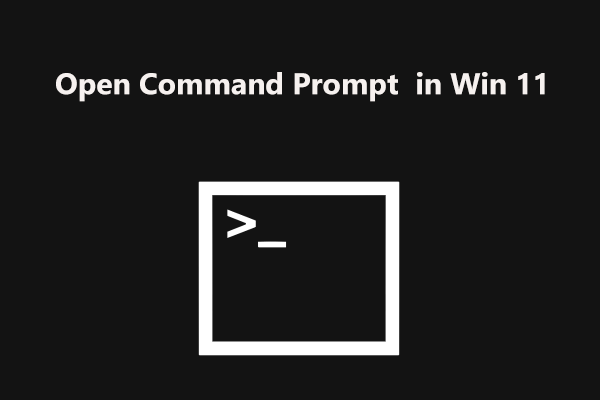A motherboard is one of the crucial components of your desktop or laptop and it is the heart of the computer. Many components are included in the motherboard, including RAM, CPU, graphics card, hard drive, and more.
If you want to replace the hardware on your motherboard, you first should make sure the new hardware is compatible with the motherboard. To do this thing, you must know what motherboard you have. In a word, figuring out the motherboard model is very important to update hardware devices and know the compatibility.
Well then, is it possible to see the motherboard details without opening the PC’s case? Of course, you can do that thing. Follow the four ways below to easily check the motherboard model in Windows 11.
How to Find Motherboard Model in Windows 11
Four ways will be introduced here – CMD, system information, Windows PowerShell, and a professional motherboard check tool. Now, let’s go to see them one by one.
How to Check Motherboard Model Windows 11 CMD
Using Command Prompt (CMD) to see what motherboard you have is a straightforward way and here are the steps.
Step 1: Click the search button, type command prompt, and right-click this tool to choose Run as administrator.
Step 2: In the CMD window, type wmic baseboard get product,manufacturer,version,serialnumber, and press Enter. Then, you can see some details of your motherboard.

How to Check Motherboard Model Windows 11 – System Information
To find your motherboard model in Windows 11, you can check the system information.
Step 1: Press Win + R to get the Run dialog, type in msinfo32, and click OK to open the System Information window.
Step 2: In the pop-up window, go to find the items regarding Baseboard, including Baseboard Manufacturer, Baseboard Product, and Baseboard Version.

How to Find Your Motherboard Windows 11 – PowerShell
To check your motherboard model in Windows 11, you can run Windows PowerShell.
Step 1: Type powershell to the search box, right-click Windows PowerShell, and choose Run as administrator.
Step 2: Type in the command – Get-WmiObject win32_baseboard | Format-List Product,Manufacturer,SerialNumber,Version and press Enter.
How to Check Motherboard Model Windows 11 via a Motherboard Check Tool
In addition to finding your motherboard model via Windows built-in tools, you can do the thing using a motherboard check tool. On the Internet, many excellent tools are worthy of recommending, for instance, CPU-Z, HWiNFO, etc.
Just download one online and then launch it on your Windows 11 PC to perform a check for the motherboard information.
Final Words
That’s all the information about how to find motherboard model in Windows 11. If you have a need, follow one way to check the motherboard model. If you have any suggestions, let us know by leaving a comment below.