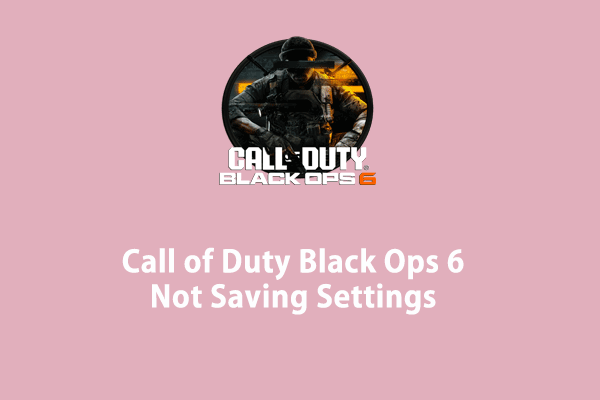Recently, numerous players complained that COD Black Ops 6 error code 0xfffffffe prevents them from enjoying the game. Luckily, this error is not as difficult as expected. Follow these solutions mentioned in this post from MiniTool, and then you will have the answer.
Call of Duty Black Ops 6 Error Code 0xfffffffe
Call of Duty Black Ops 6 is one of the most popular games in the late 2024. This game is considered as the best Call of Duty game due to a fun campaign, incredible multiplayer, and the return of round-based Zombies. However, some issues are also emerging. For example, you might get COD Black Ops 6 error code 0xfffffffe while launching the game or in the middle of the game. The complete error message reads:
Call of Duty Black Ops 6 error code 0xfffffffe: The game has crashed.
This error code indicates that Call of Duty Black Ops 6 fails to find the randgrid.sys file in the target path. This post will explore how to solve COD Black Ops 6 error code 0xfffffffe for you. Without further ado, let’s jump into it!
MiniTool System Booster TrialClick to Download100%Clean & Safe
Fix 1: Verify Game File Integrity
Since COD Black Ops 6 error code 0xfffffffe is related to the randgrid.sys file, you can check if this file is corrupted and then repair it. Here’s how to check game file integrity on Steam and Xbox:
For Steam users:
Step 1. Launch your Steam and move to Library in the menu bar.
Step 2. Find Call of Duty: Black Ops 6 and right-click on it to choose Properties.
Step 3. Navigate to the Installed Files tab and hit Verify Integrity of Game Files to start checking for missing or corrupted game files and repair them.
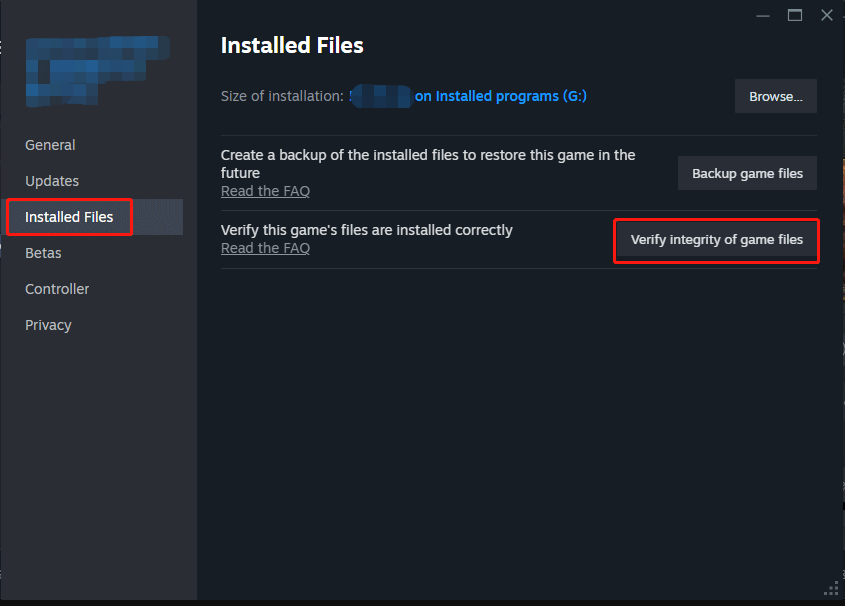
For Xbox users:
Step 1. Open File Explorer to find the game installation directory.
Step 2. Rename the game folder from Call of Duty to something else.
Step 3. Go to Windows Settings > Apps > Apps & features to find the game and uninstall it.
Step 4. After uninstallation, rename the game installation folder back to Call of Duty.
Step 5. Open Xbox to download and install Call of Duty: Black Ops 6 to the same path.
Fix 2: Install and Configure the Randgrid Service Manually
To address Call of Duty Black Ops 6 the game has crashed, another way is to install and configure the Randgrid service in Command Prompt. Follow these steps:
Step 1. Press Win + E to open File Explore and then note down the installation path of Call of Duty Black Ops 6. The default installation folder is located in: C:\XboxGames\Call of Duty\Content.
Step 2. Launch Command Prompt as an administrator.
Step 3. In the command window, input the following command and hit Enter to check if the Randgrid service is there.
Sc query atvi-randgrid_msstore
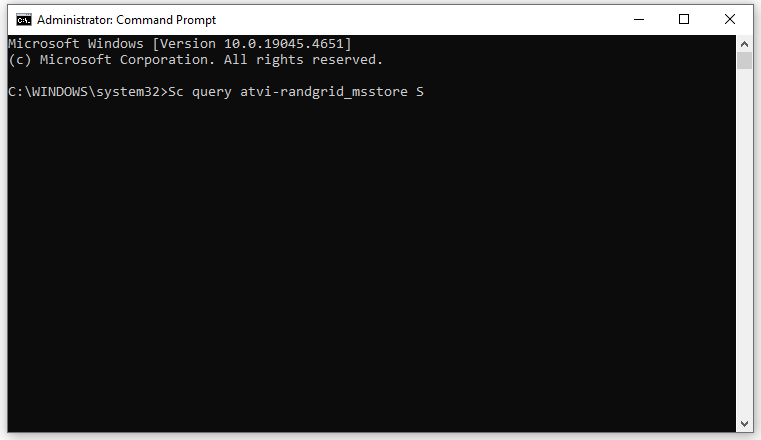
Step 4. If it exists, run the following command to remove this service:
Sc delete atvi-randgrid_msstore
Step 5. Type the following command and hit Enter to install the Randgrid service:
sc create atvi-randgrid_msstore type= kernel binPath= “[INSTALLDIR]\randgrid.sys”
Don’t forget to replace [INSTALLDIR] with the installation path you note down in Step 1.
Step 6. Finally, update the Randgrid service permission with the following command:
For Windows 11:
sc sdset atvi-randgrid_msstore sc sdset atvi-randgrid_msstore D:(A;;CCLCSWRPWPDTLOCRRC;;;SY)(A;;CCDCLCSWRPWPDTLOCRSDRCWDWO;;;BA)(A;;CCLCSWRPWPLOCRRC;;;IU)(A;;CCLCSWLOCRRC;;;SU)S:(AU;FA;CCDCLCSWRPWPDTLOCRSDRCWDWO;;;WD)
For Windows 10:
sc sdset atvi-randgrid_msstore D:(A
;;CCLCSWRPWPDTLOCRRC;;;SY)(A;;CCDCLCSWRPWPDTLOCRSDRCWDWO;;;BA)(A;;CCLCSWLOCRRC;;;AU)(A;;CCLCSWRPWPDTLOCRRC;;;PU)
Fix 3: Run the Game in Compatibility Mode
Insufficient administrative privileges and compatibility issues can also lead to COD Black Ops 6 error code 0xfffffffe. From my experience, running the game as an administrator in compatibility mode might also help to iron out COD Black Ops 6 error code 0xfffffffe. To do so:
Step 1. Go to Steam > Library > Call of Duty: Black Ops 6.
Step 2. Right-click on the game to select Properties > Installed Files > Browse to find the cod.exe file.
Step 3. Right-click on this file to select Properties.
Step 4. In the Compatibility section, tick Run this program in compatibility mode and Run this program as an administrator.
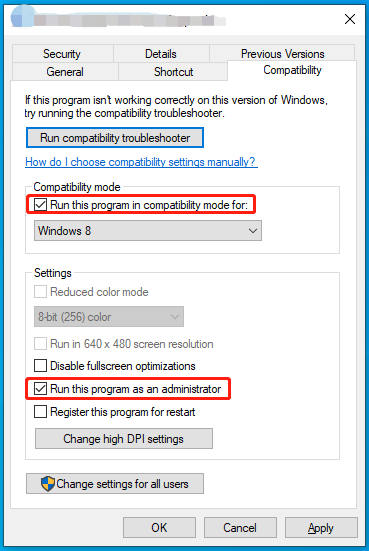
Step 5. After that, launch Steam and the game once more, and then COD Black Ops 6 error code 0xfffffffe must be gone.
Final Words
That’s all the information about COD Black Ops 6 error code 0xfffffffe. Sincerely hope that you can be free from game crashes and lags with the solutions and tools provided in this post. Appreciate your time and support!