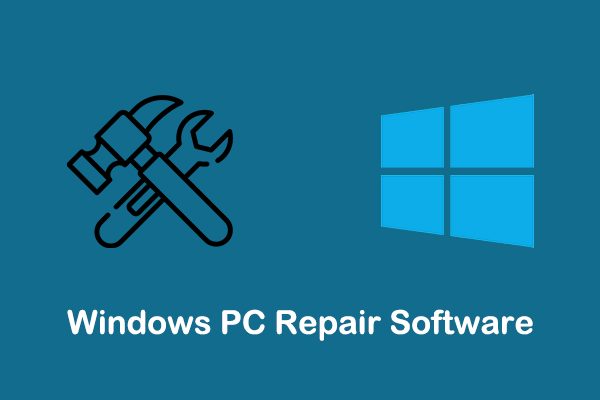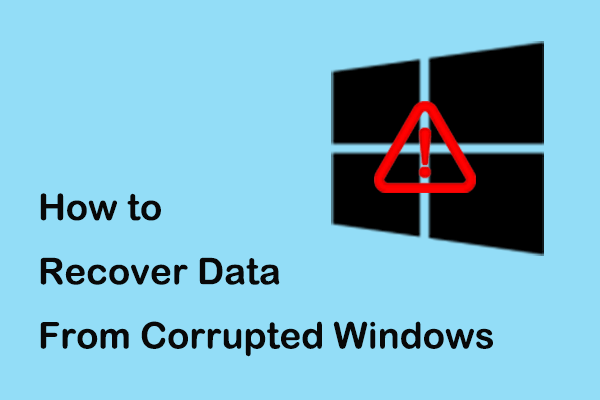“Computer crashes when connected to internet” is an annoying issue that plagues many Windows 10/11 users. Here this post from MiniTool focuses on this problem and offers you the most effective solutions to help you solve it.
PC Crashes When Connecting to Wi-Fi/Ethernet
Computer crash is something that almost every user has encountered. Common computer crash situations include the computer crashing while playing games, the computer crashing when pressing the Alt + Tab keys, the computer restarting or shutting down while printing, etc. Today we’re going to talk about another problem: the computer crashes when connected to internet.
This problem is often associated with outdated or corrupted drivers, problematic Windows updates, incorrect network settings, etc. Here are some solutions we’ve collected that are worth trying.
How to Fix if Computer Crashes When Connected to Internet
Fix 1. Update Network Driver
If the network driver is outdated or damaged, the computer may crash every time you connect to internet. To solve it, you can try to update the network driver from Device Manager.
Step 1. On the taskbar, right-click the Windows logo button and select Device Manager.
Step 2. Expand the Network adapters tab, then right-click the target device and choose Update driver.
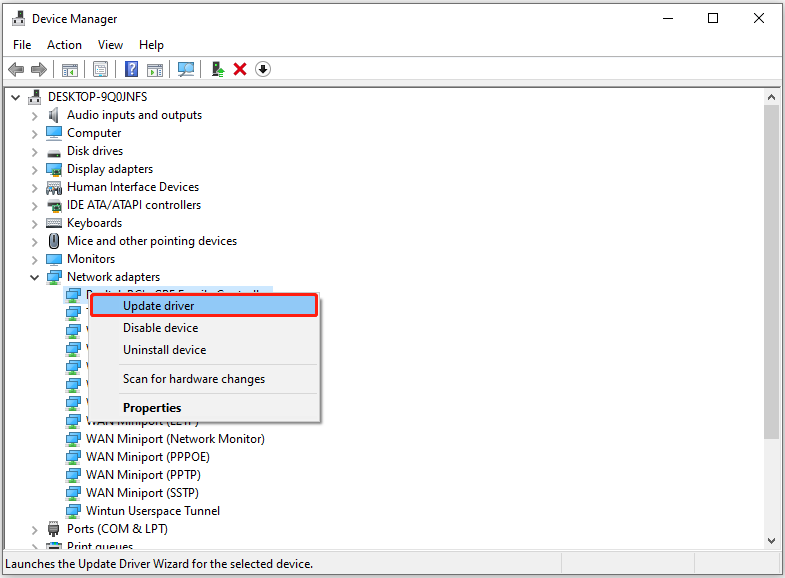
Step 3. Follow the on-screen instructions to complete the necessary actions. After that, reconnect to the internet and check if the issue has been resolved.
Fix 2. Run the Network Adapter/Internet Connections Troubleshooter
Windows provides you with many built-in troubleshooters that automate the process of detecting and resolving corresponding problems. For the issue of “Windows 10 shuts down when connected to internet”, you can run the Internet Connections troubleshooter and the Network Adapter troubleshooter.
Step 1. Press the Windows + I key combination to open the Settings app.
Step 2. Click Update & Security > Troubleshoot > Additional troubleshooters.
Step 3. In the new window, click Internet Connections, then hit the Run the troubleshooter button to run it.
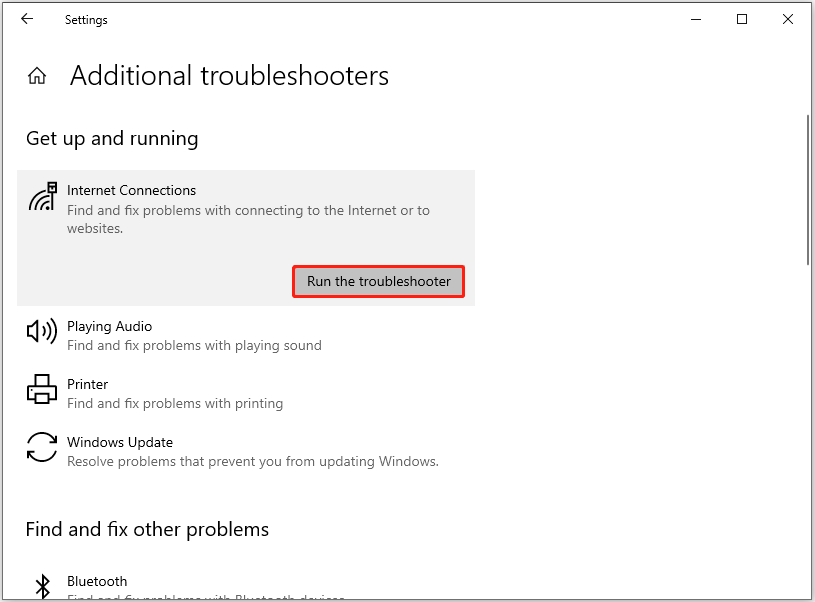
Step 4. If the problem persists after the repair process, you can attempt to run the Network Adapter troubleshooter.
Fix 3. Run a Network Reset
If the network troubleshooter doesn’t work, you may consider a network reset. A network reset involves removing all network adapters you have installed, reinstalling the network adapters, and restoring the adapter default settings.
Note that you might need to reinstall other networking software afterwards. Besides, the process of network reset requires you to restart your computer, so you need to save important files before doing so.
First, open Windows Settings, then select Network & Internet > Network reset.
Second, in the next window, click the Reset now button to start the process.
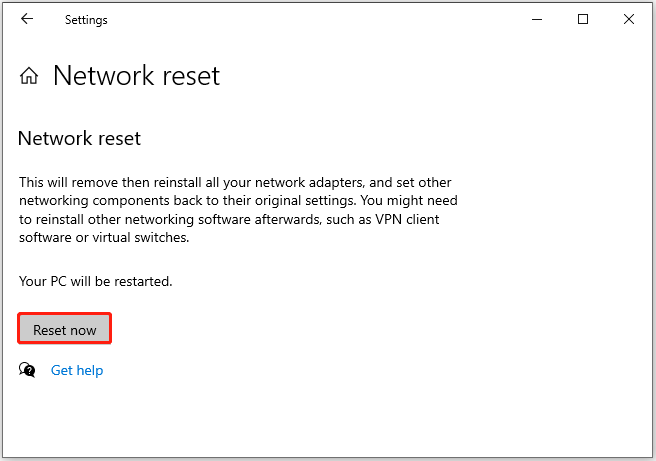
Fix 4. Uninstall Recent Windows Updates
If the issue of “computer crashes when connected to internet” appears after you just install a Windows update, it may be resolved by uninstalling the target update.
Step 1. In Windows Settings, go to Update & Security. In the Windows Update section, click View update history.
Step 2. Click Uninstall updates.
Step 3. In the Control Panel, right-click the latest update and choose Uninstall.
MiniTool Power Data Recovery FreeClick to Download100%Clean & Safe
Bottom Line
Hope this post is beneficial to you in addressing the “computer crashes when connected to internet” issue. If you have any issues while using MiniTool Power Data Recovery, please contact us via [email protected].