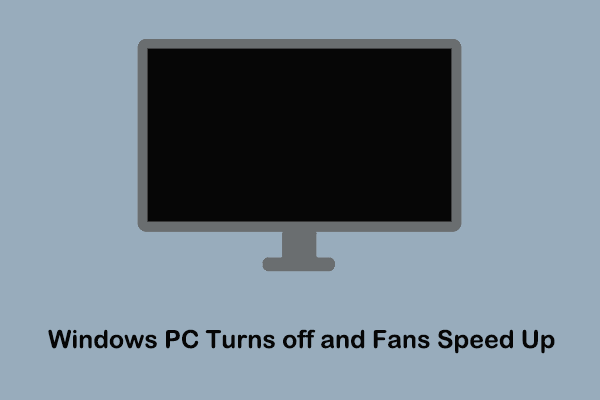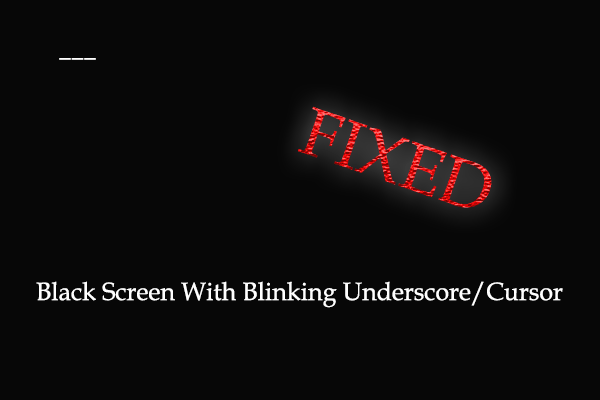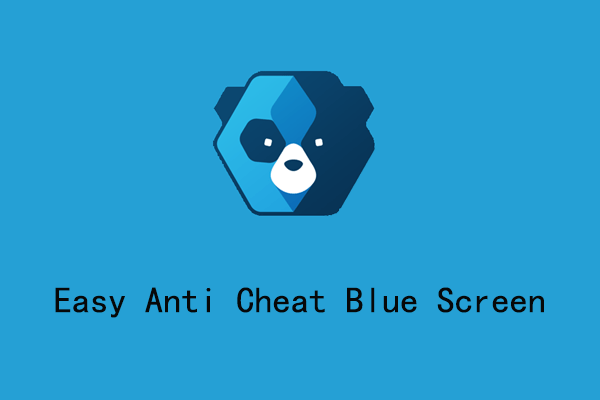Problem: Windows 10 Won’t Boot After Downgrading From Windows 11
Windows 11 is the latest system that has been vigorously developed. It has a lot of new features and a stylish and modern user interface. However, many users still choose to roll back Windows 11 to Windows 10 for various reasons. This is a good way to return to Windows 10 without losing files. However, sometimes the computer won’t boot after rolling back to Windows 10.
Have you ever encountered such a situation? If yes, you can attempt the following approaches to solve the restart loop or black screen after downgrading to Windows 10.
How to Fix Computer Not Booting After Downgrading From Windows 11
Recommended: Back up Files in Advance
If you have not backed up your files, it is recommended to make a complete file backup before applying the troubleshooting methods. You can try to boot into safe mode and transfer all necessary files to an external hard drive or USB drive.
How to boot into safe mode?
- Restart your computer and press F8/Esc/Del/F12 (depending on your computer brand) repeatedly until you see the Advanced options menu in the Automatic Repair window.
- Click Advanced options > Troubleshoot > Advanced options > Startup Settings > Restart.
- Press 5 or F5 to start Windows in safe mode with networking. Once the computer reboots, you can start to browse through and back up your files.
If you have trouble backing up your files using this way, you can make use of professional Windows backup software – MiniTool ShadowMaker to back up data. The Pro editions of this software support backing up files without booting Windows.
MiniTool ShadowMaker TrialClick to Download100%Clean & Safe
After you’ve transferred or backed up your important files, you can proceed with repairing your system without any concerns.
Fix 1. Run Startup Repair
Startup Repair is a tool built into Windows that is used to repair damaged system files, startup configuration data, master boot records, etc. You can run it to fix the problems that prevent Windows from starting.
Boot your computer to the WinRE environment, and then click Advanced options > Troubleshoot > Advanced options > Startup Repair. After that, you may need to choose an account and input the password to begin the diagnosing process.
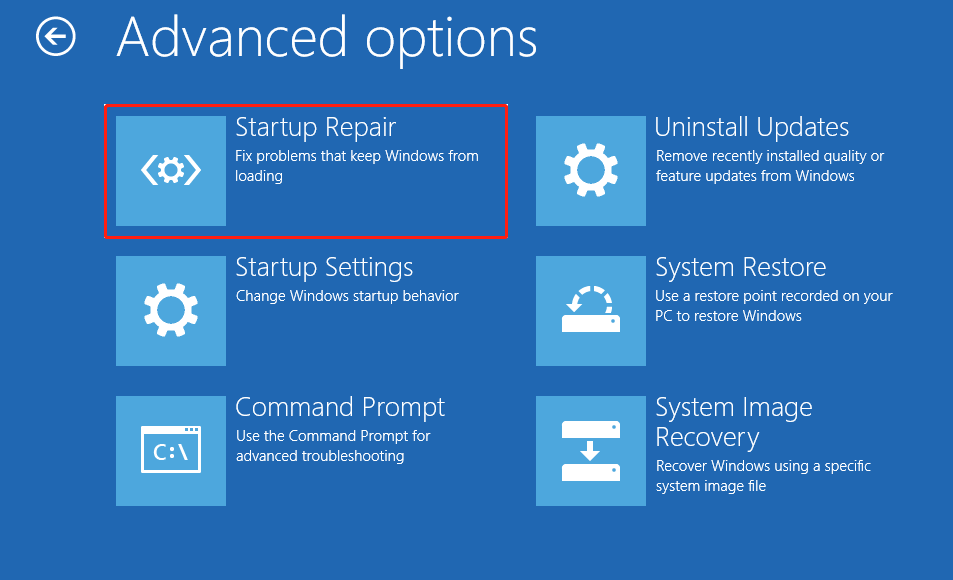
Fix 2. Carry out System Restore
This way suits you if you have created a system restore point before the system is corrupted. Click Advanced options > Troubleshoot > Advanced options > System Restore. Now you can follow the on-screen instructions to choose a restore point recorded on your PC to complete this process.
Fix 3. Reset Your Computer
“Reset this PC” is a powerful feature that is designed to restore your computer to its original state when some system failures occur. It allows you to keep or remove your personal files before reinstalling Windows. Note that this function will not preserve installed software and system settings. Any installed software will need to be reinstalled after the factory reset.
When you enter the Advanced options menu in the Automatic Repair window, select Troubleshoot > Reset this PC.
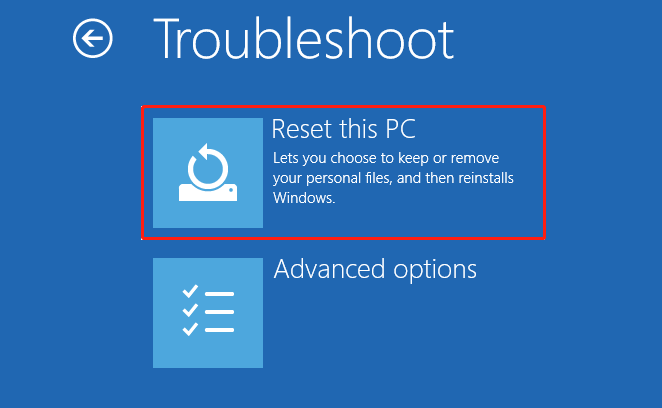
Fix 4. Perform a Fresh Install
Alternatively, if you want to completely clean your system, you can perform a clean installation to install the operating system from scratch.
Be aware that this process will remove all your files and programs permanently. Suppose you have not rescued your necessary files from the unbootable computer, you can use MiniTool Power Data Recovery Bootable Edition to recover existing files. This software allows you to create a data recovery media that can help you access files without booting Windows and perform secure data recovery.
It should be noted that this feature is not free to use. After installing the free edition of this software, you have to upgrade it so as to recover files from an unbootable PC.
MiniTool Power Data Recovery FreeClick to Download100%Clean & Safe
To fresh install Windows, you need to download the Windows Installation Media Creation Tool and create a USB installation media first of all. Next, start the unbootable PC using the installation media and complete the installation.
Closing Words
The methods above are targeted fixes you can try when your computer won’t boot after rolling back to Windows 10. By the way, it is necessary to develop a good habit of backing up files regularly in case of such a situation.