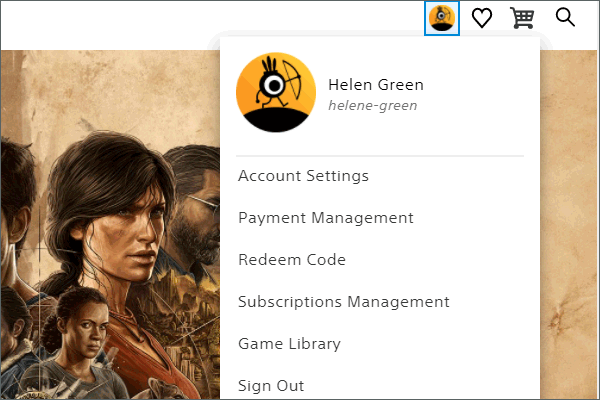Since the newest operating system (OS) – Windows 11 has improved Xbox and brought some new features to it for a better gaming experience, many game players have upgraded their systems to Win11. Then, they may wonder how to connect their Xbox controller to the latest OS.
#1 How to Connect Xbox to Windows 11 using Bluetooth?
To connect your Xbox controller to Win11 with Bluetooth, first of all, you need to make sure it supports this feature. If your controller looks like the one on bottom in the following picture, it has that feature.
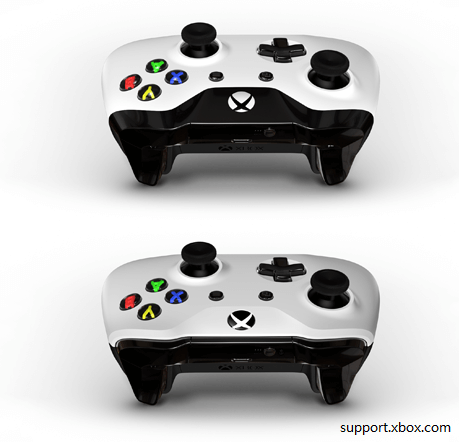
On Bluetooth-supported controllers, the plastic around the Xbox button is part of the face of the controller. On controllers without Bluetooth, the plastic around the Xbox button is part of the top, where the bumpers are.
Tip: Update your controller to bring you a better performance.
- Press the Xbox button to turn on your Xbox wireless controller.
- Press and hold the Pair button on your controller for 3 seconds and the Xbox button will start flashing rapidly.
- On your computer, go to Start > Settings > Bluetooth & devices.
- Turn on Bluetooth.
- Select Add device and the PC will start searching for your controller.
- Choose Xbox Wireless Controller or Xbox Elite Wireless Controller > Done.
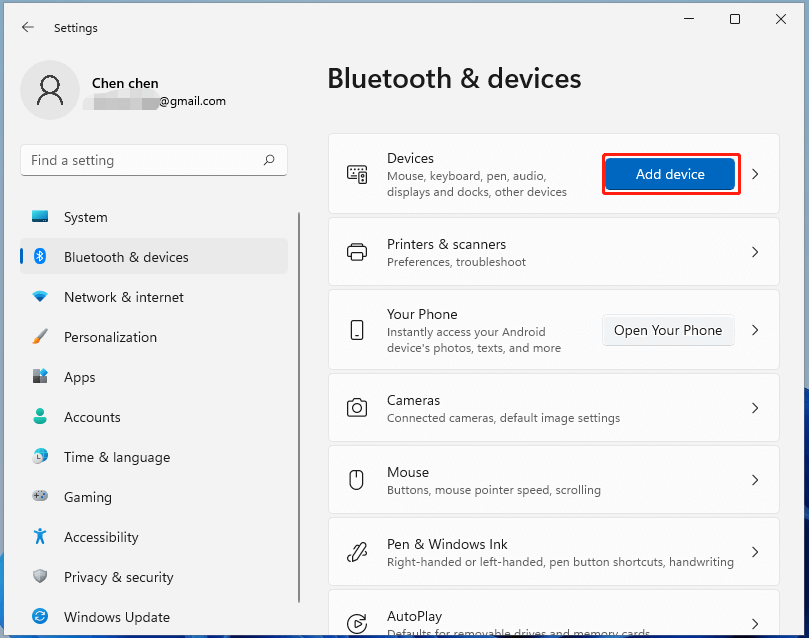
Note:
- Xbox Controller attachments like headsets, chat pads, as well as the Xbox Stereo Adapter, won’t work with your controller while connected via Bluetooth.
- You’d better only connect only one controller via Bluetooth at a time.
#2 How to Connect Xbox to Windows 11 via USB Cable?
Besides, you can rely on a USB cable to connect your Xbox controller to your Windows machine. Just plug one end of a micro-USB charging cable into the top of the controller and plug the other end into your computer.
If you are using an Xbox Series X|S, Xbox Elite Wireless Controller Series 2, or Xbox Adaptive Controller, you should use a USB-C cable to connect your controller with a PC.
The advantage of connecting Xbox controller to PC is that you can connect 8 controllers or 4 controllers that have Xbox Chat Headsets attached at the same time. If the controllers have Xbox Stereo Headsets, only 2 can be connected at the same time.
#3 How to Connect Xbox to Windows 11 by Wireless Adapter?
Moreover, you are able to connect the Xbox controller with your PC relying on Xbox Wireless Adapter if you are running Windows 10. Yet, some Windows devices come with Xbox Wireless built-in. So, you can connect a controller directly without an adapter.
- Turn on your computer and sign in.
- Turn on your controller by pressing the Xbox button for three seconds.
- Press and hold the Pair button and your controller will begin searching for your PC with the Xbox button flashing more rapidly.
- On Windows 11, navigate to Settings > Bluetooth & devices.
- Select Add device > Everything else.
- Choose Xbox Wireless Controller or Xbox Elite Wireless Controller. When connected, the Xbox button on the controller will stay lit.
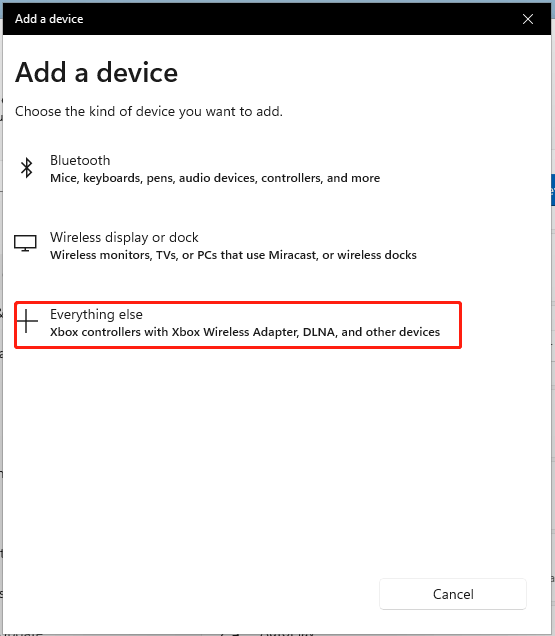
Using Xbox Wireless, also, you can connect 8 controllers or 4 controllers that have Xbox Chat Headsets attached at the same time. If the controllers have Xbox Stereo Headsets, only 2 can be connected at the same time.
Note:
- The Xbox Wireless Controller that comes with Xbox Series X|S includes a Pair button that permits quickly switching between a paired Bluetooth device and an Xbox console or PC relying on Xbox Wireless.
- To use the Xbox controller with its console after using it with a PC, you must resync the controller to the console.
How to Fix Xbox Controller Not Recognizing Windows 11 Error?
If your Xbox controller can’t recognize Windows 11 or Windows 11 fails to detect Xbox controller, you can try the following methods to solve the problem.
- Reconnect Xbox controller.
- Reopen the Xbox controller or computer.
- Replug the USB cable.
- Use another USB cable.
- Update Xbox controller driver or USB driver.
- Reinstall Xbox controller driver or USB driver.
- Temporarily disable antivirus and firewall.
- Update Windows 11.
Windows 11 Assistant Software Recommended
The new and powerful Windows 11 will bring you many benefits. At the same time, it will also bring you some unexpected damages such as data loss. Thus, it is strongly recommended that you back up your crucial files before or after upgrading to Win11 with a robust and reliable program like MiniTool ShadowMaker, which will assist you to protect your increasing data automatically on schedules!
MiniTool ShadowMaker TrialClick to Download100%Clean & Safe
Related Articles
![[3 Ways] How to Use Controller as Mouse and Keyboard?](https://mt-test.minitool.com/images/uploads/2022/01/use-controller-as-mouse-keyboard-thumbnail.png)