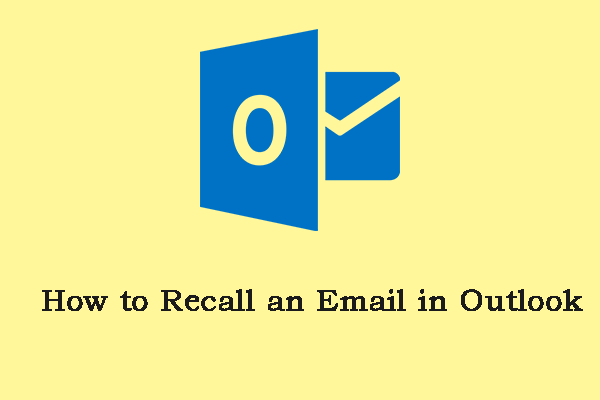Is copy and paste not working in new Outlook or Outlook.com? How to enable copy and paste in new Outlook 365? This post from MiniTool introduces how to get rid of the issue. Now, keep on your reading.
Outlook allows you to right-click, copy, and paste making the entire process much easier without any key combinations. However, many users have complained that they encounter the “copy and paste not working in new Outlook” issue.
How do I enable copy and paste in the new outlook? I am not able to directly copy any documents from Explorer and then go to the email that I am working on to paste onto the email.Microsoft
The following are the reasons for the “copy and paste not working in the new Outlook app” issue.
- The clipboard may be corrupted or stop working properly.
- Some installed Outlook plug-ins may conflict with copy-paste functionality.
- Outdated Outlook account settings.
- Outlook system files are missing/corrupted.
- Outlook’s temporary data used for copying and pasting may be corrupted.
Now, let’s see how to enable copy and paste in new Outlook 365.
Copy and Paste Not Working in New Outlook Desktop App
Fix 1: Use Keyboard Shortcuts
To solve the “copy and paste not working in Outlook app” issue, you can try using the Ctrl + C (copy) and Ctrl + V (paste) keyboard shortcuts. If they are helpful, you need to close the Outlook app and relaunch it.
Fix 2: Clear the Clipboard
If the “copy and paste not working in new Outlook” issue still appears, there may be an issue with the clipboard. You need to clear the clipboard. Here is how to do that:
1. Press the Windows + I keys to open the Settings app.
2. Go to System > Clipboard. Click the Clear button under the Clear clipboard data part.
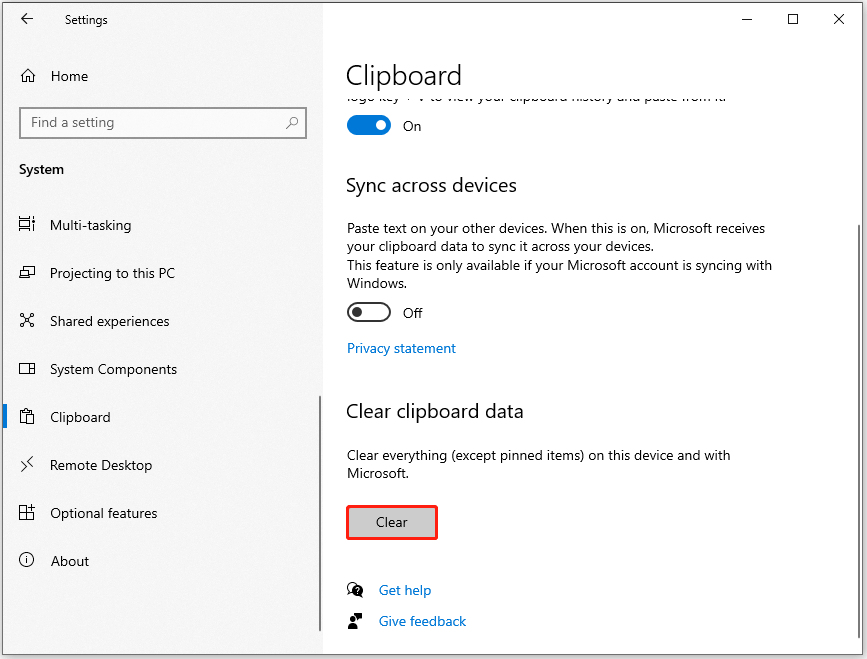
Fix 3: Check the Conflicted Add-in
One of your Outlook add-ins might be interrupting application processes and preventing you from copying and pasting content in Outlook. How to enable copy and paste in new Outlook 365?
2. Click the File menu at the top and select Options.
3. Go to the Add-ins tab and click the Go… button next to COM Add-ins.
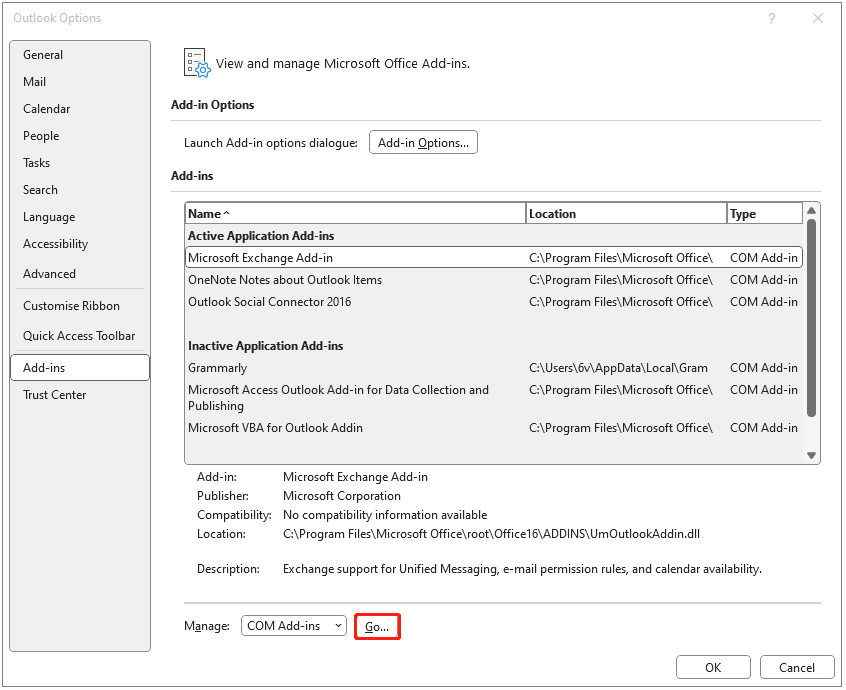
4. Uncheck the boxes to disable add-ins and click OK. Restart the Outlook app to check if the issue has gone.
Fix 4: Run the Office Repair Tool
Windows 11/10 Office repair tool can help you fix the issue with Office apps like Outlook. You can try to run it to fix the “copy and paste not working in new Outlook” issue.
1. Type Control Panel in the Search box to open it.
2. Click Programs and Features. Then, select Microsoft Office and right-click it to choose the Change button.
3. Select the Online Repair option and click Repair.
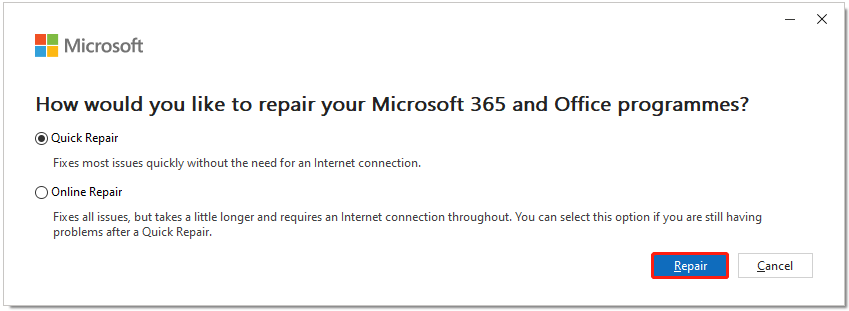
MiniTool ShadowMaker TrialClick to Download100%Clean & Safe
Copy and Paste Not Working in Outlook Web App (Outlook.com)
Fix 1: Allow Outlook to Use the Clipboard in Browsers
To fix the “copy and paste not working in Outlook web app” issue, you can allow Outlook to use the clipboard in browsers. Here, we take Google Chrome as an example.
1. Open Google Chrome. Click the three dots on the top right side and select Settings.
2. Go to Privacy and security > Site settings.
3. Select outlook.live.com. Scroll down and find Clipboard. Then, click the drop-down menu to choose Allow.
Fix 2: Turn Off Keyboard Shortcuts
You can also try turning off the keyboard shortcuts in Outlook.com and see if it helps.
1. Click the gear-shaped icon.
2. Select General, then select Accessibility.
3. Now, select Turn off keyboard shortcuts and click Save.
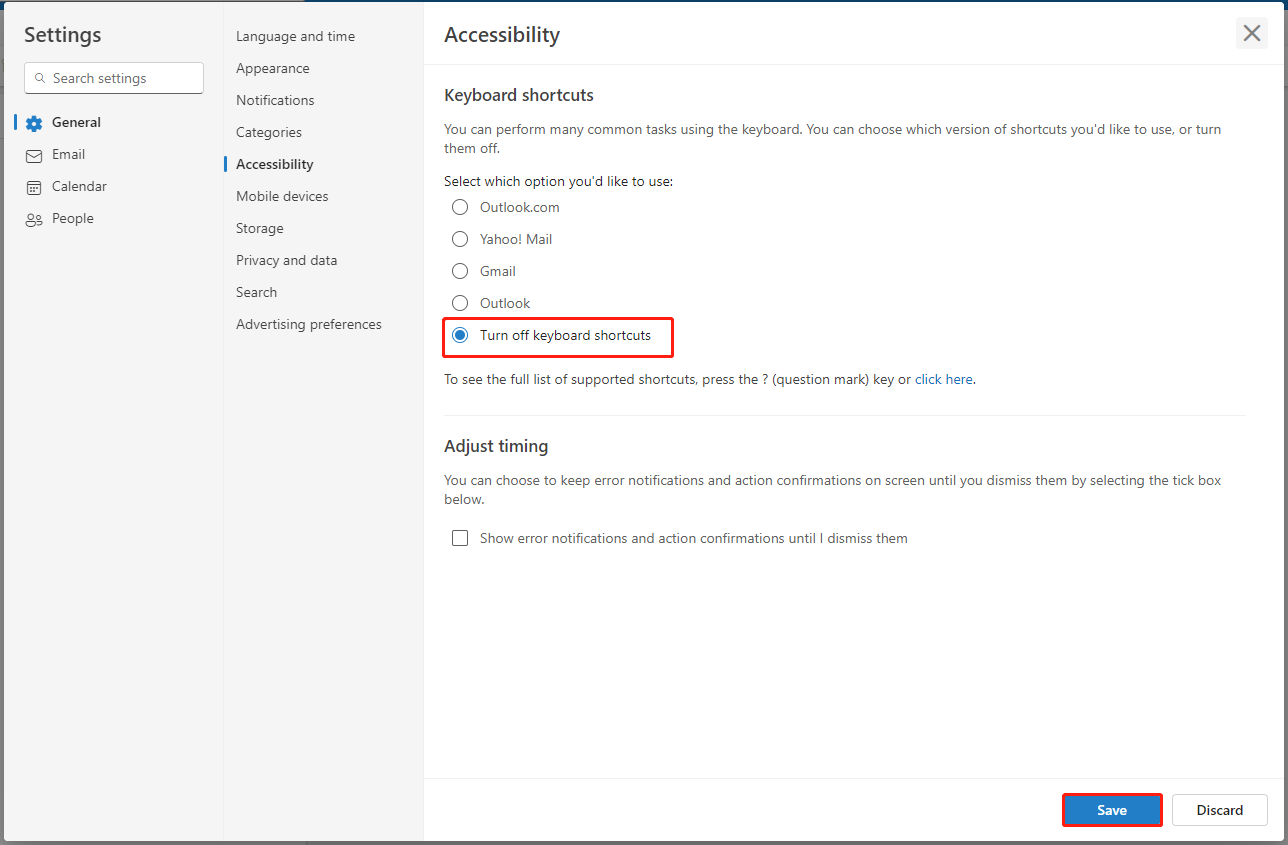
Final Words
To sum up, here is how to fix the “copy and paste not working in new Outlook or Outlook.com” issue. If you come across the same error, try these solutions. I hope that this post will be useful to you.