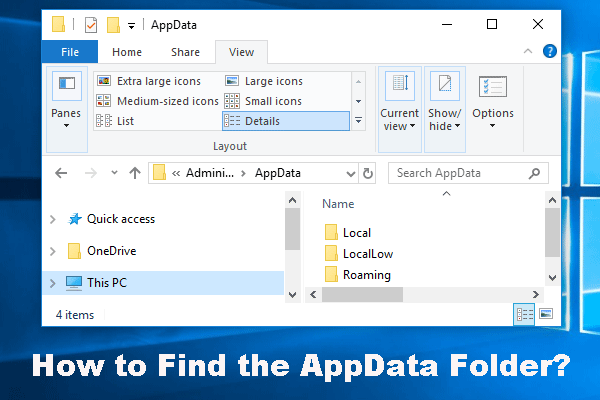As one of the best-selling PC video games in 2024, Crash Bandicoot N. Sane Trilogy might bring you much fun. However, some players are struggling with launch issues while attempting to play this game. If you are one of them, keep reading this post from MiniTool Solution to get more useful solutions about Crash Bandicoot N. Sane Trilogy not launching.
Crash Bandicoot N. Sane Trilogy Not Launching/Opening/Starting
Sane Trilogy is a linear 3D platforming video game compilation in the Crash Trilogy. It is available on various platforms such as Play Station, Xbox, Nintendo Switch, and Steam. However, there’s nothing worse than encountering Crash Bandicoot N. Sane Trilogy not launching, opening, or responding in the middle of the game.
Take it easy! You’re not alone. In the following sections, we will comb through the possible causes and solutions for you. According to some players, Crash Bandicoot N. Sane Trilogy not launching or working can come down to the following factors:
- Outdated graphics driver.
- Incorrect date, time, time zone, or region.
- Insufficient administrative rights.
- Corrupted game files or Microsoft Store cache.
- Inadequate storage space for the game.
- Outdated game version.
MiniTool ShadowMaker TrialClick to Download100%Clean & Safe
Prechecks Before Troubleshooting
- Check internet connection.
- Allow the game through Windows Defender Firewall.
- Update the game.
- Update Windows 10/11.
- Clear up your computer to spare more storage space.
- Disable all unnecessary resource-intensive background processes.
Fix 1: Launch the Game as Administrator
To run Crash Bandicoot N. Sane Trilogy smoothly, you need to run this game with administrative rights. Here’s how to do it.
Step 1. Right-click on the game on your desktop and right-click on it to choose Open file location.
Step 2. Find the executable file of this game > right-click on it to choose Properties.
Step 3. In the Compatibility tab, tick Run this program as an administrator.
Step 4. Click on Apply & OK to save the changes.
Fix 2: Check Date, Time, Time Zone & Region
Like other games, Crash Bandicoot N. Sane Trilogy is not available in all countries due to some reasons. Therefore, you need to make sure that you are in the right date, time, time zone and region before playing the game. To do so:
Step 1. Press Win + I to open Windows Settings and select Time & Language.
Step 2. In the Date & time section, toggle on Set time automatically and Set time zone automatically.
Step 3. Scroll down to find the Sync now button and then hit it.
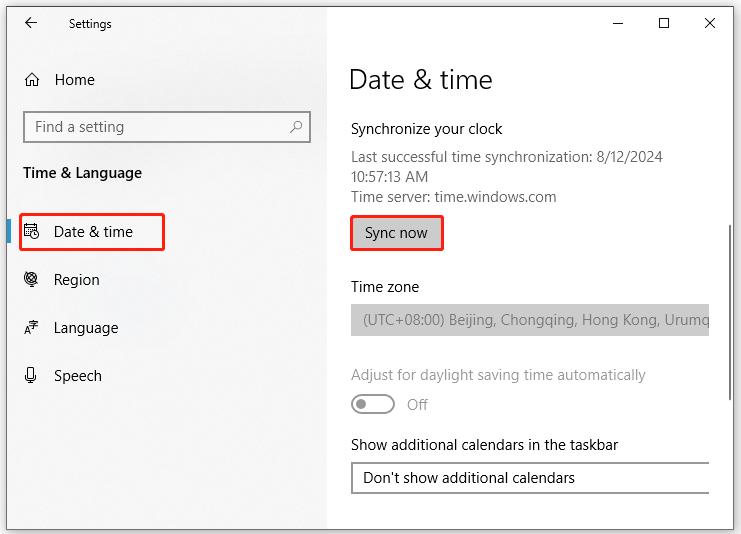
Step 4. Go to the Region tab and choose a supported country. If Crash Bandicoot N. Sane Trilogy not launching is still there, please move to the following solutions.
Fix 3: Repair or Reset This Game via Settings
Next, you can repair or reset Crash Bandicoot N. Sane Trilogy via Windows Settings. Follow these steps:
Step 1. Press Win + I to open Windows Settings.
Step 2. Go to Apps > Apps & Features > find Crash Bandicoot N. Sane Trilogy > click on the three-dot icon beside it > select Advanced options.
Step 3. Under the Reset button, click on Repair to repair the game. This operation won’t delete the app’s data.
Step 4. If Crash Bandicoot N. Sane Trilogy not loading or opening is still there, hit the Reset button. It’s noted that the resetting process will remove your game data.
Fix 4: Verify and Repair Game Files
If you suspect that the game files are damaged, it’s a good option to verify and repair the game files on Xbox. To do so:
Step 1. Launch the Xbox app.
Step 2. Find the game in the left pane > hit it > click on the three-dot icon > select Manage.
Step 3. Go to the FILES tab and hit CHECK FOR UPDATES to check for any available updates.
Step 4. If Crash Bandicoot N. Sane Trilogy not starting still exists, hit VERIFY AND REPAIR to verify the integrity of game files.

Fix 5: Delete Microsoft Store Cache
Corrupted cached files in Microsoft Store are also responsible for Crash Bandicoot N. Sane Trilogy opening. In this case, deleting the local cache might be helpful. Here’s how to do it:
Step 1. Press Win + E to open File Explorer.
Step 2. Navigate to the path below:
C:\Users\Username\Appdata\Local\Packages\Microsoft.WindowsStore_8wekyb3d8bbwe\LocalCache
Step 3. Right-click on the LocalCache folder and select Delete.
Fix 6: Update Graphics Driver
PC video games like Crash Bandicoot N. Sane Trilogy require the latest GPU driver to help you enjoy the best performance of the game. If you don’t update the graphics driver for a long time, Crash Bandicoot N. Sane Trilogy not launching might also appear. Here’s how to update it:
Step 1. Right-click on the Start menu and select Device Manager.
Step 2. Expand Display adapters and right-click on your graphics card to choose Update driver.
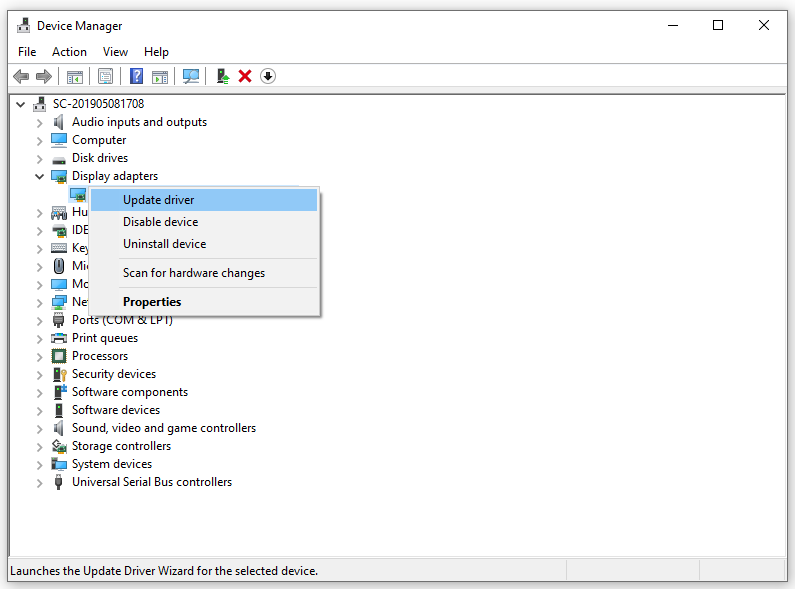
Step 3. Select Search automatically for drivers and follow the on-screen wizard to complete the process.
Final Words
That’s all you can do when Crash Bandicoot N. Sane Trilogy not responding, launching, or opening occurs on Windows PC. Which method do you prefer? Meanwhile, when you encounter other issues while running the game, these solutions are also worth a try. We sincerely hope that you can always enjoy the game to its full potential! Have a nice day!