Could You Create a Local Account in OOBE Windows 11 24H2?
While installing Windows 11 24H2, you will be asked to sign up with a Microsoft account to continue. Previously, you could enter a fake blocked email address, and a random password to get away with it. However, you are not allowed to do this now. Microsoft requires you to create a Microsoft account in advance or on-site for the installation.
Many users still want to create a local account while installing Windows 11 24H2. Is it possible to do this?
With Rufus, you can create a Windows 11 24H2 installation drive with a local account (bypassing sign-in to a Microsoft account).
How do you create a local account in OOBE while installing Windows 11 24H2? You can keep reading to get a full instruction.
How to Create a Local Account in OOBE Windows 11 24H2?
The following steps will direct you to install Windows 11 24H2 with a local account via Rufus.
Preparation: Back up Your Computer
To protect your files on your PC, you’d better back up your device to an external hard drive. Try MiniTool ShadowMaker to do this job.
MiniTool ShadowMaker is a professional Windows backup software. You can use it to back up files, folders, partitions, disks, and systems. You can first try the trial edition of this software because it allows you to experience the backup and restore features for free within 30 days.
MiniTool ShadowMaker TrialClick to Download100%Clean & Safe
Move 1: Download a Windows 11 24H2 ISO File
You can download a Windows 11 24H2 preview ISO file before the final release. However, if you want to download a preview build, you need to join the Windows Insider Program. After that, you can go to the Windows Insider Preview Downloads page to download the ISO file of Windows 11 Insider Preview (Release Preview Channel).
Here is a full guide: Safely Download & Install Official Windows 11 Insider Preview ISO.
Move 2: Download Rufus
Go to this page to download the latest version of Rufus.
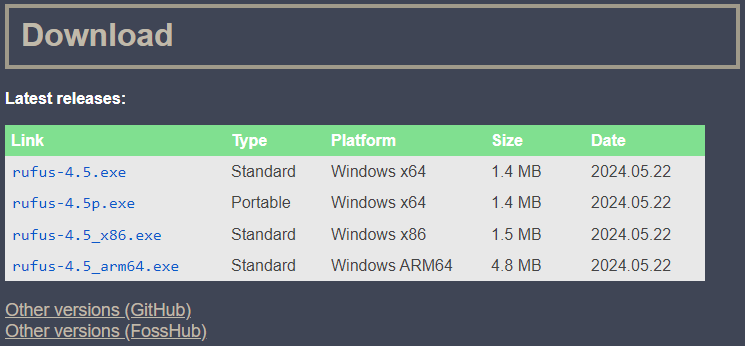
Move 3: Create a Windows 11 24H2 Installation Media
You don’t need any extra steps to install Rufus. This means you can just double-click the downloaded Rufus file to open it. Then, follow these steps to create a Windows 11 24H2 installation media and create a local account using your username.
Step 1. Click the SELECT button in the Boot selection section.
Step 2. Choose the downloaded Windows 11 24H2 ISO file from your device.
Step 3. Click the Start button.
Step 4. Select Create a local account with username on the pop-up interface.
Step 5. Click OK.
Step 6. Click START to start the creation process.
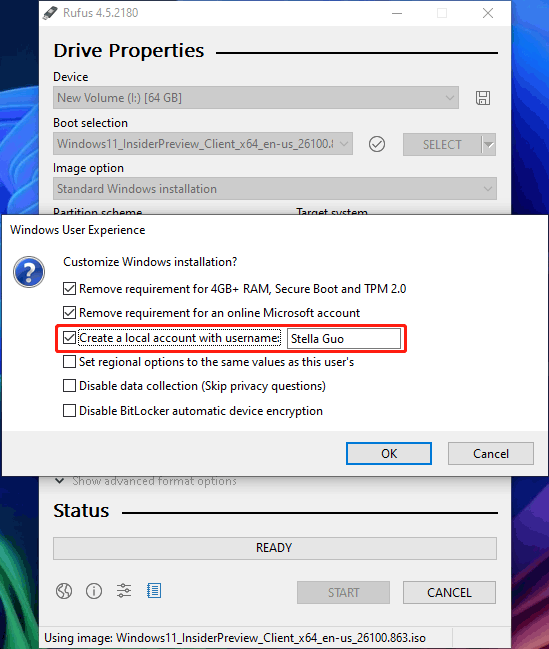
Wait until the process ends.
Move 4: Install Windows 11 24H2 with a Local Account
Step 1. Boot the computer from the USB installation drive.
Step 2. Follow the on-screen guides to install Windows 11 24H2. You can find that you install Windows 11 24H2 bypassing creating both a Microsoft account and a local account.
Bottom Line
You see, it is very easy to create a local account in OOBE Windows 11 24H2. Just try Rufus to help you do this job.
