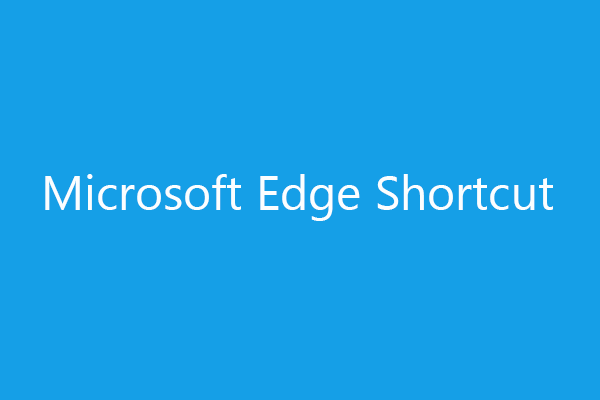Windows Settings app allows you to manage and change various settings of your Windows computer system. If you want to quickly open a specific setting’s page in the Windows Settings app, you can create a desktop shortcut for that setting’s page. This post teaches you how to create a desktop shortcut to a specific setting page in Windows 10/11. Check the details below. To find solutions to other computer problems, you can visit MiniTool Software official website.
How to Make a Desktop Shortcut to Specific Windows Settings
Step 1. Right-click the blank area on your desktop and select New -> Shortcut.
Step 2. In the Create Shortcut window, type the corresponding ms-settings: path listed below and click Next. For instance, to access the Windows Update page in Settings, you can type ms-settings:windowsupdate and click Next.
Step 3. Type a name for the specific Windows settings shortcut and click Finish.
The ms-settings: path of various Windows settings pages:
- Windows Update: ms-settings:windowsupdate
- Sign-in options: ms-settings:signinoptions
- Connected devices: ms-settings:connecteddevices
- Lockscreen: ms-settings:lockscreen
- Notifications: ms-settings:notifications
- Storage Sense: ms-settings:storagesense
- WiFi: ms-settings:network-wifi
- VPN: ms-settings:network-vpn
- Ethernet: ms-settings:network-ethernet
- Proxy: ms-settings:network-proxy
- Manage WiFi: ms-settings:network-wifisettings
- Bluetooth: ms-settings:bluetooth
- DirectAccess: ms-settings:network-directaccess
- Data usage: ms-settings:datausage
- Airplane mode: ms-settings:network-airplanemode
- Dialup: ms-settings:network-dialup
- Display: ms-settings:display
- Backgrounds: ms-settings:personalization-background
- Colors (display): ms-settings:colors
- Colors (personalization): ms-settings:personalization-colors
- Date and time: ms-settings:dateandtime
- Personalization: ms-settings:personalization
- Region and language: ms-settings:regionlanguage
- Start: ms-settings:personalization-start
- Mouse and touchpad: ms-settings:mousetouchpad
- Keyboard: ms-settings:easeofaccess-keyboard
- Mouse: ms-settings:easeofaccess-mouse
- Magnifier: ms-settings:easeofaccess-magnifier
- Microphone: ms-settings:privacy-microphone
- Narrator: ms-settings:easeofaccess-narrator
- Radios: ms-settings:privacy-radios
- Closed captioning: ms-settings:easeofaccess-closedcaptioning
- Battery saver: ms-settings:batterysaver
- Battery saver settings: ms-settings:batterysaver-settings
- Power and sleep: ms-settings:powersleep
- Account info: ms-settings:privacy-accountinfo
- Calendar: ms-settings:privacy-calendar
- Camera: ms-settings:privacy-webcam
- Contacts: ms-settings:privacy-contacts
- Messaging: ms-settings:privacy-messaging
- Privacy: ms-settings:privacy
About MiniTool Software
MiniTool Software is a top software development company that aims to help users solve various computer problems. It has developed several popular software products like MiniTool Power Data Recovery, MiniTool Partition Wizard, MiniTool ShadowMaker, MiniTool MovieMaker, etc.
MiniTool Power Data Recovery helps you recover any deleted or lost data from various storage devices like Windows computers, USB flash drives, SD/memory cards, external hard drives, SSDs, etc. It is a professional data recovery program that can help you deal with various data loss situations. It features a very intuitive interface and simple operation.
MiniTool Partition Wizard lets you easily manage hard drives partitions from every aspect. It offers all disk partition management features. You can use it to repartition a hard disk, e.g. create a new partition, extend or resize a partition, etc. You can also use it to clone disk, migrate OS to SSD/HD, check and fix disk errors, benchmark disk, analyze hard drive space, and more.
MiniTool ShadowMaker allows you to easily backup and restore the Windows system and back up any Windows files and folders. You can use this program to select any files, folders, partitions, or the whole disk content to back up to an external hard drive, USB flash drive, or network drive.
MiniTool MovieMaker is an easy-to-use video editing program that lets you import, edit, and export videos. You can use this program to easily edit and make your personalized videos.
MiniTool Video Converter is a free video converter for Windows. You can use it to convert any video or audio file to your preferred format. Still, it also allows you to download YouTube videos for offline playback and record computer screen.