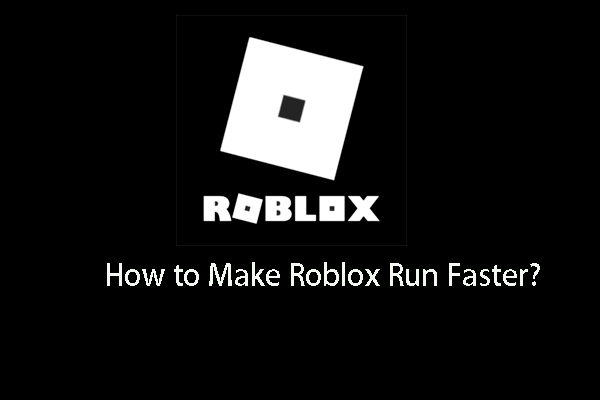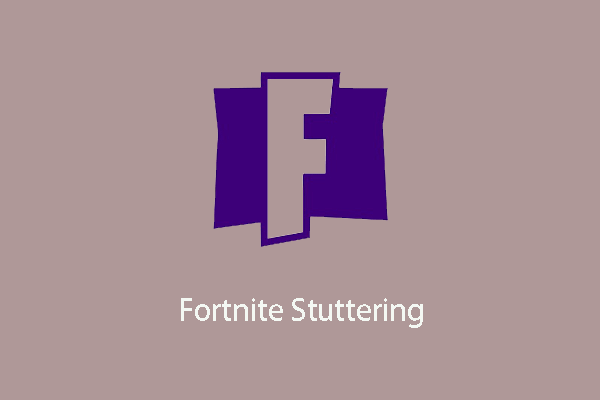If the CSGO is stuttering when you play it, it would affect your game experience. Then how to solve the error of CSGO stuttering? This post from MiniTool shows you reliable solutions. In addition, you can visit MiniTool to find more game issues and fixes.
CSGO, the abbreviation of Counter-Strick: Global Offensive, is one of the most famous games around the world. It is a first-person competitive shooter title by Valve that requires immense concentration and fast reflexes to play.
However, when playing it, some users reported that it is stuttered and affect their game experiences. If you have the same problem, you are not alone and you come to the right place. In this post, we will show you how to fix the issue of CSGO stuttering.
Top 4 Solutions to CSGO Stuttering
- Update Video Driver
- Disable Windows Full Screen Optimization
- Adjust Game Launch Options
- Check Network Issue
Top 4 Solutions to CSGO Stuttering
In this part, we will show you some CSGO lagging fixes.
Way 1. Update Video Driver
In order to fix the issue of CS GO stuttering, you can try updating the video driver.
Now, here is the tutorial.
- Press Windows key and R key together to open the Run dialog.
- Type devmgmt.msc in the box and click OK to continue.
- In the Device Manager window, select your video driver and right-click it.
- Then choose Update driver to continue.
- Next, click Search automatically for updated driver software.
- Then follow the on-screen wizard to continue.
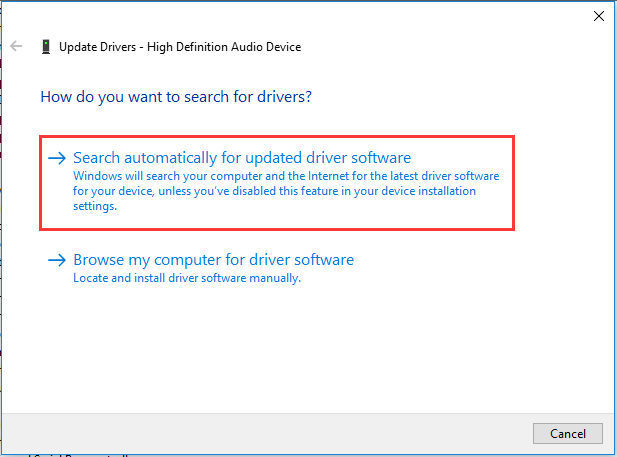
Once all steps are finished, reboot your computer and launch CSGO again and check whether the CS GO stuttering issue is fixed.
Way 2. Disable Windows Full Screen Optimization
If the full screen optimization is enabled, you may come across the error of CSGO stuttering. In this case, you can try disabling Windows Full Screen optimization.
Now, here is the tutorial.
- Press Windows key and I key together to open Settings.
- Then click System.
- In the pop-up window, choose Display.
- On the right panel, scroll down and click Advanced graphics settings.
- At last, uncheck the option Enable fullscreen optimization.
Once all steps are finished, reboot your computer and restart the CSGO and check whether the CSGO stuttering is fixed.
Way 3. Adjust Game Launch Options
Another way to fix the issue of CSGO stuttering is to adjust the game launch options. You can change the following launch options to the following value.
novid
freq 60/144/240
high priority
+fps-max 0
tickrate 128
After that, restart the CSGO and check whether its performance has been improved.
Way 4. Check Network Issue
The CSGO stutter lag may also be caused by the network issue. So, apart from the above ways, you also need to check the speed of your Internet. If you are using the wireless Internet, change it to Ethernet and check whether the issue of CSGO stuttering is fixed. If the speed of Internet is too slow, you may need to update them. After that, check whether the issue of CSGO lagging is fixed.
To sum up, this post has shown 4 ways for you to fix the issue of CSGO stuttering. If you have the same problem, try these solutions. If you have any better idea to fix it, you can share it in the comment zone.