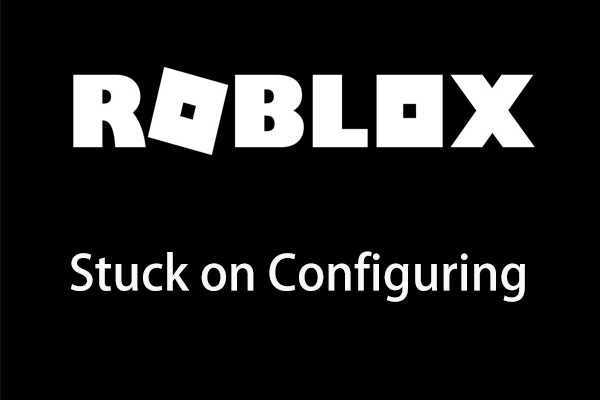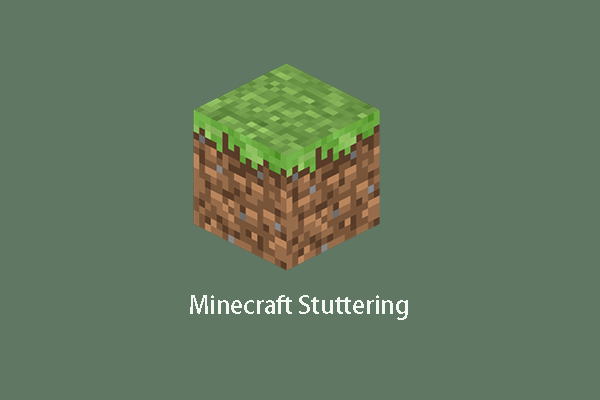How to make Roblox run faster on Windows 10? How to reduce Roblox lag? This post from MiniTool shows you reliable guidance. In addition, you can visit MiniTool to find more Windows tips and solutions.
Roblox is an online game platform and game creation system, allowing users to program games and play games created by other users. However, when using it, some users reported that the Roblox on their computer is lagged. So, do you know how to fix the issue of Roblox lag or how to make Roblox run faster on Windows 10?
If not, keep on your reading and this post will show you some reliable guidance to reduce Roblox lag.
How to Make Roblox Run Faster on Windows 10?
- Reduce the Graphics Quality in Roblox
- Improve Internet Connection
- Adjust Lower Game Settings
- Disable Unnecessary Programs
How to Make Roblox Run Faster on Windows 10?
In this part, we will show you how to make Roblox run faster on Windows 10.
Way 1. Reduce the Graphics Quality in Roblox
In order to make Roblox run faster on Windows 10, you can choose to reduce the graphics quality in Roblox.
Now, here is the tutorial.
- Launch any Roblox game.
- Then click the Play button to continue.
- Next, press the Esc key or click the three-horizontal button on the left corner to continue.
- In the pop-up window, navigate to the Settings tab.
- Select Graphics Mode and set it to Manual.
- Next, select the Graphics Quality and lower it.
After that, run Roblox again and check whether the issue of Roblox lag is resolved.
Way 2. Improve Internet Connection
As is well known, slow internet speed will improve the performance of the computer and the activities on the computer. So, in order to make Roblox run faster, you can choose to improve the Internet connection.
So, in order to improve the Internet connection, you can try the following measures.
- Restart your modem and router. After that, check whether the performance of Roblox has been improved.
- Close all apps and Internet-connected devices. Every application will consume some resources. If you have a lot of apps running while playing Roblox. Internet speed may be decreased. So, in order to improve the Internet speed, you can try closing all applications.
- In order to improve Internet speed, you can use the Ethernet connection if you are connecting to the wireless internet.
- Upgrade your modem or router. If your modem or router is too old, the internet speed may be affected. In this situation, you can
After improving the internet speed, check whether the performance of the Roblox has been improved.
Way 3. Adjust Lower Game Settings
As for how to make Roblox run faster, you can choose to adjust lower game settings.
Now, here is the tutorial.
1. Go to Start, click Programs and choose Roblox Studio.
2. Click Tools and click Settings to continue.
3. In the new window, click on Rendering to continue.
4. Next, change the following settings to Low.
AluminiumQuality
CompoundMaterialQuality
CorrodedMetalQuality
DiamondPlateQuality
GrassQuality
IceQuality
SlateQuality
TrussQuality
WoodQuality
FrameRateManager
5. Then set the following two settings to Off.
FrameRateManager
Shadows
6. Click Save to continue.
After that, restart Roblox and check whether its performance has been improved.
Way 4. Disable Unnecessary Programs
There is no doubt that each program will use the resource on your computer. So, in order to improve the performance of the Roblox, you can choose to disable some unnecessary programs.
Now, here is the tutorial.
- Open Task Manager.
- Then select the unnecessary programs and click End Task to continue.
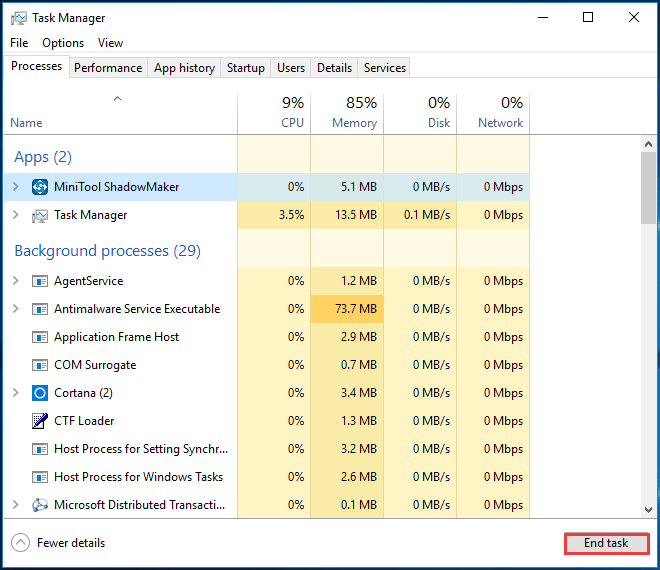
Then restart your Roblox and check whether its performance has been boosted.
In order to reduce Roblox lag, you can choose to try other solutions. For example, you can choose to update the graphics driver, delete any shader packs, delete the texture packs, etc.
After that, reboot Roblox and check whether it runs faster on your PC.
To sum up, as for how to make Roblox run faster, this post has shown 5 ways. If you have the same trouble, try these solutions. If you have any better to fix it, you can share them in the comment zone.