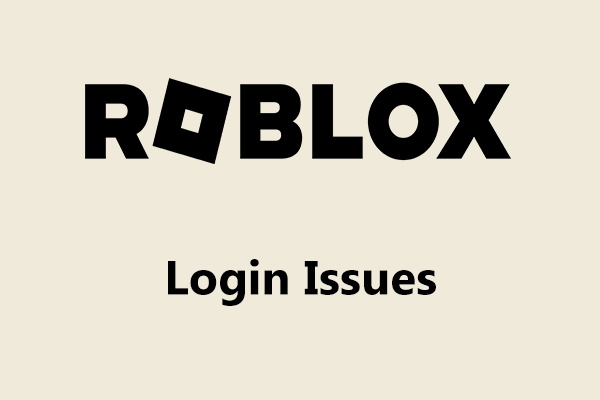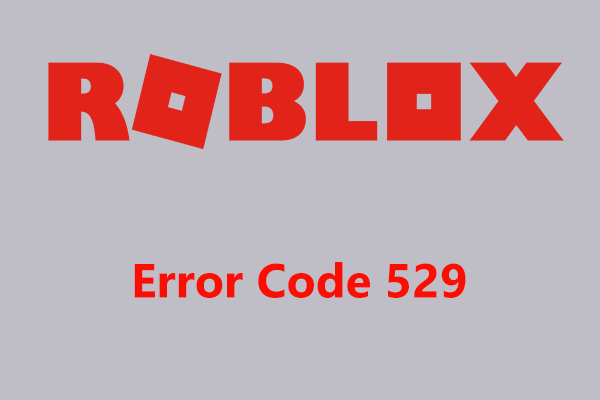When you experience the issue of Roblox stuck on configuring, you may get very annoyed. Generally, it can be easily solved if you follow these solutions below offered by MiniTool Solution and you can install the game properly and get started.
Stuck at Configuring Roblox
Roblox is an online game platform and game creation system that was founded in 2004 and released in 2006. It allows you to program games and play games created by others. Although it is good, you may often encounter some issues.
In our previous posts, we have shown you some, for example, it doesn’t work in Google Chrome, the error code 279, error 524, Roblox error code 110 on Xbox One, etc. Today, we will introduce another issue to you – Roblox stuck on configuring.
During the installation process, this app is configured for your system, showing Configuring Roblox. But, it may get stuck and you need to deal with the loop error. Sometimes, the issue can happen during an update’s installation process.
Usually, this issue is triggered by a third-party antivirus suite, internet connection, Roblox installation, and more. Luckily, the issue can be fixed and you can find some solutions from the following part.
How to Fix Roblox Configuring
Uninstall Your Third-Party Antivirus Program
As it turns out, the third-party antivirus suite installed on your computer is one of the culprits. This is because the program tends to be overprotective. That is, it can interfere with processes it deems harmful but they actually won’t. As a result, a false positive occurs.
If Roblox keeps configuring, you can disable the third-party antivirus software and start the installation again. Or you can completely delete the antivirus software and erase remnant files that are not removed during the uninstallation phase by following these steps.
Step 1: In Windows 10, type control panel to the search box, and click the result to open this app. View the items in large icons.
Step 2: Click Programs and Features to go to the list of the installed programs.
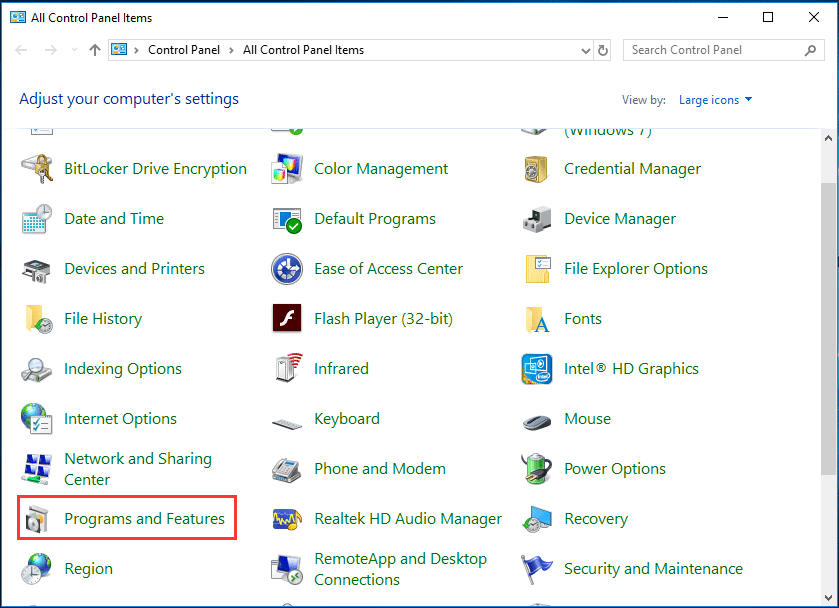
Step 3: Find your antivirus program, right-click it, and choose Uninstall.
Step 4: After uninstalling the software, delete the remnant files from your computer. To do this work, you can follow the way in this post – How to Remove Remnants of Uninstalled Software? Try These Ways!
Use a VPN
Sometimes the internet connection or the restrictions imposed on the network can lead to Roblox stuck on configuring. To fix this issue, you can use a VPN during the installation process since it gives you a private connection and you can install the app easily.
Related article: The Best YouTube VPN in 2020 – Watch YouTube without Blocking
Remove Roblox from Your Computer and Install It
If these above ways cannot work for you to fix Roblox stuck on configuring, the final way you can try is to remove this app and then install it again.
Just go to Control Panel, click Programs and Features, then right-click Roblox and choose Uninstall to remove it. Then, go to the official website, download and install it on your computer again.
Final Words
Is Roblox stuck on configuring? How to fix Roblox configuring? After reading this post, you get the solutions. Just follow them to easily fix this issue.