It is common for you to encounter the error of Minecraft stuttering. It will affect your game experience. Then how to fix the issue of Minecraft stuttering? This post from MiniTool shows you reliable solutions.
Game stuttering is a common problem for game players, but it is also a tiresome one. When playing Minecraft on your computer, you may come across the error of Minecraft stuttering. So, how to fix Minecraft stuttering?
If you come across the same problem, keep on your reading and this post shows some Minecraft stuttering fixes.
How to Solve Minecraft Stuttering
- Lower Chunks Through Settings
- Turn Off Threaded Optimization
- Allocate More RAM
- Update Driver
- Uninstall Optifine
- Reinstall Minecraft
6 Ways to Minecraft Stuttering
In this part, we will show you how to fix Minecraft stuttering.
Way 1. Lower Chunks Through Settings
In order to fix it, you can choose to lower chunks through settings.
Now, here is the tutorial.
- Run Minecraft on your computer.
- Then go to the Settings.
- Lower your chunks value.
After that, restart your Minecraft and check whether the issue of Minecraft stuttering is fixed and the game experience has been improved.
Way 2. Turn Off Threaded Optimization
In order to fix Minecraft stuttering high fps, you can choose to turn off threaded optimization.
Now, here is the tutorial.
- Open NVIDIA Control Panel.
- Then navigate to 3D settings.
- Next, click Manage 3D settings.
- Scroll down and find the Threaded optimization.
- Change the value from Auto to Off.
- At last, click Apply to save all changes.
After all steps are finished, restart Minecraft and check whether the Minecraft stuttering is fixed and the game experience has been improved.
Way 3. Allocate More RAM
No matter you are facing performance issues or not, allocating more RAM to Minecraft server is must. So, in order to fix the issue of Minecraft, you can choose to allocate more RAM.
Now, here is the tutorial.
- Open the Task Manager.
- Then navigate to the Details tab.
- Next, select Minecraft and right-click it.
- Then choose Set priority and High to continue.
After all steps are finished, reboot Minecraft and check whether the Minecraft stuttering is fixed and the performance has been improved.
Way 4. Update Driver
As for Minecraft stuttering fix, you can choose to update driver.
Now, here is the tutorial.
- Press Windows key and R key together to open Run dialog.
- Then type devmgmt.msc in the box and click OK to continue.
- In the Device Manager, select your graphics driver and right-click it.
- Then choose Update driver to continue.
- Next, click Search automatically for updated driver software.
- Then follow the on-screen wizard to continue.
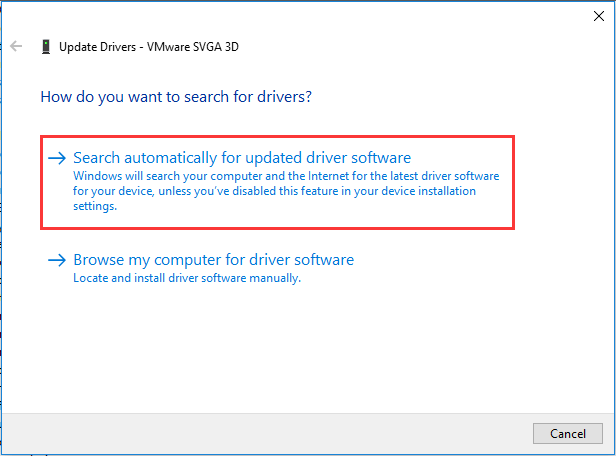
After all steps are finished, reboot your computer and check whether the issue of Minecraft stuttering is fixed.
Way 5. Uninstall Optifine
Optifine is a very popular mod for Minecraft that is being used by the majority of the fanbase and it makes your game look a lot better. However, it consumes some resources. So, in order to make Minecraft run faster on your computer, you can choose to uninstall it.
Way 6. Reinstall Minecraft
If the above solution cannot help you to fix the issue of Minecraft stuttering, you can choose to reinstall Minecraft. After that, check whether its performance has been improved.
To sum up, in order to fix the issue of Minecraft stuttering, this post has shown 6 ways. If you come across the same error, try these solutions. If you have any better Minecraft stuttering fixes, you can share them in the comment zone.
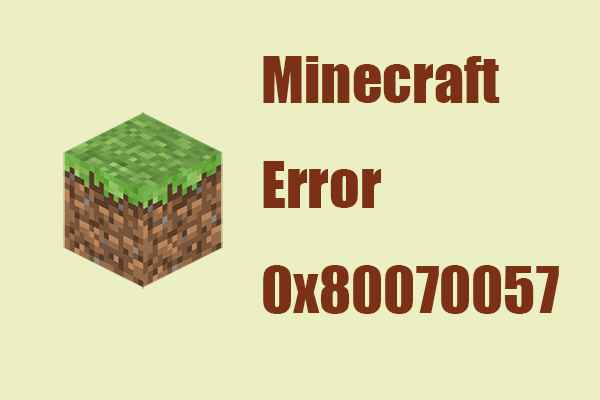
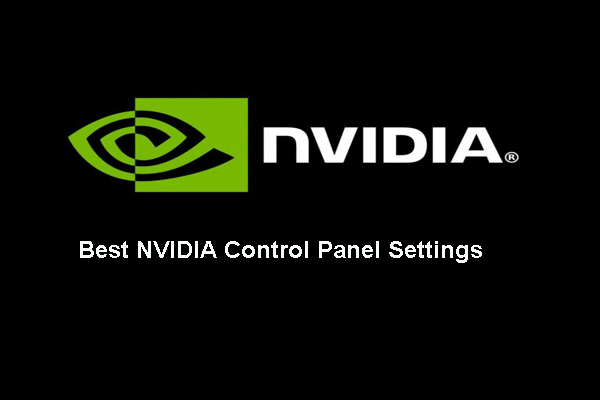
![2 Ways – How to Set Priority Windows 10 [Step-by-Step Guide]](https://mt-test.minitool.com/images/uploads/2020/09/how-to-set-priority-windows-10-thumbnail.png)