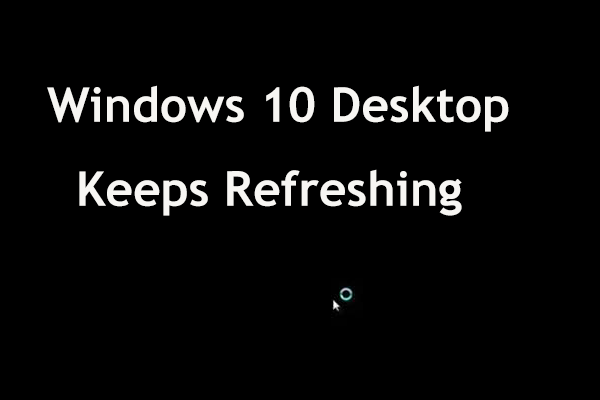What is the error of Device Manager keeps refreshing? How to fix the problem of Windows 10 Device Manager keeps refreshing? This post from MiniTool will show you the solutions. In addition, you can visit MiniTool to find more Windows tips and solutions.
Some people reported that they come across the error that Device Manager keeps refreshing. The error that Device Manager keeps refreshing may be caused by the USB connections, antivirus, services, or other third-party applications on startup.
So, do you know how to solve the error of Device Manager keeps refreshing? If not, keep on your reading and the following part will show you the solutions.
Top 5 Solutions to Device Manager Keeps Refreshing
- Check USB Connections
- Scan Your Computer
- Run SFC
- Disable Error Reporting Services
- Perform a Clean Boot
Top 5 Solutions to Device Manager Keeps Refreshing
In this part, we will show you how to fix the error that Device Manager keeps refreshing Windows 10.
Solution 1. Check USB Connections
In order to fix the error of Device Manager refreshing, you can check the USB connections first. Unplug all USB devices one by one and then plug them again properly. Next, check which one USB device leads to the problem that Device Manager keeps refreshing and then remove it.
Solution 2. Scan Your Computer
The problem that Device Manager keeps refreshing may be caused by the antivirus. So, in order to fix this problem, you can choose to scan your computer.
Now, here is the tutorial.
- Press Windows key and I key together to open Settings.
- Then choose Update & Security to continue.
- Go to the Windows Defender tab and choose Open Windows Defender Security Center.
- Click Virus & threat protection.
- In the pop-up windows, click Quick Scan to continue.
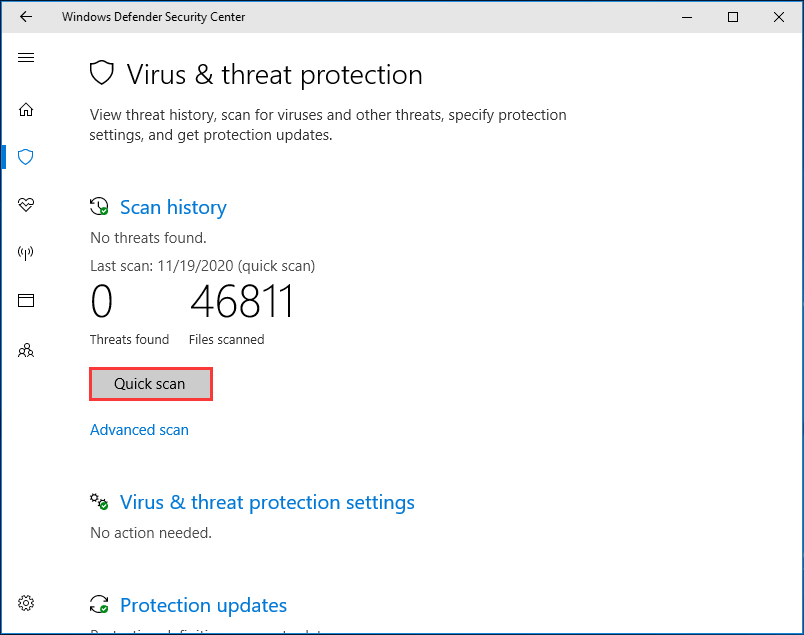
After all steps are finished, reboot your computer and check whether the error that Device Manager keeps refreshing is fixed.
Solution 3. Run SFC
If there are corrupted system files on your computer, you may come across the error of Windows 10 Device Manager keeps refreshing. In this situation, you can try running System File Checker to scan and repair corrupted system files.
Now, here is the tutorial.
- Open Command Prompt as administrator.
- Then type sfc /scannow in the command prompt window and hit Enter to continue.
- Then it will begin to scan the corrupted system files on your computer and repair them.
- Please do not close the command line window until you see the message verification 100% complete.
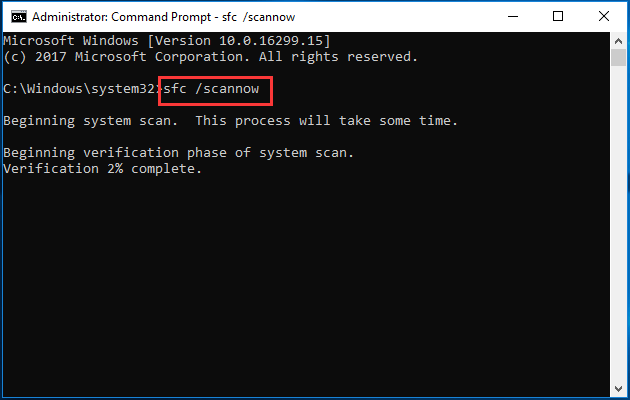
After all steps are finished, reboot your computer and check whether the error of Device Manager keeps refreshing is fixed.
Related article: Quickly Fix – SFC Scannow Not Working (Focus on 2 Cases)
Solution 4. Disable Error Reporting Services
In order to fix the issue of Device Manager keeps refreshing, you can also choose to disable error reporting services.
Now, here is the tutorial.
- Press Windows key and R key together to open Run dialog.
- Then type services.msc in the box and click OK to continue.
- In the Services window, find out the Problem Reports and Solutions Control Panel Support and Windows Error Reporting Services, and disable them.
- After that, save the changes.
After all steps are finished, restart your computer and check whether the error of Device Manager keeps refreshing is fixed.
Solution 5. Perform a Clean Boot
To fix the problem of Device Manager keeps refreshing, you can try performing a clean boot. After that, re-enable them one by one service and check which service is occurring this device manager refreshing problem. Find out the problematic service and disable it from the services.msc startup.
Now, here is the tutorial.
- Press Windows key and R key together to open Run dialog.
- Type msconfig in the box and click OK to continue.
- In the pop-up window, go to the Services tab.
- Then check the option Hide all Microsoft services.
- Click on Disable All button and click Apply and OK to save the changes.
- Then reboot your computer.
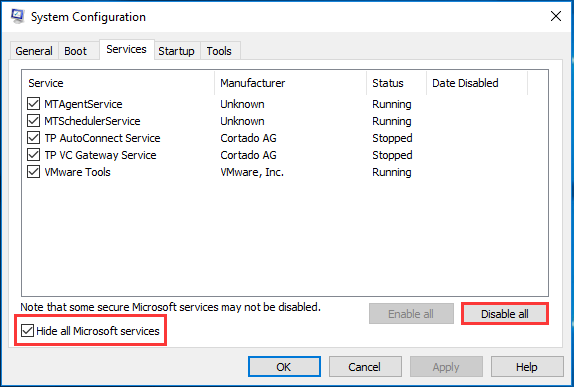
After that, re-enable the service from startup one by one and check your device’s anger. And find out which service is the root cause of the problem.
To sum up, this post has shown 5 ways to fix the error of Device Manager keeps refreshing. If you come across the same error, try these solutions. If you have any better idea to fix it, you can share it in the comment zone.