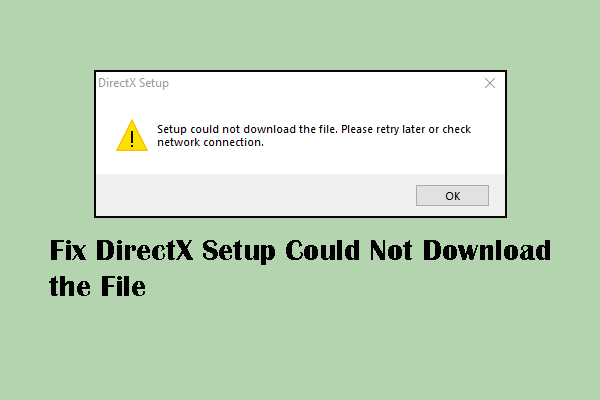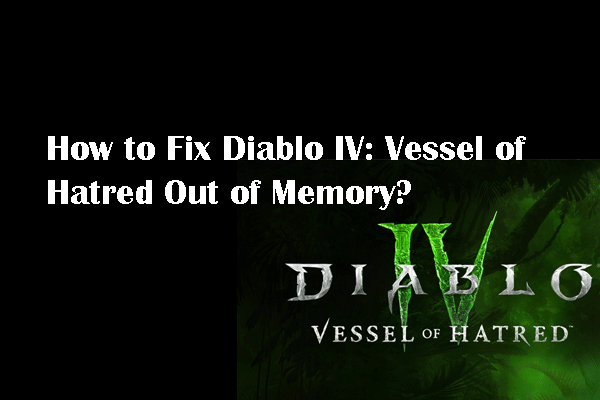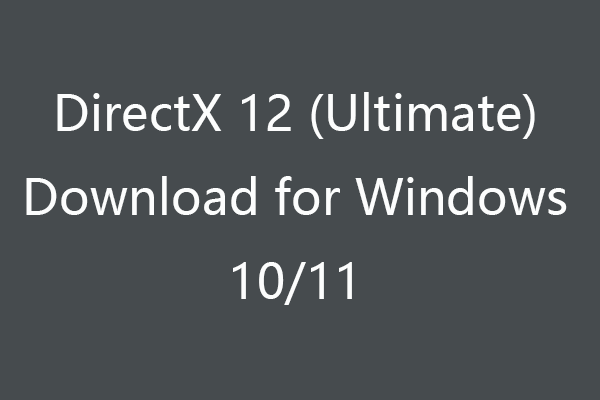Are you receiving an error message that “DirectX failed to initialize. Please install the correct drives for your video card” when launching a game or other programs? If yes, this post from MiniTool is the right place for you to get some feasible solutions.
DirectX is a set of application programming interfaces (APIs) that helps to handle multimedia tasks, especially for games and videos. When getting the DirectX failed to initialize issue, you cannot run the current program properly because no graphics driver can be rendered without accessing the DirectX library on Windows.
This problem can be triggered by various reasons, including a mismatch between the computer and the graphics driver, a lack of Microsoft Visual C++ Redistributable, an outdated version of DirectX, and more. Since unable to figure out the specific reason for your case, you can work with the following solutions one by one to fix failed to initialize DirectX.
Fix 1. Upgrade the Graphics Driver
When the error message “DirectX failed to initialize. Please install the correct driver for your video card” appears, consider if the problem happens on your graphics driver. An outdated or corrupted driver is responsible for this issue as well. Follow the next steps to upgrade the graphics card.
Step 1. Right-click on the Windows icon and choose Device Manager.
Step 2. Expand the Display adapters option and right-click on the target driver.
Step 3. Choose Update driver from the right-click menu.
Step 4. Select Search automatically for drivers in the following window. Wait for the computer to search and install the driver.
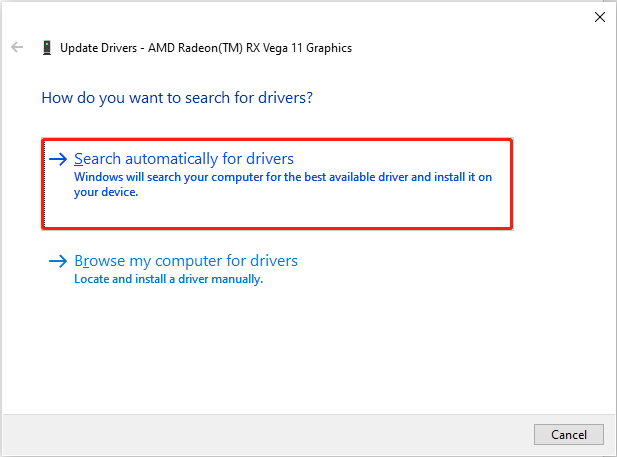
Afterward, relaunch the program to see if the problem is resolved. If not, you can also try to uninstall the driver and reinstall it by restarting the device.
Fix 2. Update the DirectX on Windows
If your computer has the correct version of DirectX for a program running, the program can work properly without errors, like DirectX failed to initialize. Hence, you possibly need to upgrade the DirectX or install a suitable version of DirectX on your computer.
Step 1. Press Win + R to open the Run window.
Step 2. Type dxdiag into the dialog and press Enter to open the DirectX Diagnostic Tool window, where you can check the DirectX version on your computer.
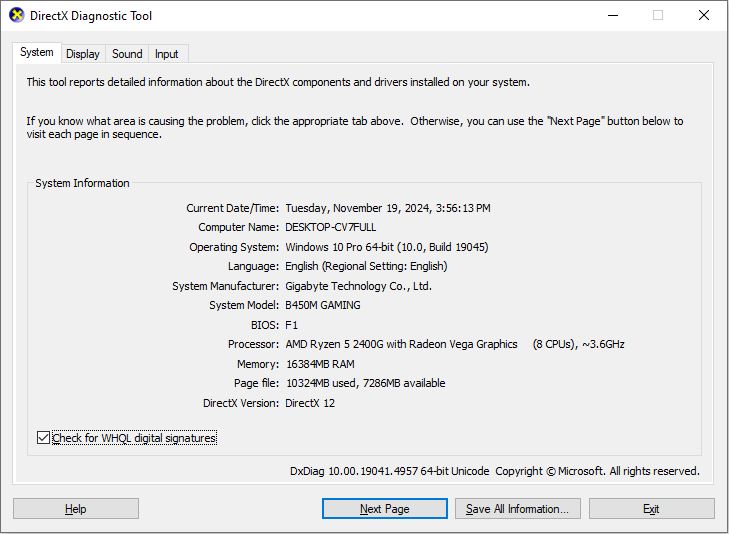
Step 3. If you need to upgrade the DirectX or install other versions, you can go to the official download page or use trustworthy third-party software to download DirectX.
Fix 3. Install the Microsoft Visual C++ Redistributable
Microsoft Visual C++ Redistributable is a development tool that is required for proper graphics rendering. If the Visual C++ Redistributable is outdated or removed, you may encounter various problems when launching programs, such as DirectX failed to initialize on Windows.
To install the latest Microsoft Visual C++ Redistributable, please read and follow this guide carefully: Free Microsoft Visual C++ Download and Install.
Fix 4. Disable Hardware Acceleration
Hardware acceleration is a utility that provides a more effective and higher performance of a program by offloading some tasks to the video graphics card. For modern computers, this function is enabled by default. To resolve the DirectX failed to initialize issue, you can try to disable hardware acceleration with the following steps.
Step 1. Press Win + R to open the Run window.
Step 2. Type regedit into the dialog and press Enter to open Windows Registry Editor on your computer.
Step 3. Navigate to the path: Computer\HKEY_CURRENT_USER\SOFTWARE\Microsoft\Avalon.Graphics. Find the DisableHWAcceleration key on the right pane. (If the key is not listed on the right pane, right-click on the blank space on the right pane and choose New > DWORD (32-bit) Value. Rename the newly created key DisableHWAcceleration.)
Step 4. Double-click on the target key and change the Value data to 1 to disable hardware acceleration.
Step 5. Click OK to save your change.
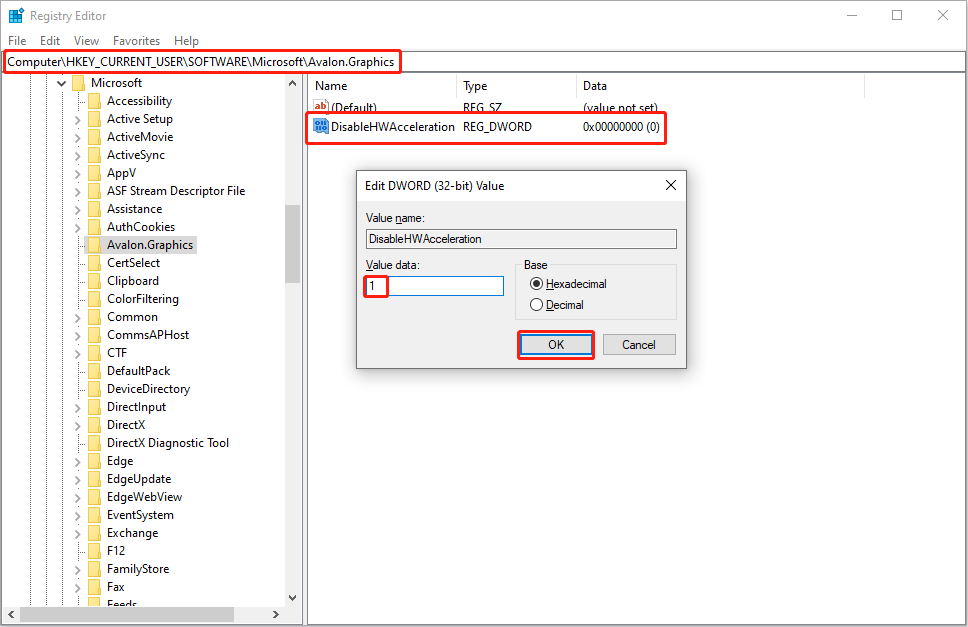
After the above operations, relaunch the program to check if the DirectX error still appears.
Final Words
The DirectX failed to initialize error may affect the normal performance of several programs. It is necessary to resolve the issue when you are confronted with it. Hope this post helps you in time.