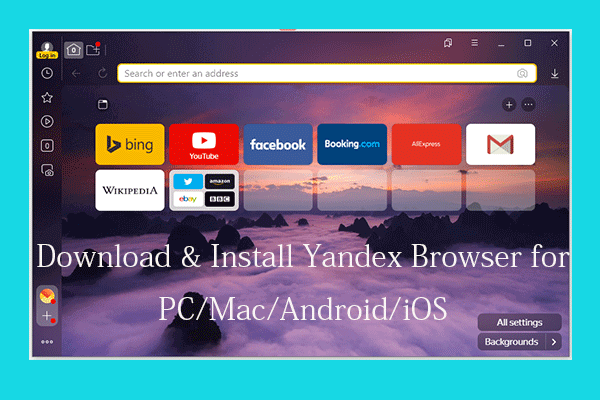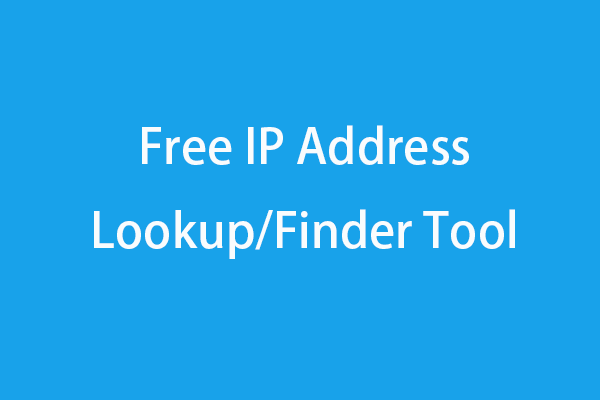Firefox, a popular free browser, is available on Mac, Windows, Android, iOS, Linux. This tutorial explains how to fast download and install Firefox for Mac computer. If Firefox won’t open on Mac, this post also offers some simple tips to fix the issue. For more computer solutions and useful free utilities, you can go to MiniTool Software.
An easy-to-use, fast and full-featured browser allows us to access content on the internet quickly and safely. Among all of the open-source free browsers, Firefox is popular choice.
If you use a Mac, you can get Firefox for Mac. You can check below for how to download and install Mozilla Firefox for Mac devices.
Firefox for Mac Download Requirements
Operating system: macOS 10.12 or above.
Hardware requirements: Macintosh computer with an Intel x86 processor. 512 MB of RAM. 200 MB hard drive space.
Make sure your Mac computer meet the system requirements for downloading and installing Firefox.
How to Download Firefox for Mac – Quick Guide
Step 1. To download Mozilla Firefox web browser for your Mac computer, you need to use another browser to access Firefox website, for instance, Apple Safari, Google Chrome.
Open Safari or Chrome and visit Firefox for Mac download page. The Firefox program will auto detect your computer OS and language and recommend the right version of Firefox for you. Click Download Now button.
Tip: If you want to manually choose the preferred system and language to download Firefox for Mac, you can visit the Firefox language and system selection page.
Step 2. Wait until it finishes downloading the Firefox installation file. Then you can click Downloads icon and click the Firefox.dmg installation file to open it.
Step 3. Drag the Firefox app icon to the Application folder on Mac. Then you can find and open Firefox in Applications folder in Finder window. For easy access, you can drag Firefox to the Dock, and you can click its icon on the Dock to launch it.
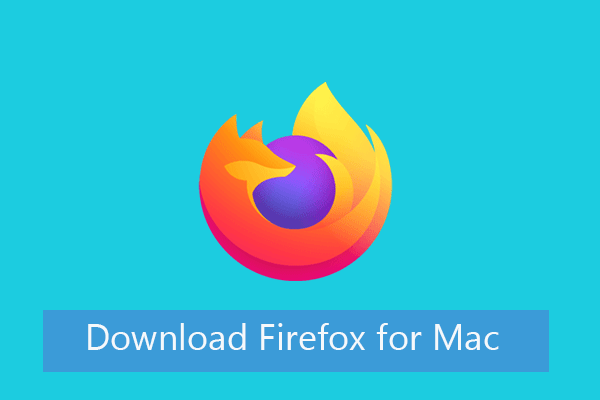
Some Tips to Fix Firefox Won’t Open or Not Responding on Mac
If the Firefox won’t start or is not responding on your Mac computer, you may try the solutions below to fix this problem.
Fix 1. If Firefox freezes on your Mac, you can force close it and launch again. Learn how to force quit an app on Mac.
Fix 2. Restart your Mac computer and try to launch Firefox again.
Fix 3. Uninstall Firefox and reinstall it.
Fix 4. You can try to clear cookies and caches of Firefox to fix some Firefox issues. In Firefox, you can click Library -> History -> Clear Recent History, select the time range, select Cache and Cookies, click Clear Now button.
Fix 5. Update Mozilla Firefox to the latest version. You can click the three-line icon at the upper-right corner of Firefox, click Help -> About Firefox to check and update Firefox version.
Fix 6. You may disable the installed plugins in Firefox to see if it can help fix Firefox not working well issue.
Fix 7. Start Firefox in safe mode to see if it works well.
Bottom Line
You can follow the easy instructions above to download Firefox for Mac. Install Firefox for free and safe web browsing.
![[How-to] Mozilla Firefox Free Download for Windows 10 PC](https://mt-test.minitool.com/images/uploads/2020/12/firefox-download-for-windows-10-thumbnail.png)