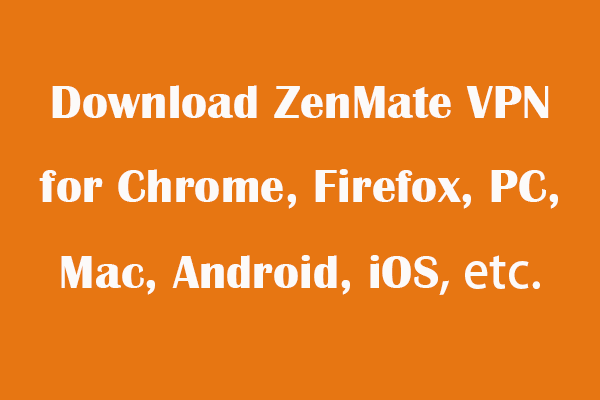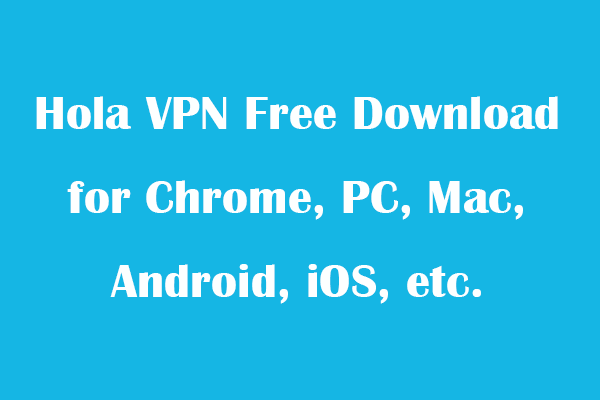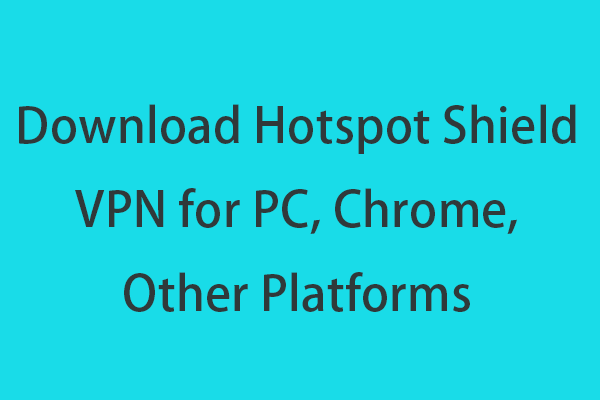With a free VPN service, you can easily access your favorite website or content regardless of location. This post mainly introduces the Hide.me VPN service and offers simple instructions to download Hide.me VPN for PC, Chrome, Mac, Android, iOS, and some other browsers or platforms.
Hide.me VPN Simple Review
Main features: Access any website, app, or channel. Browse the internet privately while keeping your actual IP hidden. Encrypt your online data to protect your privacy. One-click connection and fast speed. Contain 2000 servers across 75 locations.
Supported platforms: Windows, macOS, Android, iOS, Linux, Chrome, Firefox, Edge, Amazon Fire TV, and Router.
Price: Is Hide.me VPN free? Hide.me VPN free plan offers 10 GB data per month and 5 free server locations. Whereas its premium plan features unlimited data, all VPN servers, and more advanced features.
Download Free Hide.me VPN for Windows 11/10/7 PC
You can download Hide.me VPN for your PC either from its official website or Microsoft Store. Check the simple steps below.
1. Hide.me VPN Download from Its Official Website
- Visit the website https://hide.me/en/software/windows in your browser.
- Click Download Now to download the Hide.me VPN installation file.
- Click the downloaded Hide.me VPN setup file to install the VPN.
- Open Hide.me VPN and select a preferred server to connect to. Now you can browse your favorite websites freely and securely.
2. Get Hide.me VPN from Microsoft Store
- Open the Microsoft Store app and search for Hide.me VPN. Click Get to download Hide.me VPN to your Windows 11/10/8/7 computer. Click the installation file and follow the instructions to install this VPN.
- Alternatively, you can open Microsoft App Store official website in a browser and search for Hide.me VPN to access its download page. Click Get in Store app > Open Microsoft Store > Get to download Hide.me VPN to your PC.
Download Hide.me VPN Free Chrome Extension
You can use the Hide.me browser extension to securely access all your favorite websites in Chrome. Check how to add Hide.me VPN extension for Chrome below.
- Access Chrome Web Store in your Chrome browser.
- Search for Hide.me VPN.
- On the me Proxy page, you can simply click Add to Chrome and click Add extension to download and install Hide.me VPN for Chrome.

Tip: To get Hide.me VPN extension for Firefox or Edge browser, you can open the official add-on store of the target browser, and search for Hide.me VPN in the extension store to easily install it with one click.
Install Hide.me VPN on Other Devices and Platforms
To download Hide.me VPN for Mac, iPhone, or iPad, you can use App Store. Just open App Store on your computer or mobile, search for Hide.me VPN in the store, and click/tap Get to download and install this app. After installation, you can click Get Your Free Plan and click Enable VPN to start using this VPN service.
To get Hide.me VPN for Android phones or tablets, you can open Google Play Store, search for this VPN in the store, and tap Install to easily download and install Hide.me VPN APK on your Android device.
Verdict
This post introduces a popular free VPN service named Hide.me VPN and provides simple guides on how to get this VPN for your PC, Chrome, and other devices or platforms.
To find more useful computer tips and tricks, you may visit MiniTool News Center.
To learn more about MiniTool Software, you may visit its official website where you can find useful free computer tools including MiniTool Power Data Recovery, MiniTool Partition Wizard, MiniTool ShadowMaker, MiniTool MovieMaker, MiniTool Video Converter, MiniTool Video Repair, etc.