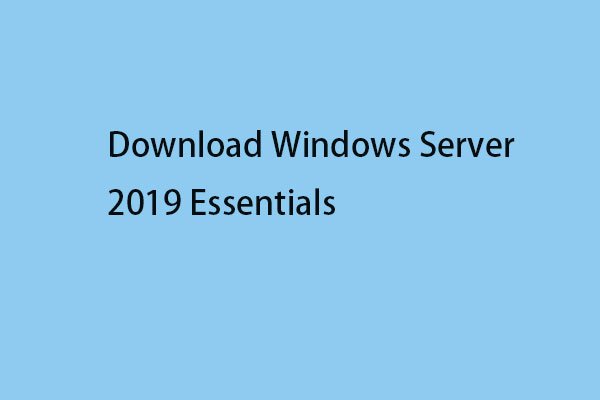This post on MiniTool mainly focuses on Windows Server 2016 Essentials, including its basic information and ISO download. If you want to download Windows Server 2016 Essentials and install it on your computer, this post is worth reading.
Windows Server Essentials 2016 is suitable for companies with basic business operations. They help serve small businesses to meet their low production workloads. This edition is ideal for organizations with needs of 25 users and 50 devices.
It is an easy-to-use server that provides an affordable and flexible solution. Get help managing daily tasks and making your employees more productive. In addition to Essentials, Windows Server 2016 comes in two Standard and Datacenter editions.
How to Download Windows Server 2016 Essentials
How to get Windows Server 2016 Essentials? Follow the guide below:
1. Go to the Windows Server 2016 Essentials official download page.
2. Choose the language you need and click the 64-bit edition link.
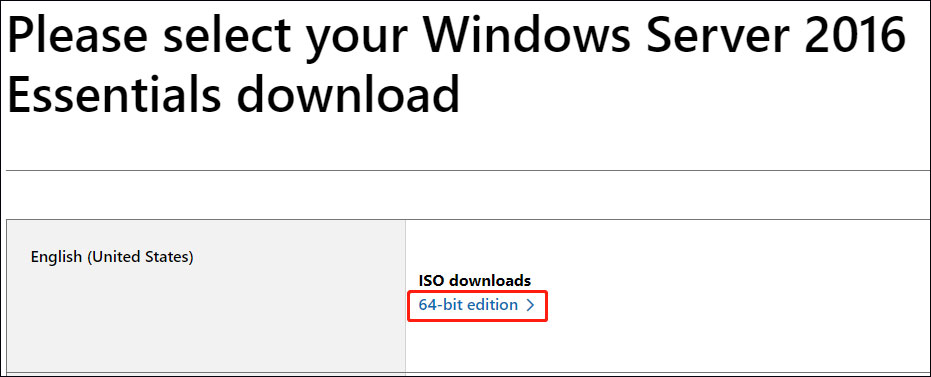
3. Choose a location on your disk to save the Windows Server 2016 Essentials ISO image.
4. Then, it will start to download it and you just need to wait patiently. It depends on your Internet speed.
How to Install Windows Server 2016 Essentials
Before you install Windows Server Essentials on a pre-existing computer, we recommend that you fully format and then repartition the hard disks of the pre-existing computer. By formatting and repartitioning the hard disks, you remove the possibility that hidden partitions remain on the hard disks. You had better back up the important data on the hard disks.
Besides, you need to back up your previous operating system or important data before reinstalling since you may lose some important data due to the installation. You can try the Server backup software – MiniTool ShadowMaker to do that.
MiniTool ShadowMaker TrialClick to Download100%Clean & Safe
1. Download and install Rufus from its official website.
2. Plug an empty USB into your computer and then launch Rufus. Note that the USB should have 16GB of space at least.
3. Click SELECT and then find and choose the downloaded Windows Server 2016 Essentials ISO file on your computer.
4. Then, follow the on-screen instructions to create a bootable drive.
5. Connect the bootable drive to the target computer. Then, restart your PC to enter BIOS and change the boot order to let Windows run from the USB drive.
6. Follow the on-screen instructions to finish the installation.
7. Then, you need to choose language, time and current format, and keyboard or input method. After choosing them click Next to continue.
8. In the next window, click Install Now. Choose the operating system version you need to install. Here, you need to choose Windows Server 2016 Essentials.
9. Check the box to accept the software license terms and click Next.
10. Then, choose Custom: Install Windows only (advanced). Otherwise, if upgrading from a previous version of Windows Server, choose the Upgrade: Install Windows and keep files, settings, and applications option.
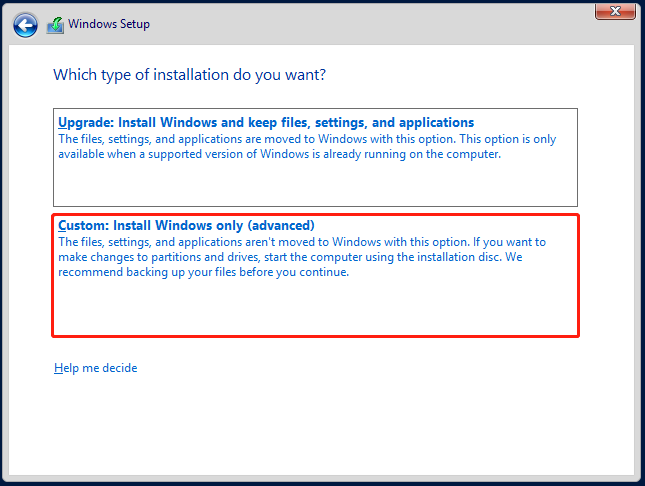
11. Then, it will start to installation process. You just need to wait for it patiently.
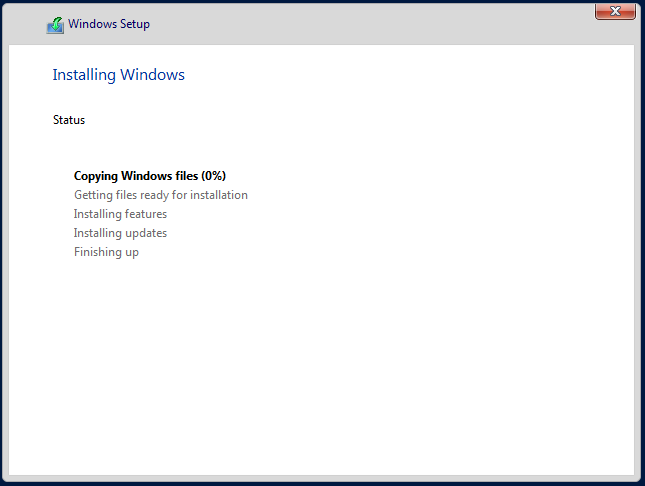
Final Words
From this post, you can learn how to download Windows Server 2016 Essentials. You can get the ISO file from the official website and you had better back up your important data before the installation.