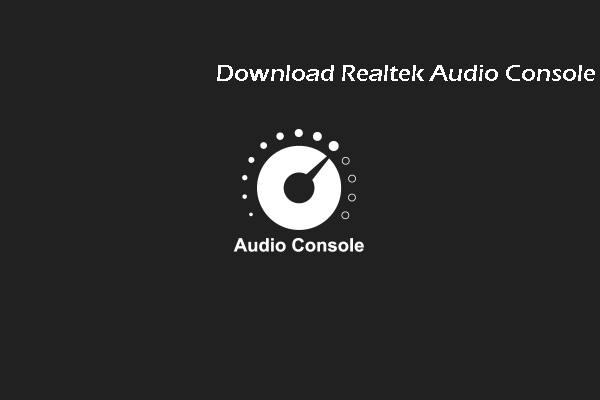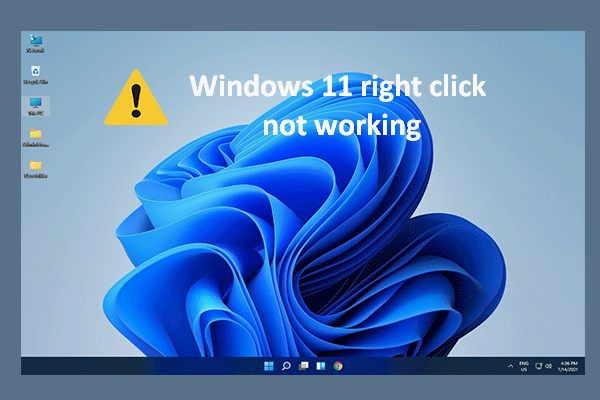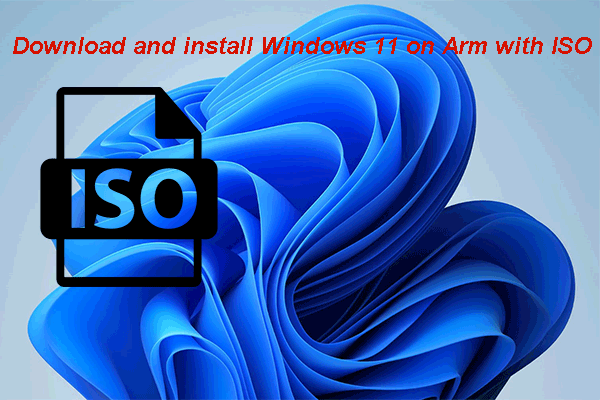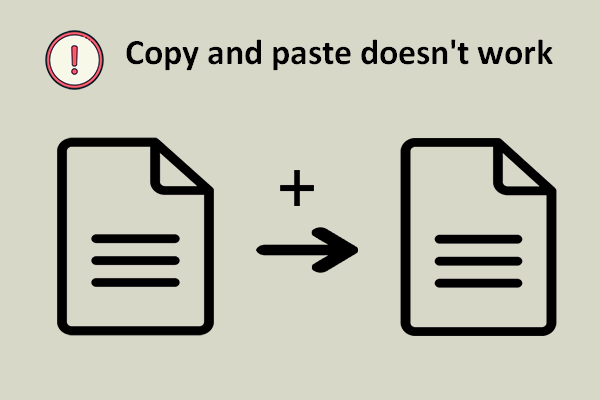Microsoft finally announced Windows 11 not long ago to bring much advancement to users. However, as any other systems, Windows 11 is not perfect; it also contains some bugs and drawbacks that users don’t like. For instance, users find drag and drop to taskbar not working in Windows 11 and they are not happy with this change.
Windows 11 Removes Drag & Drop for Taskbar
There are a lot of news and discussions about Windows 11 before the official announcement of this new system. Two of the hot topics about Windows 11 are the improved features & new features added to it and the features removed or depreciated in the new operating system.
- What are the features & new features in Windows 11 for Enterprise?
- What are the features that are currently missing from Windows 11?
Lots of Windows 11 users are unhappy with Microsoft’s decision on canceling the drag and drop support for taskbar. Some even want to roll back to Windows 10 since they find Windows 11 can’t drag and drop and this greatly affect the way they use computer on a daily basis. After upgrading to Windows 11, users are no longer able to drag and drop files onto the taskbar (or onto an app pined there). Besides, they can’t pin an app to the taskbar by just dragging and dropping its icon.
MiniTool Power Data Recovery TrialClick to Download100%Clean & Safe
Drag and Drop Not Working in Windows 11 Is Not a Bug
Some people suspect that drag and drop not working Windows 11 taskbar is a bug in the new operating system. However, Microsoft responds that it’s not a known issue in Windows 11; it confirmed Windows 11 can’t drag and drop files to the taskbar.
Microsoft responded in a post on Feedback Hub:
Currently, dragging a file onto an app in the taskbar to open it in that app is not supported in Windows 11, but we appreciate all your feedback, and we’ll continue to use it to help guide the future of features like this.

Extended reading:
There are 3 big changes of Windows 11 taskbar.
- There will be no context menu after users right clicked on the Windows 11 taskbar except for the only Taskbar settings option.
- The taskbar is locked at the bottom; users can’t pin the taskbar to other sides of the screen.
- The Show Desktop option has been removed from the Windows 11 taskbar.
How to Fix Windows 11 Can’t Drag and Drop
Most people are asking how do I fix drag and drop not working. There are 3 ways to enable drag and drop in Windows 11.
#1. Use Alt + Tab Shortcut
Using the Alt + Tab menu is a wonderful choice for Windows 11 drag and drop not working fix.
- Navigate to the file or folder that you plan to drag and drop.
- Select the file/folder. Then, press and hold your left mouse button.
- Drag the file/folder a little to put it in grab mode.
- Press Alt + Tab while keeping grabbing the file or folder to view all the apps opening in the taskbar.
- Keep pressing the Alt Meanwhile, hit the Tab key repeatedly to switch between the available apps.
- Release Alt and Tab keys when you select the app you need.
- Also release the left click when you’re inside the desired window to drop the file or folder there.
You can use cut & paste instead when you want to move a file/folder from one place to another.
#2. Open Two Windows Side by Side
- Open the windows (folders or applications) on which you plan to perform the drag and drop action.
- Arrange these two windows to put them side by side.
- Navigate to the source folder and click & hold on the file/folder you want to drag.
- Drag the file or folder across the window and then release to drop it.
That’s how to fix the problem when finding drag and drop not working in Windows 11.