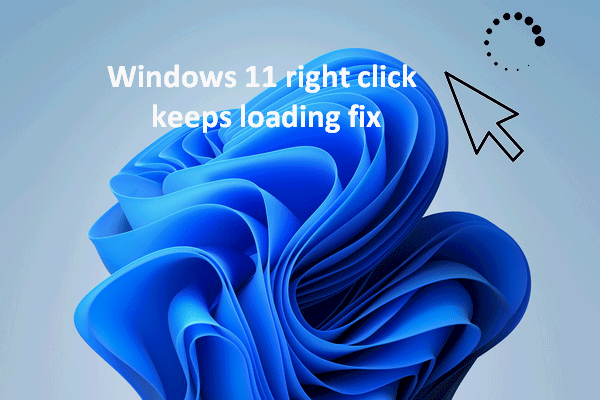If you search online, you'll find many people are complaining about the same problem: the right click is not working on a Windows 11/10 computer. Nothing appears after the right click action, so users can’t do what they want as usual. This MiniTool webpage discusses the right click not working issue and provides solutions to it.
The context menu is expected to open whenever users right click on any blank area on their desktop. This allows users to perform different tasks easily on their PC: change desktop icons’ view, refresh the desktop, create new folder/shortcut/file, access display settings, personalize background, and so on.
Windows 11 Context Menu Not Showing up
But what troubles many people currently is that they find Windows 11 right click not working. Users right click on a blank section on their desktop, hoping to see the context menu, but they’re disappointed because nothing appears after that. Some said the mouse stuck on right click, some said the right click delay Windows 11, and other said the Windows 11 right click menu didn’t show up at all. Whatever the cause, they want to fix the Windows 11 context menu bug ASAP!
MiniTool Power Data Recovery TrialClick to Download100%Clean & Safe
Fixes for Windows 11 Right Click Not Working
You must want to fix the Windows 11 context menu mouse bug quickly so as to regain easy access to some settings and tools. Please use the methods mentioned below to troubleshoot Windows 11 right click not working issue.
Check Your Mouse
The first thing to check when finding Windows 11 mouse right click not working is the mouse. If the mouse button itself stops working, it’s a waste of time to try other fixes on computer.
Please use your mouse to open another program and right click on it to see whether the mouse button works. Besides, you can remove your mouse from current computer and connect it to another PC for using.
Please read this page if you don’t know how to change mouse settings on Windows 10.
Update Mouse Driver
If the mouse is working well on another computer, you should suspect that the outdated driver is causing the issue. Please try to update the mouse driver to fix right click not working or right click delay Windows 11.
- Click on the search icon on taskbar or press Windows + S.
- Type device manager into the textbox.
- Click Open under Device Manager.
- Double click on Mice and other pointing devices to expand it.
- Double click on HID-compliant mouse.
- Shift to the Driver tab and click on the Update Driver button.
- Follow the on-screen instructions to continue.
- Restart your Windows 11 PC.
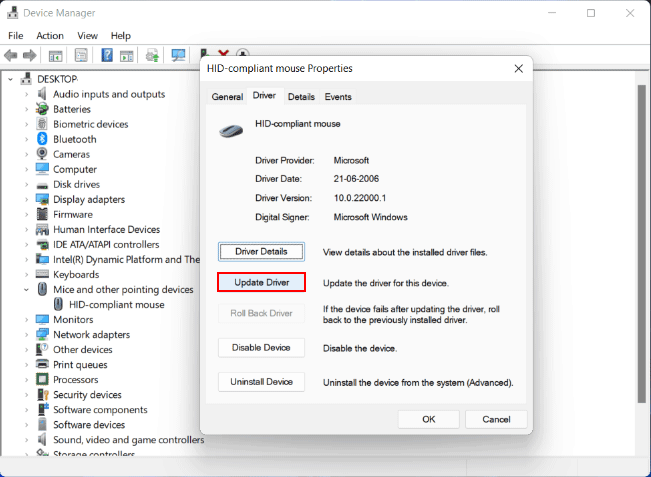
Can’t Move Taskbar On Windows 11? Here’s How To Fix It?
Restart the File Explorer
System bugs could also lead to mouse right click not working. But luckily, it can be fixed by just restarting the File Explorer (Windows Explorer).
- Press Ctrl + Shift + Esc to open Task Manager.
- Look for Windows Explorer under the processes tab.
- Select or right click on Windows Explorer, and then click Restart.
Enable Context Menu
- Press Win + R to open Run.
- Type regedit and click OK.
- Navigate to Computer\HKEY_CURRENT_USER\SOFTWARE\Microsoft\Windows\CurrentVersion\Policies\Explorer.
- Double click on NoViewContextMenu. If you can’t find it, please create one by right clicking on blank section -> selecting New -> selecting DWORD (32-bit) Value -> naming it as NoViewContextMenu.
- Change the Value data to 0 and click OK.
- Restart your PC.
To disable Windows 11 right click, you should repeat step 1 ~ 4 and then change the Value data to 1.
Run SFC
- Press Windows + S.
- Type cmd.
- Click Run as administrator under Command Prompt.
- Type sfc /scannow into the command prompt window.
- Press Enter to execute the command and wait.
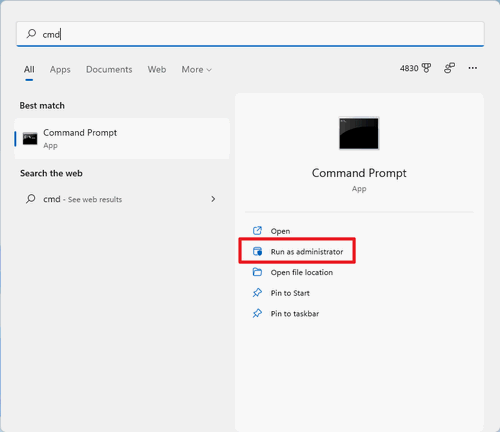
Other methods you can try to fix Windows 11 right click not working:
- Check Explorer add-ons.
- Check File Explorer’s default context menu setting.
- Disable Tablet mode.
- Disable third-party mouse manager tools.
- Change Power Management settings for USB hubs.
- Remove recently installed software.
- Update your system to the latest version.
- Scan computer for virus or malware.