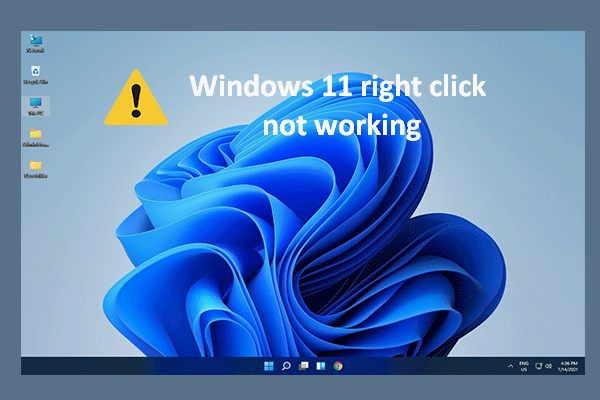A mouse is very essential to a computer. Clicking the left mouse button helps you select an item easily; meanwhile, you can get easy access to lots of actions and settings by right clicking the right mouse button. However, many Windows 11 users said they run into the right click keeps loading problem, but don’t know how to fix it.
Right Click Keeps Loading Forever in Windows 11 (or Windows 10)
Recently, not long after the new Windows 11 system is released, many people are complaining about the problems they encounter. One of the most discussed ones is Windows 11 right click keeps loading. They right click on a blank section or file/folder, expecting a menu popping up as usual, but nothing appears. Something is causing the right click keeps loading forever or Windows 11 right click menu slow. How to fix this issue? Please keep reading.
How To Fix Right Click Menu Keeps Popping Up Windows 10?
MiniTool Power Data Recovery TrialClick to Download100%Clean & Safe
About Windows 11 Right Click Menu
Windows 11 is the latest operating system released recently by Microsoft Windows. The new system contains many new features and improvements so a large number of users can’t wait to get this update installed on their computers. The right click menu (or context menu) is changed a lot, without exception. Some entries are removed from the right click menu while others are organized together in the Show more options menu.
But the problem is lots of users have shared similar experience while using Windows 11: right click on desktop spinning circle, right click on file takes long time, right click on folder not responding, etc. The Windows right click not working is very annoying, but there are effective ways to fix it.
Right Click Keeps Loading Fix 1: Restart Windows Explorer
When finding your mouse stuck on right click, you should first consider restarting the Windows Explorer on your PC.
Step 1: End Windows Explorer in Task Manager
- You should first open Task Manager on Windows 11. One of the most commonly used ways is to: press Windows + S to open the search box -> type Task Manager -> press Enter or click Open.
- The Processes tab will be selected by default.
- Go to the Apps category and locate the Windows Explorer process under it.
- You can select Windows Explorer and click Restart in the lower right corner to see whether it works. If it failed, please right click on Windows Explorer and select End task.
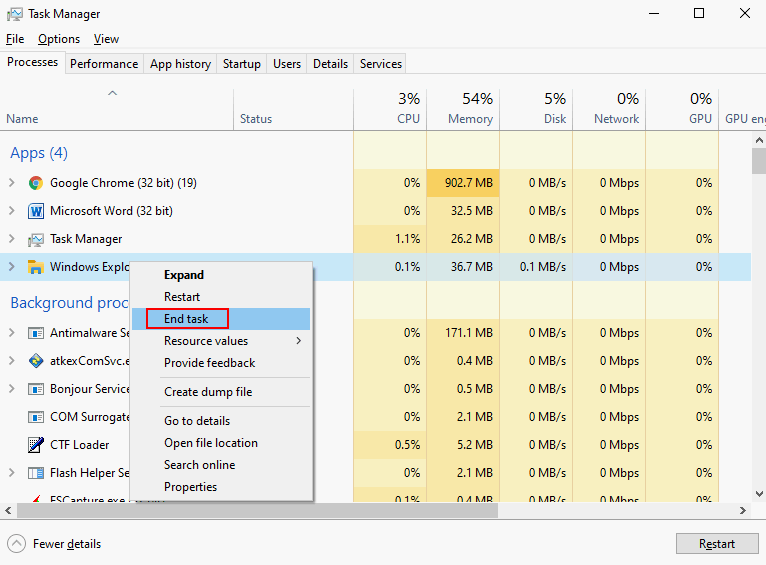
Can’t Move Taskbar On Windows 11? Here’s How To Fix It.
Step 2: Run Windows Explorer Again
- Click File in the upper left corner.
- Select Run new task from the submenu.
- Type exe into the textbox after Open.
- Check Create this task with administrative privileges.
- Click OK to confirm.
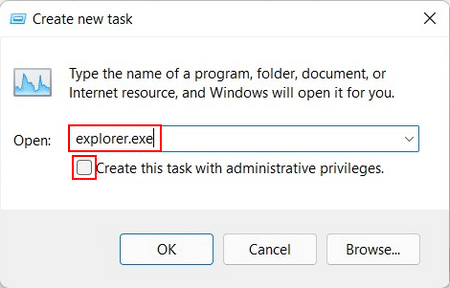
Right Click Keeps Loading Fix 2: Modify the Registry
If you still find Windows 11 right click keeps loading or right click context menu slow, please close Task Manager and try to troubleshoot the issue by deleting some registry entries.
Step 1: Backup Your Registry
Please make a backup first in case that you may make mistakes while editing the Registry.
- Press Windows + R to open Run.
- Type regedit into the textbox. Then, click OK or press Enter.
- Click File at the top left and select Export.
- Choose a safe location for storing backup file, type a file name, and click Save.
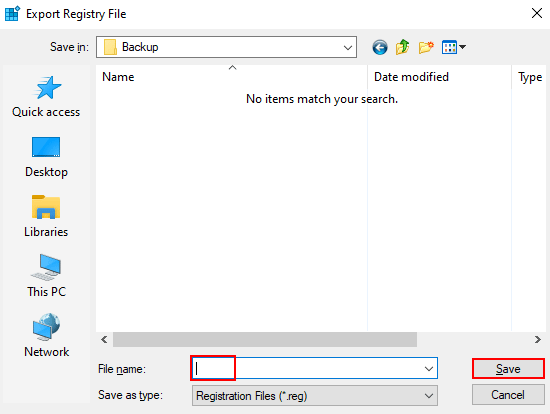
Step 2: Delete Registry Entries
- Navigate to Computer\HKEY_CLASSES_ROOT\Directory\Background\shellex\ContextMenuHandlers in Registry Editor.
- Expand ContextMenuHandlers.
- Right click on a folder under it and select Delete. Then, click Yes to confirm.
- Repeat this to delete all folders expect for New and WorkFolders.
- Close Registry Editor and restart your Windows 11 computer.