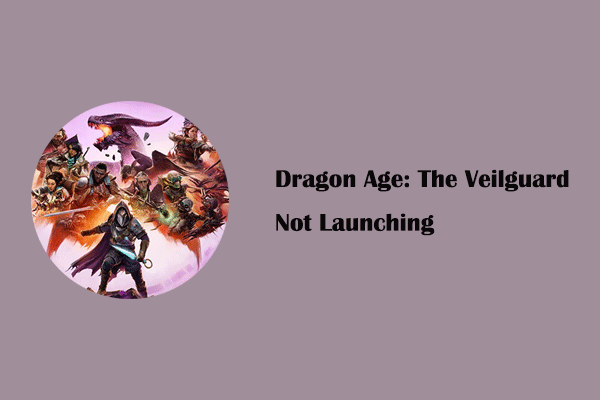Are you struggling with the frustrating issue - Dragon Age The Veilguard DirectX error on a PC? Don’t fret over it, MiniTool will walk you through how to fix the crash with the error code like DXGI_ERROR_DEVICE_REMOVED or DXGI_ERROR_DEVICE_HUNG.
Dragon Age The Veilguard DirectX Function Error
Dragon Age The Veilguard, an action role-playing video game, has received generally positive reviews from critics since its release for PS5, Xbox Series X/S, and Windows on October 31, 2024. However, there are many complaints about Dragon Age The Veilguard DirectX error on some forums like Steam, Reddit, EA, etc.
When playing this game, it keeps crashing with the DirectX error, saying DirectX function “GetDeviceRemovedReasin” failed with DXGI_ERROR_DEVICE_REMOVED or DXGI_ERROR_DEVICE_HUNG or you see a similar message on the screen.
The DXGI error in Dragon Age The Veilguard mainly stems from an overclocked GPU, an old graphics card driver, the shader cache, etc. Below we outline some effective ways to help you out.
Fix 1: Lower Graphics Settings
Dragon Age The Veilguard DirectX error may appear if the current graphics settings are too high, putting a lot of pressure on the GPU. Hence, lowering the graphics settings can fix the DXGI error, including texture quality, shadows, level of detail, ray tracing, etc.
In addition, remember to disable Strand Hair in the graphics settings since this option can put much load on your graphics card and cause Dragon Age The Veilguard DXGI error.
Fix 2: Clear Shader Cache
Another option is clearing the shader cache in Steam/EA Play. But, according to some users, this fix can only temporarily address Dragon Age The Veilguard DXGI_ERROR_DEVICE_REMOVED or DXGI_ERROR_DEVICE_HUNG. The game starts to crash with the DXGI error after a few hours.
Step 1: On Steam, right-click on Dragon Age: The Veilguard, and go to Manage > Browse local files. On EA Play, locate the game and go to MANAGE > View properties > OPEN FOLDER. This will take you to the installation folder of the game.
Step 2: Locate the shader_cache folder and delete its contents.
MiniTool ShadowMaker TrialClick to Download100%Clean & Safe
Fix 3: Adjust Shader Cache Size in NVIDIA Control Panel
If you use an NVIDIA graphics card, go to adjust the shader cache size to fix Dragon Age The Veilguard DirectX function error.
Step 1: Right-click on the desktop and choose NVIDIA Control Panel.
Step 2: Head to Manage 3D settings > Global Settings.
Step 3: Locate Shader Cache Size and set its size to 10GB or 100GB.
Step 4: Save the change by hitting Apply.
Step 5: Apart from this, go to the Help menu and choose Debug Mode to open it.
Then you should play Dragon Age The Veilguard without the DXGI error.
Fix 4: Install the Latest Graphics Card Driver
Just as the Dragon Age The Veilguard DirectX error says, installing the latest graphics card driver may free you from the trouble.
Based on your graphics card manufacturer, go to the website of AMD or NVIDIA. Download the latest version of the video card, and then install it on your PC.
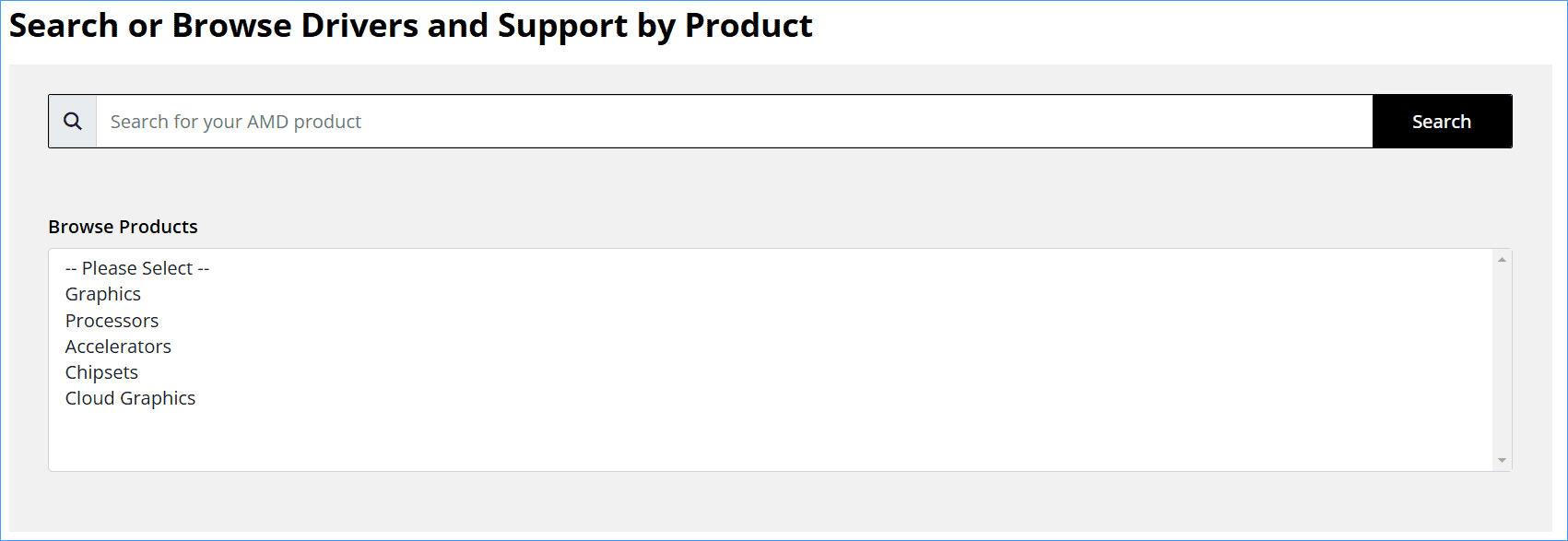
Fix 5: Update BIOS
Besides, a BIOS update is recommended to address Dragon Age The Veilguard DXGI_ERROR_DEVICE_HUNG or Dragon Age The Veilguard DXGI_ERROR_DEVICE_REMOVED.
MiniTool ShadowMaker TrialClick to Download100%Clean & Safe
Next, search for how to run the BIOS update depending on your motherboard vendor online, and here are some related posts:
- How to Update BIOS Windows 10 HP? See a Detailed Guide!
- How to Update Lenovo BIOS [3 Ways]
- Perform ASUS BIOS Update with Four Methods
Final Words
Dragon Age The Veilguard DirectX error should disappear after trying these common fixes. If you still encounter crashes with the DXGI error, some generic fixes are worth a shot, such as modifying launch options in Steam, verifying game files, running the game on a dedicated graphics card, installing Visual C++ Redistributable, etc.