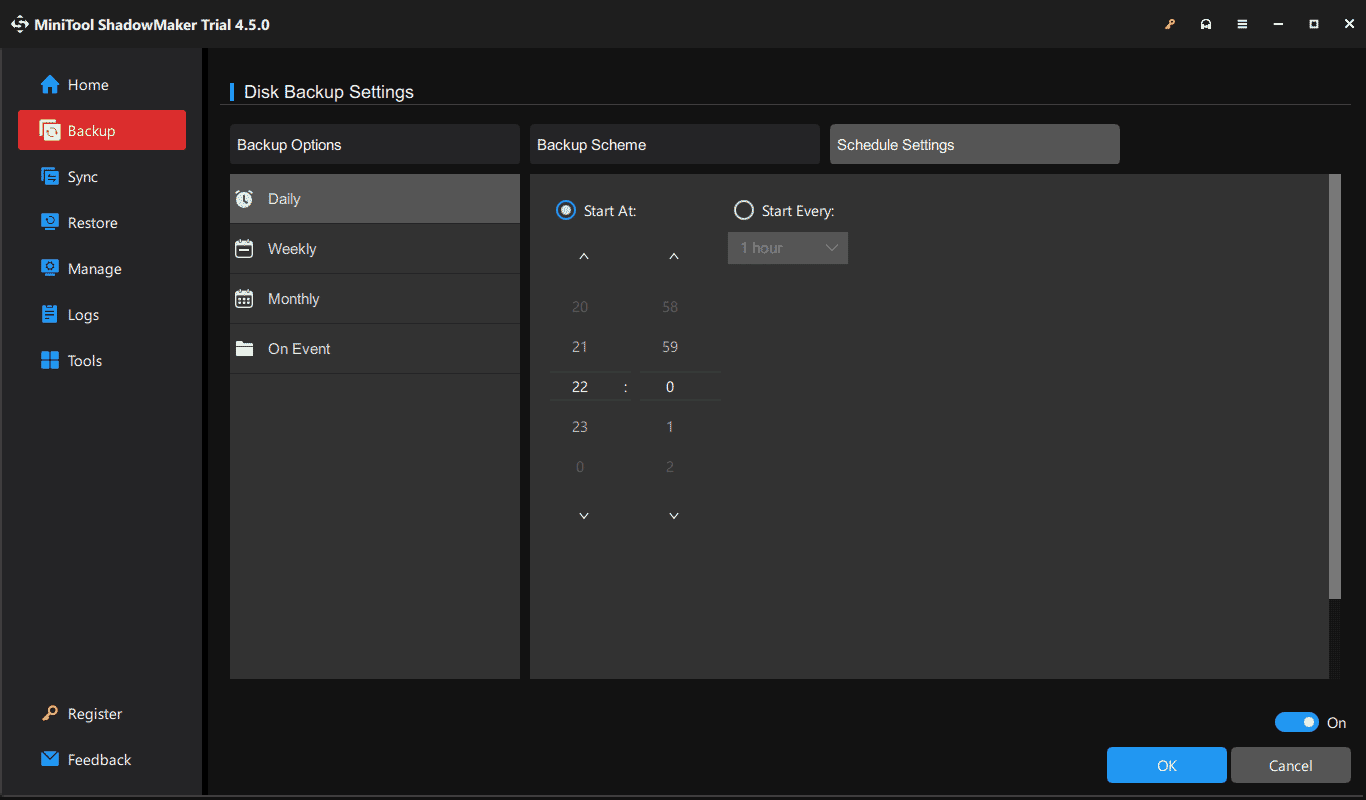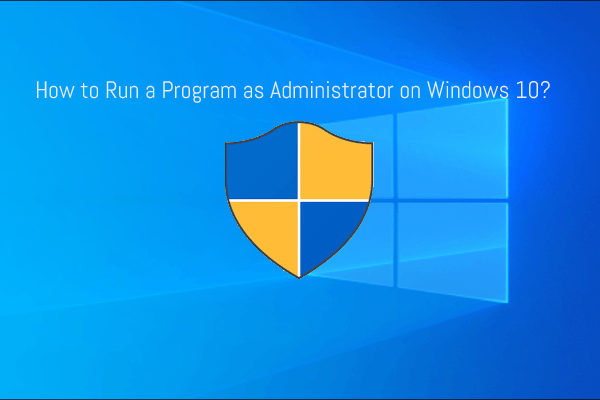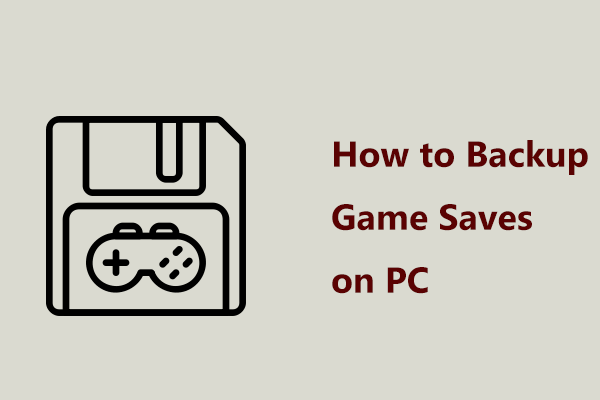Since the release of Dragon Ball Sparking Zero on October 11, 2024, it has been a massive success, pulling in a multitude of players on Microsoft Windows, PlayStation5, and Xbox Series X/S.
Also read: Dragon Ball: Sparking Zero: Release Date, PC Requirements, Play
Although this game makes many fans of the Dragon Ball series’ dream come true, many game issues extinguish their enthusiasm, preventing them from enjoying breathtaking 3D fights. Even a serious issue causes players to give up this game, such as Dragon Ball Sparking Zero save data error. Perhaps you are also a victim.
After playing several hours in Sparking Zero, a popup appears saying “Save Data an error has occurred”. You likely lose all the progress and tons of unlocked characters, driving you round the bend. All your efforts are ruined by the glitch.
The Dragon Ball Sparking Zero not saving progress error may stem from insufficient privileges, restricted folder permissions, and corrupted files. Fortunately, you can try some troubleshooting steps to resolve this issue. We will guide you through how to do it in a way that is easy to follow.
Fix 1: Run Dragon Ball Sparking Zero as Administrator
In some cases, insufficient privileges block Sparking Zero from saving progress. Hence, run it with admin rights to ensure the save data error doesn’t happen.
Step 1: Locate the installation directory of Dragon Ball Sparking Zero on a PC, for example, C:\Program files (x86)\Steam\steamapps\common\DRAGON BALL Sparking! Zero. Right-click on the SparkingZERO exe file and choose Properties.
Step 2: In the Compatibility tab, tick the box of Run this program as an administrator.
Moreover, you can tick Run this program in compatibility mode for.
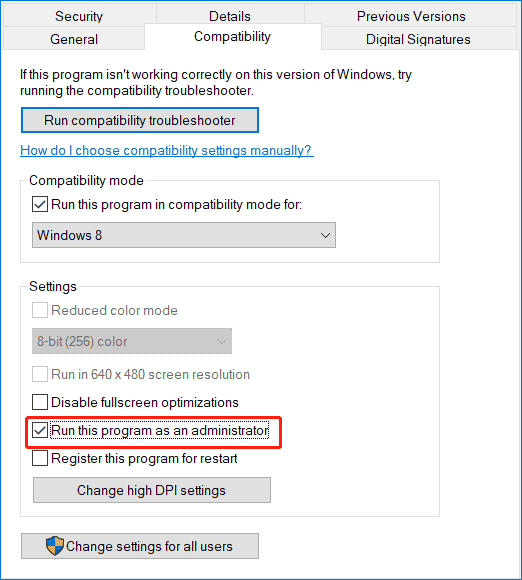
Step 3: At last, save the change by hitting Apply > OK.
Launch Sparking Zero and try to save your progress. This should work. If not, continue troubleshooting.
Fix 2: Check File Permissions for the Save Folder
Dragon Ball Sparking Zero save data error sometimes occur if the game lacks permission to write in its save directory. To get rid of this issue, do this:
Step 1: Go to the folder where the game saves its files. To find this folder, right-click this game on Steam, go to Manage > Browse local files, and locate the SaveGame folder.
Step 2: Right-click on this folder and choose Properties.
Step 3: In the Security tab, click your username under Group or user names. Tap on Edit and tick Full control.
Step 4: Save the change and then restart your game to see if you can save the data.
Fix 3: Verify the Integrity of Game Files
Corrupted game files can trigger the save data error in Sparking Zero, hence try this way to repair the corruption:
Step 1: Go to Steam Library, right-click on Dragon Ball: Sparking! ZERO and choose Properties.
Step 2: Under the Installed Files tab, hit Verify integrity of game files.
Fix 4: Disable Antivirus or Firewall Interference
Sometimes your antivirus software or Windows Firewall blocks the game from writing save files, causing Dragon Ball Sparking Zero not saving progress. So take these steps:
Step 1: Temporarily disable your antivirus program by following the tutorial – [Solution] How to Disable Windows Defender Antivirus on Win 10.
Step 2: Allow Sparking Zero through Windows Firewall:
1. Go to Control Panel > Windows Defender Firewall > Allow an app or feature through Windows Defender Firewall.
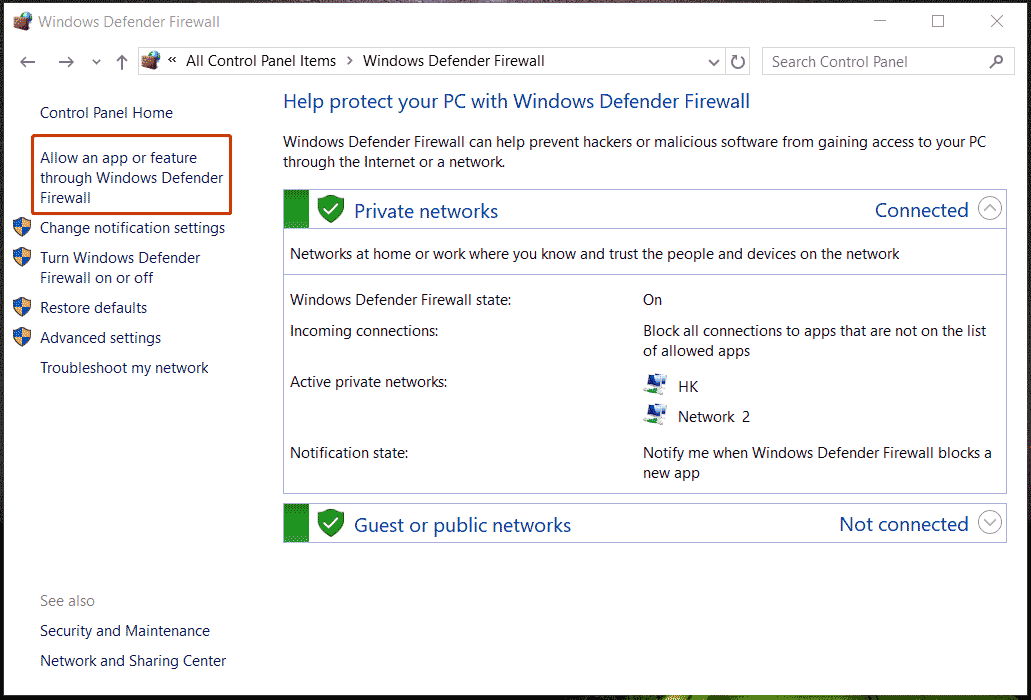
2. Hit Change settings > Allow another app, find the SparkingZERO file & SparkingZERO-Win64-Shipping under the DRAGON BALL Sparking! Zero folder to add them.
3. Ensure the boxes for Private and Public are selected.
Now you should save your game data without any error.
Fix 5: Update Windows and Graphics Driver
An outdated graphics card driver or Windows version will result in compatibility issues with saving game progress, thereby leading to Dragon Ball Sparking Zero save data error on a PC.
Thus, make sure you update to the latest Windows version by going to Settings > Windows Update > Check for updates.
To update the video card driver, visit the official website of AMD or NVIDIA, and download & install the latest version.
Later, restart the game and you should save game data again.
Suggestion: Back up Game Save Data Regularly
Losing hours of progress is fatal and the save data error in Sparking Zero ruins the efforts you put in the game. After fixing the error and re-playing it, remember to back up game saves to an external hard drive regularly to avoid losing progress due to game bugs/glitches.
MiniTool ShadowMaker, the best backup software for Windows 11/10, favors save data backup. It features creating scheduled backups, incremental and differential backups besides system backup, disk backup, file/folder backup, and partition backup. Give it a try.
MiniTool ShadowMaker TrialClick to Download100%Clean & Safe
Step 1: Launch MiniTool ShadowMaker.
Step 2: Go to Backup, locate the save file location of Sparking Zero, choose the game saves as the backup source, and specify a drive to save backups.
Step 3: Hit Options > Schedule Settings, enable this option, set a plan, and then hit Back Up Now to execute a full backup. At the configured time point, MiniTool ShadowMaker will automatically back up your game save data.