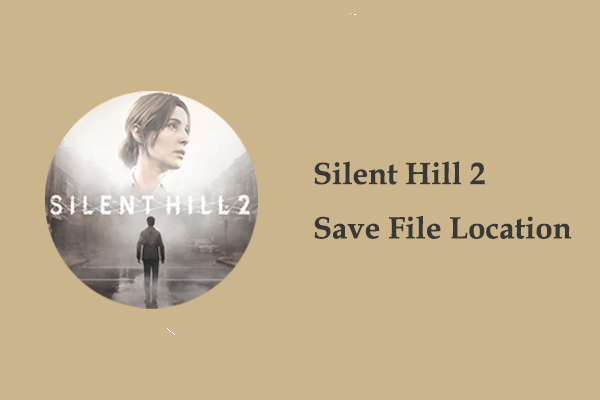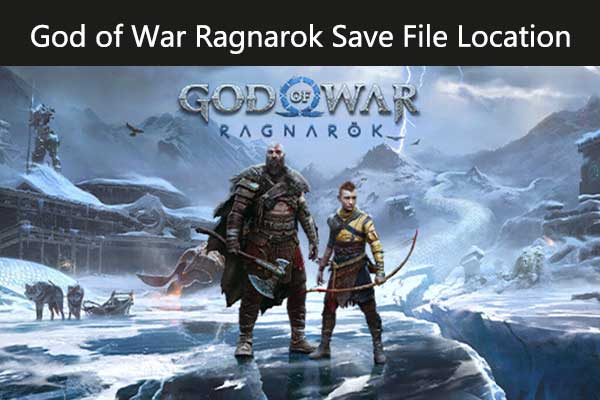Dragon Quest III HD-2D Remake is a remake of the classic role-playing game, released for Windows and other platforms on November 14, 2024. This version adds a more modern visual style and richer storyline to the original game and is loved by new and old players. This article focuses on the Dragon Quest III HD-2D Remake save file location. You may ask, why do I need to know this location?
Why Does Dragon Quest III HD-2D Remake Save File Location Matter
Knowing where Dragon Quest III HD-2D Remake files are stored can help you achieve the following goals:
- Back up save game files: You can access the game file location to transfer the game files to an external disk or other locations for game file backup.
- Transfer game files: If you want to play this game on another computer and the cloud save is not working, you can copy and paste the game files or folders manually to sync your game progress.
- Customize your game settings: You can modify the game configuration files to change game settings for a smoother game experience.
- Repair game errors: Occasionally, you can fix game problems by editing or deleting the game files.
Where to Find Dragon Quest III HD-2D Remake Game Files
By default, the Dragon Quest III HD-2D Remake game file location is:
C:\Users\username\Documents\My Games\DRAGON QUEST III HD-2D Remake\Steam\<user-id>
You can navigate to this location from File Explorer:
- Open File Explorer by pressing the Windows + E key combination.
- Navigate to the location above by unfolding each folder manually. Or, you can copy and paste the location in the address bar and press Enter. Remember to replace the username and user ID with the real ones if you use this way.
Alternatively, you can access this path by using the Run window:
- Press the Windows + R keyboard shortcut to open Run.
- Type %USERPROFILE%\Documents\My Games\DRAGON QUEST III HD-2D Remake\Steam and press Enter.
How to Back up Dragon Quest III HD-2D Remake Save Game Files
Next, we will show you how to use MiniTool ShadowMaker, the best Windows backup software, to back up Dragon Quest III HD-2D Remake game files. With this software at hand, you can complete automatic backup daily, weekly, monthly, or on event based on different backup schemes.
Download its Trial Edition so that you can use it for free within 30 days.
MiniTool ShadowMaker TrialClick to Download100%Clean & Safe
Step 1. Double-click on MiniTool ShadowMaker to open it, and then click Keep Trial to continue.
Step 2. When you see the main interface of this backup tool, go to the Backup section. Next, hit the SOURCE tab > Folders and Files to select the game files you want to back up. After that, hit DESTINATION and choose a location to store the backup files.
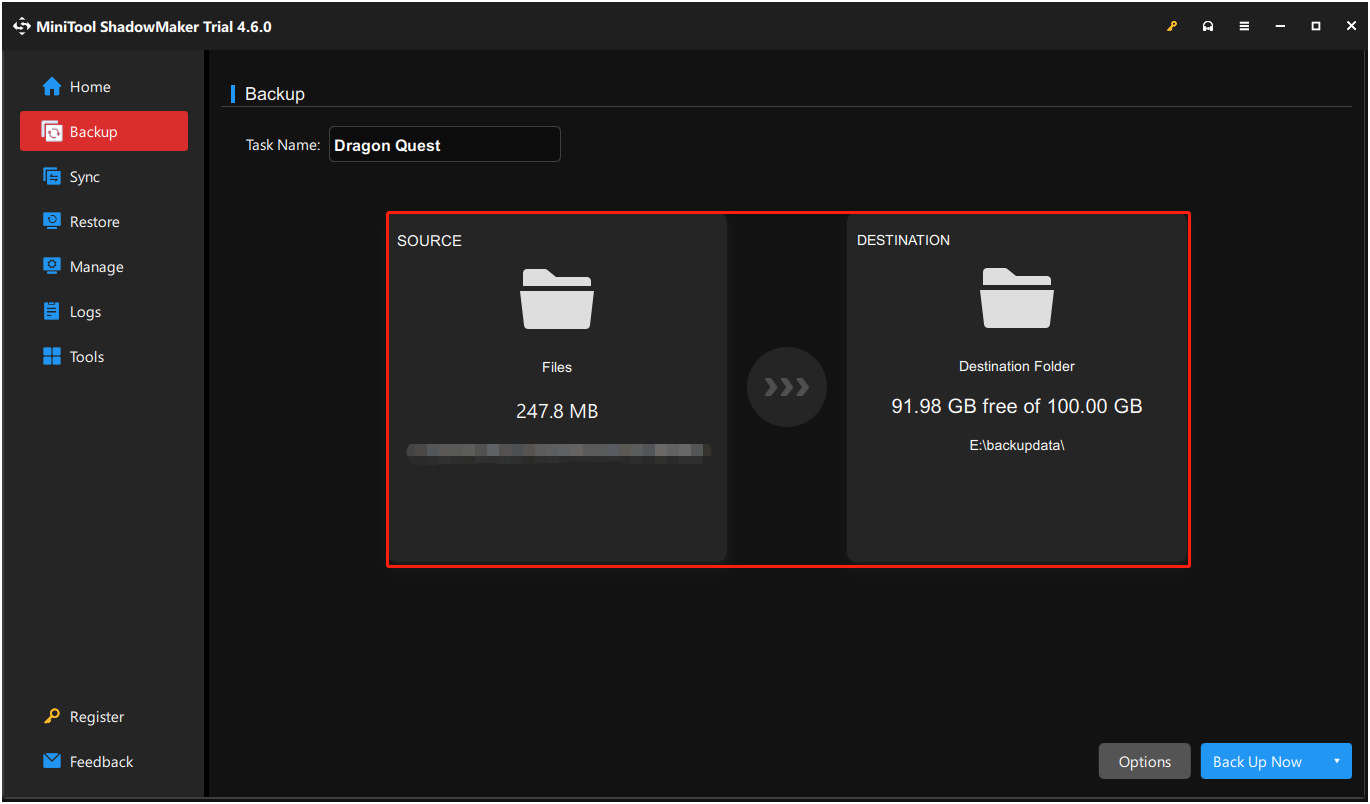
Step 3. In the Backup interface, hit the Options button in the lower right corner. Now you have the ability to enable the Schedule Settings option and set up scheduled backup for the selected game files or folders. Also, you can turn on the Backup Scheme feature and customize it.
Step 4. Click the Back Up Now button in the bottom right corner.
Once the backup is done, if you need to restore it, go to the Restore tab from the left menu bar, find the target backup image, and click the Restore option next to it.
How to Save in Dragon Quest III HD-2D Remake
Dragon Quest III HD-2D Remake has an autosave feature that automatically saves your progress when entering a new area or town, marked by a book icon appearing in the lower left corner of the screen. Also, you can choose to save the game manually: Find a church or nun, talk to them, and select the Confession option to save the game.
Bottom Line
After locating the Dragon Quest III HD-2D Remake save file location on Windows, you can back up the save game files or modify the configuration files according to your preferences. This increases your control over your game and the security of your game data.