AsIO.sys stands for ASUS Input Output driver, which is necessary for ASUS PC Probe’s normal performance. Several people encounter the Driver AsIO.sys cannot be loaded error after they upgrade the Windows operating system. In fact, this is not a tricky problem and you can try to resolve the issue with the assistance of the following methods.
MiniTool System Booster TrialClick to Download100%Clean & Safe
Way 1. Rename or Delete the AslO.sys File
The AsIO.sys file is related to the AsIO.sys driver. As the AsIO.sys file is not a system file, you can modify it to try to fix the AsIO.sys driver issue. According to some people, they successfully resolved the AsIO.sys driver unable to load issue by renaming or removing this file. Here is how to do it.
Step 1. Press Win + E to open File Explorer.
Step 2. Navigate to this file path: C:\Windows\SysWOW64\drivers.
Step 3. Find the AsIO.sys file. You can either right-click on the file to choose Rename and add an .old extension to the file or right-click on the file to choose Delete.
After this, restart your computer to fully apply this change.
Way 2. Disable Core Isolation
Core Isolation is used to protect the essential parts of your computer from being attacked by malicious software. However, some devices and applications cannot launch properly with the Core Isolation feature, including the AsIO.sys driver. In this case, you may get the error that a driver cannot load on this device, driver AsIO.sys.
As the enabled Core Isolation helps protect the core part of the computer, it also brings several issues. Hence, several people choose to disable Core Isolation on their computers. You can also disable this feature to work around the AsIO.sys error.
Step 1. Press Win + S and type Windows Security into the box. Press Enter to open the window.
Step 2. Change to the Device Security tab at the left sidebar, and then click Core isolation details under the Core isolation section.
Step 3. Turn off the switch of Memory integrity.
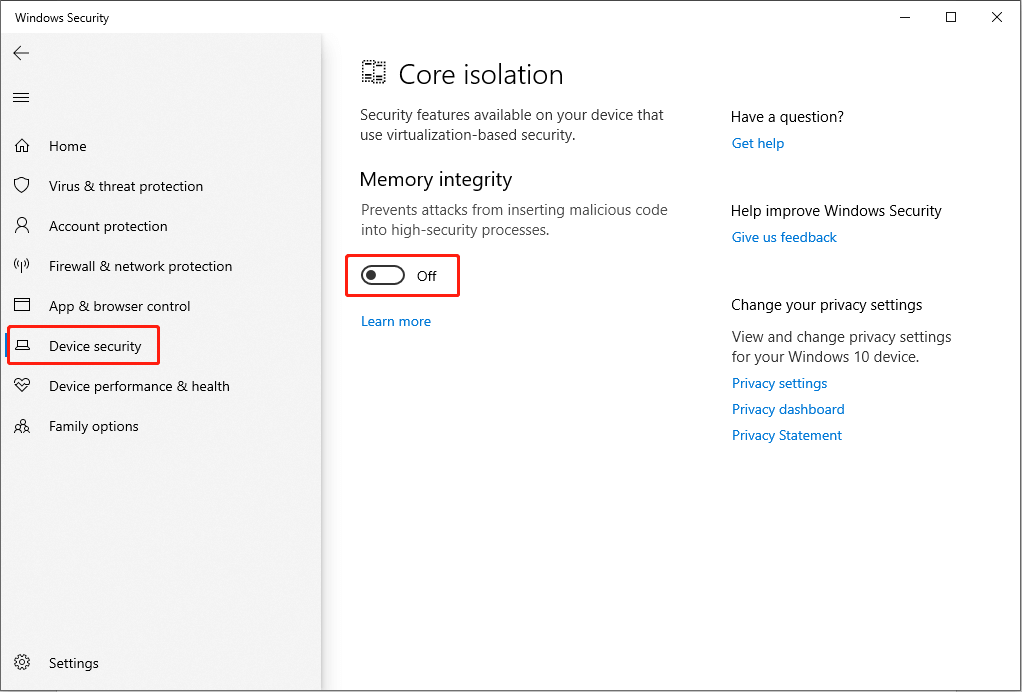
Afterward, restart your computer.
Way 3. Disable Microsoft Vulnerable Driver Blocklist
Some people get the AsIO.sys driver issue because the driver is involved in the Microsoft Vulnerable Driver Blocklist, which is designed to prevent the Windows operating system from being attacked by third-party drivers. The AsIO.sys driver is installed with ASUS Probe; thus, it is secure.
Step 1. Press Win + R to open the Run window.
Step 2. Type regedit into the dialog and press Enter to open Windows Registry Editor.
Step 3. Head to the Computer\HKEY_LOCAL_MACHINE\SYSTEM\CurrentControlSet\Control\CI\Config path. On the right pane, you can find the VulnerableDriverBlocklistEnable subkey.
Step 4. Double-click on the key and change the Value data to 0.
Step 5. Click OK to save the change.
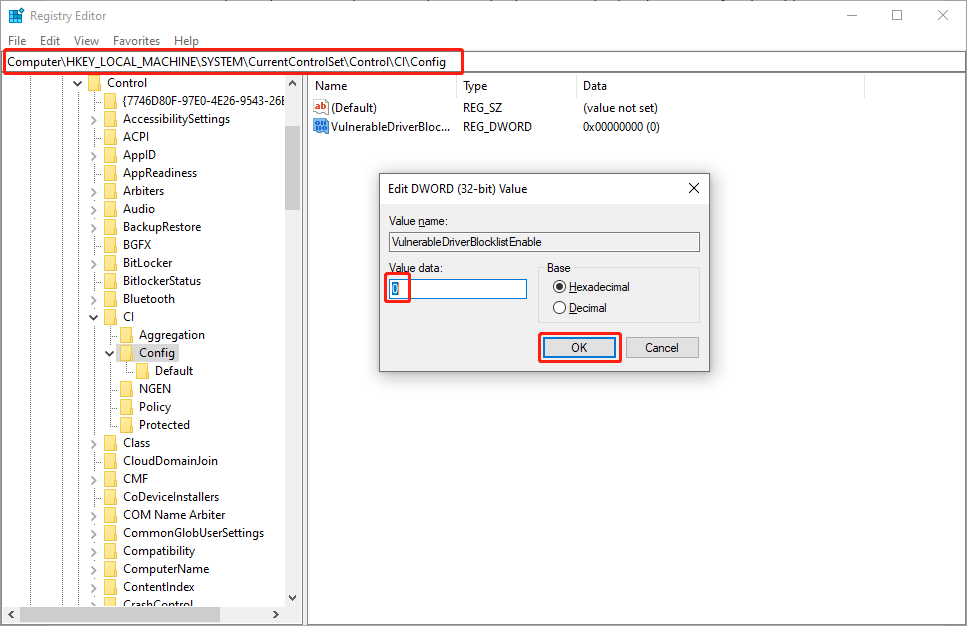
Furthermore, if you have installed the corresponding ASUS software on your computer, you can try to uninstall the software completely to resolve the Driver AsIO.sys cannot be loaded issue.
Final Words
In fact, the Driver AsIO.sys cannot be loaded issue is not a serious one, but it annoys several people. There are three detailed solutions to resolve the issue in this post. You can read and choose one suits your case best. Hope there is useful information for you.

