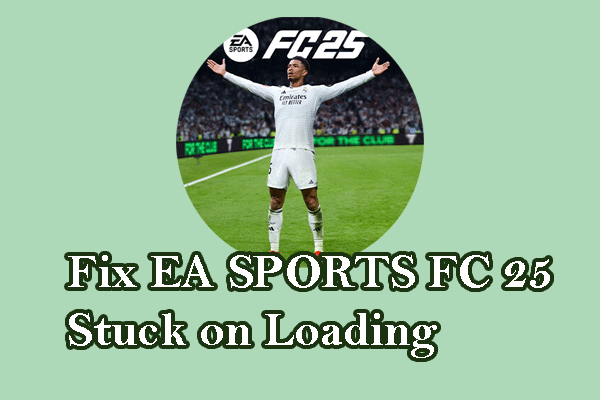DirectX Error on FC 25
EA Sports FC 25, also called FC 25, EA FC 25, is a football video game that offers various modes in the game, giving you a more enjoyable experience. However, EA Sports FC 25 DirectX Error will prevent you from playing it. There are many complaints about this issue in some forums.
In detail, a popup appears saying “DirectX Error” when launching FC 25 on your PC. The computer screen shows an error message to indicate some details, such as DirectX function “GetDeviceRemovedReason” failed with DXGI_ERROR_DRIVER_HUNG.
Don’t fret over this pesky error. You are not alone in suffering from it and below we will take a deep delve into the DirectX issue in EA FC 25, then put together several straightforward fixes to address it.
Fix 1: Delete Settings Folder/Rename FC 25 Folder
This solution will delete all the saved settings. If you still want, take these steps:
Step 1: Head to Users > YourUserName in C drive. Then, go to AppData > Local > EA SPORTS FC 25.
Step 2: Locate the settings folder and then delete it.
Step 3: If this doesn’t work to solve EA Sports FC 25 DirectX Error, rename the EA Sports FC 25 folder to another one. If this still fails, try other solutions.
Fix 2: Run the VC Executable File
For Epic users, go to C:\Program Files\EA Games\EA SPORTS FC 25\_Installer\vc.
For Steam users, head to C:\Program Files\Steam\steamapps\common\EA SPORTS FC 25\_Installer\vc.
Then, run the VC exe file and check if it addresses the issue.
Fix 3: Run EA FC 25 on a Dedicated Graphics Card
Step 1: Type graphics settings in Windows Search and press Enter to open it.
Step 2: Click Browse to access the EA SPORTS FC 25 folder and choose FC25 to add it to the list.
Step 3: Hit Options and tick High performance.
Step 4: At last, apply the change by clicking Save.
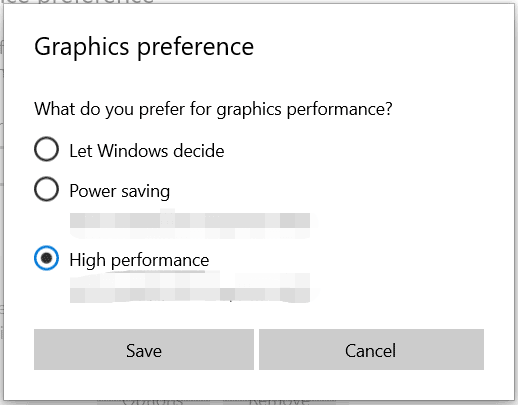
Step 5: In the same way, locate FC25_Trial and repeat step 3 and 4.
Fix 4: Run FC 25 in Windowed Mode
According to some users, putting the game in windowed mode helps get rid of EA Sports 25 DirectX Error on a PC. So try it. To do so, press Alt + Enter in the game start menu.
Fix 5: Update Graphics Card Driver
Before starting your game, make sure you use the latest graphics card driver, which boosts your gaming experience and avoids some issues. Hence update the driver in case of EA FC 25 DirectX function error.
To perform this task, visit the website of your GPU manufacturer such as AMD or NVIDIA, download the latest graphics card driver, and install it on the PC.
Fix 6: Keep Windows Updated
When confronted with DirectX Error on FC 25, you should ensure the Windows OS is up-to-date. If not, update it, which may fix some known issues on the PC.
MiniTool ShadowMaker TrialClick to Download100%Clean & Safe
Step 1: On Windows 10, click Start > Settings > Update & Security.
Step 2: Under Windows Update, check for available updates and then download & install them on your computer.
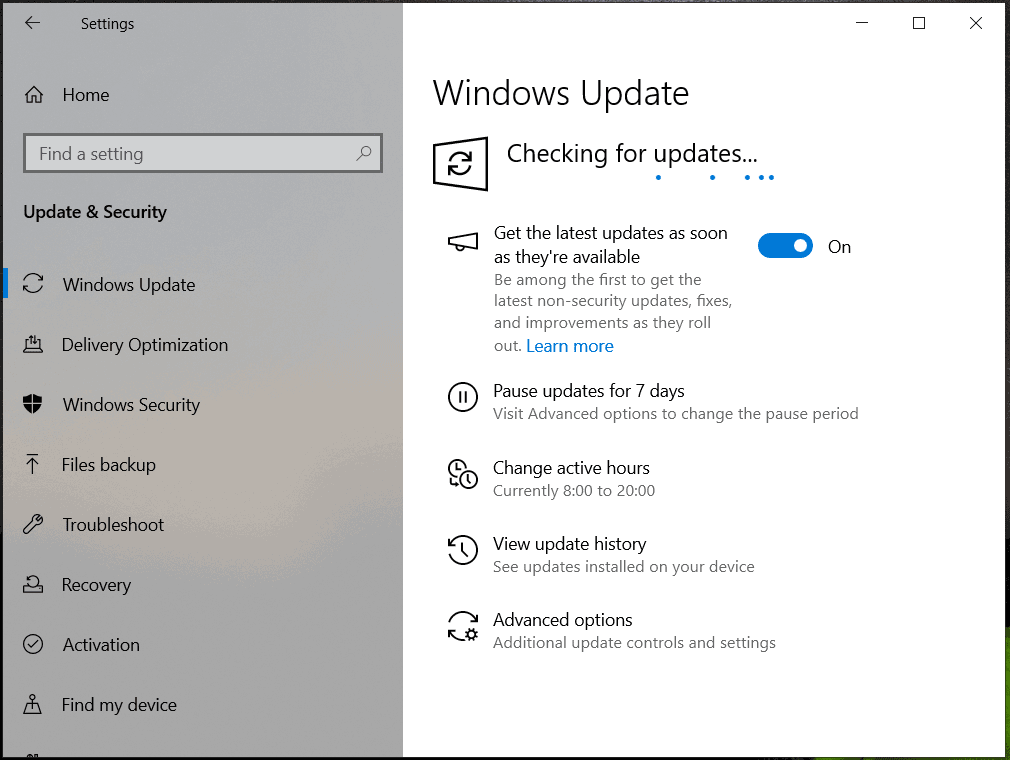
Fix 7: Close Background Applications
Check if any background apps are stopping the EA app or your game. Just go to Task Manager > Processes, choose the items that use many system resources, and end them one by one.
Besides, another tool called MiniTool System Booster offers a feature to disable background tasks. Moreover, as PC tune-up software, it plays an important role in speeding up the system, cleaning up the PC, improving CPU performance, etc.
MiniTool System Booster TrialClick to Download100%Clean & Safe
The End
These ways favor fixing EA Sports FC 25 DirectX Error on a PC. Apply them one by one and you should get out of the plight. Apart from these solutions, some other fixes may also work, such as installing the Visual C++ Redistributable, verifying the integrity of game files, disabling overlays, reinstalling FC 25, running FC 25 with admin rights, etc. Thereafter, you can enjoy the action on the pitch.