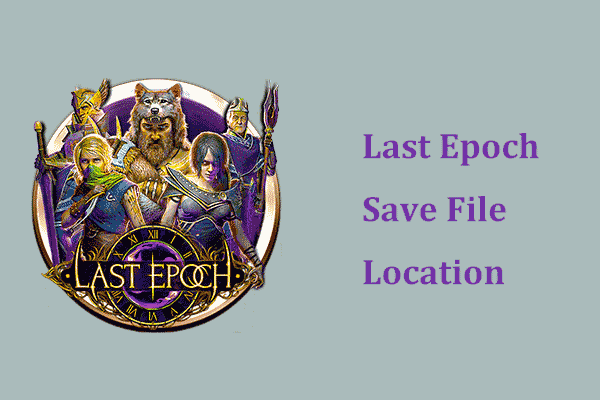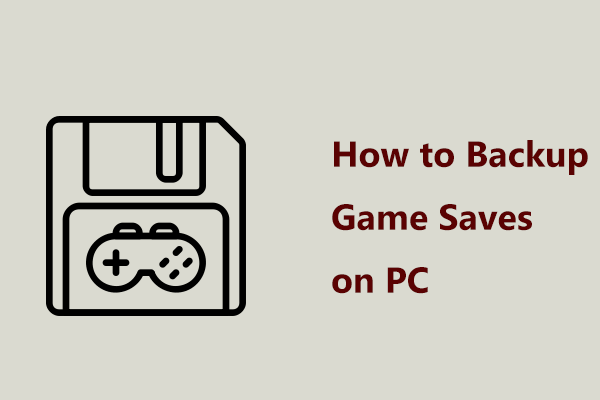Why Find EDF 6 Save File Location
Earth Defense Force 6 (EDF) is a third-person shooter video game published by D3 Publisher. Its worldwide release has rolled out for PlayStation 4 & 5 and Windows on July 25, 2024. And same as other games, it is necessary to find Earth Defense Force 6 save file location on a PC.
This is because losing game progress often happens, especially when you play several hours of gaming, making you frustrated and annoyed. After finding game files, making a backup for them is advisable. Further, in case you play Earth Defense Force 6 on an old PC and you prepare to move the game to a new PC, you also need to know where to find game save files.
So how to find EDF save file location on Windows 11/10? Find the answer from the part below.
Earth Defense Force 6 Save File Location: How to Find
It is straightforward to locate game save files for Earth Defense Force 6. Now, there are two options for you to try.
In File Explorer
Step 1: Launch Windows 11/10 File Explorer using Win + E on your keyboard.
Step 2: Open your C drive, hit Users, and click the username folder.
Step 3: Click the AppData folder to open it. If this folder is invisible, go to View > Hidden items (in Windows 10) or View > Show and choose Hidden items (in Windows 10). Also, you can right-click on this folder, choose Properties, and untick Hidden.
Step 4: Finally, navigate to Local > EarthDefenseForce6 > SAVE_DATA. Here you see a folder named with numbers that contains many game save files of EDF6.
Via Quick Navigation
In addition, to directly access the EDF 6 save file location, open the Run dialog using Win + R, copy and paste %LOCALAPPDATA%\EarthDefenceForce6\SAVE_DATA to the textbox, and click OK.
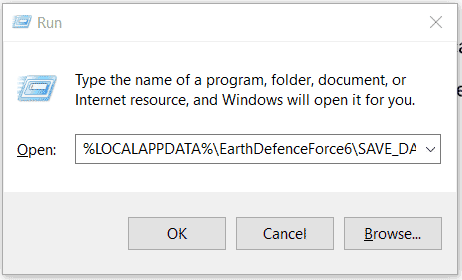
How to Backup Saved Game Files for EDF 6
Right now you have a full picture of where to find game save files for Earth Defense Force 6. Next on the safe side, you should take action for backing up those save files. Talking about backup, a backup software with powerful and rich features should be taken into consideration, such as MiniTool ShadowMaker.
This backup tool supports file/folder/disk/partition/system backup and recovery, file sync, and disk cloning. Besides, in file backup, it makes automatic backup, differential backup, and differential backup fairly easier. To keep saved games safe, we highly recommend you regularly back up them depending on your gaming plan. Hence, download and install MiniTool ShadowMaker on Windows 11/10 for backup now.
MiniTool ShadowMaker TrialClick to Download100%Clean & Safe
Step 1: First, connect a USB storage device to your PC, run this backup program and hit Keep Trial to enter the main interface.
Step 2: Second, hit Backup > SOURCE > Folders and Files, find Earth Defense Force 6 save file location, choose the SAVE_DATA folder, and click OK.
Step 3: Choose an external hard drive or USB drive in DESTINATION as the path to save the backup image file.
Step 4: Later, tap Options > Schedule Settings, switch the toggle to On, set a schedule plan as per your situation click OK.
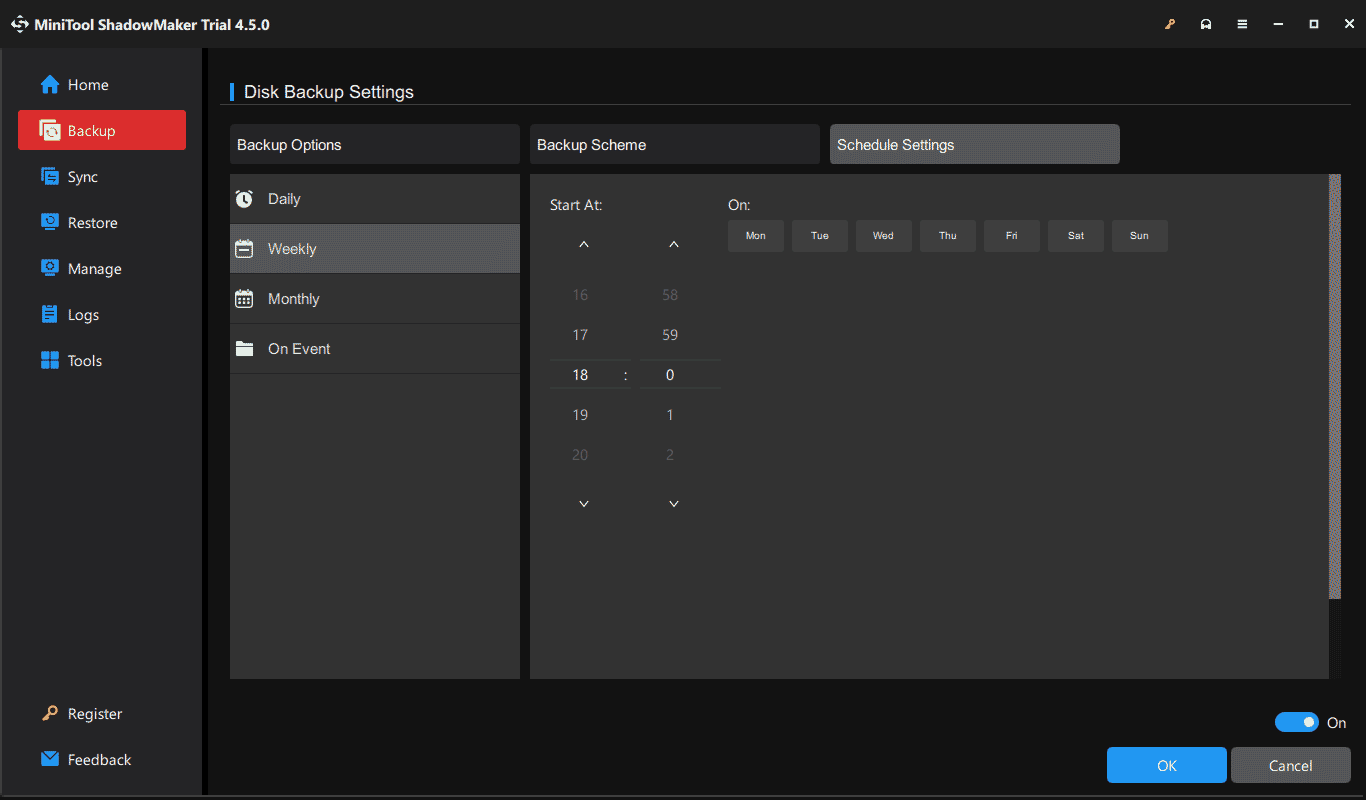
Step 5: At last, click Back Up Now to implement the file backup task.
Bottom Line
That’s the information on where to find Earth Defense Force 6 save file location in Windows 11/10 and how to backup save files to prevent losing gaming progress. Thus, take action if needed!